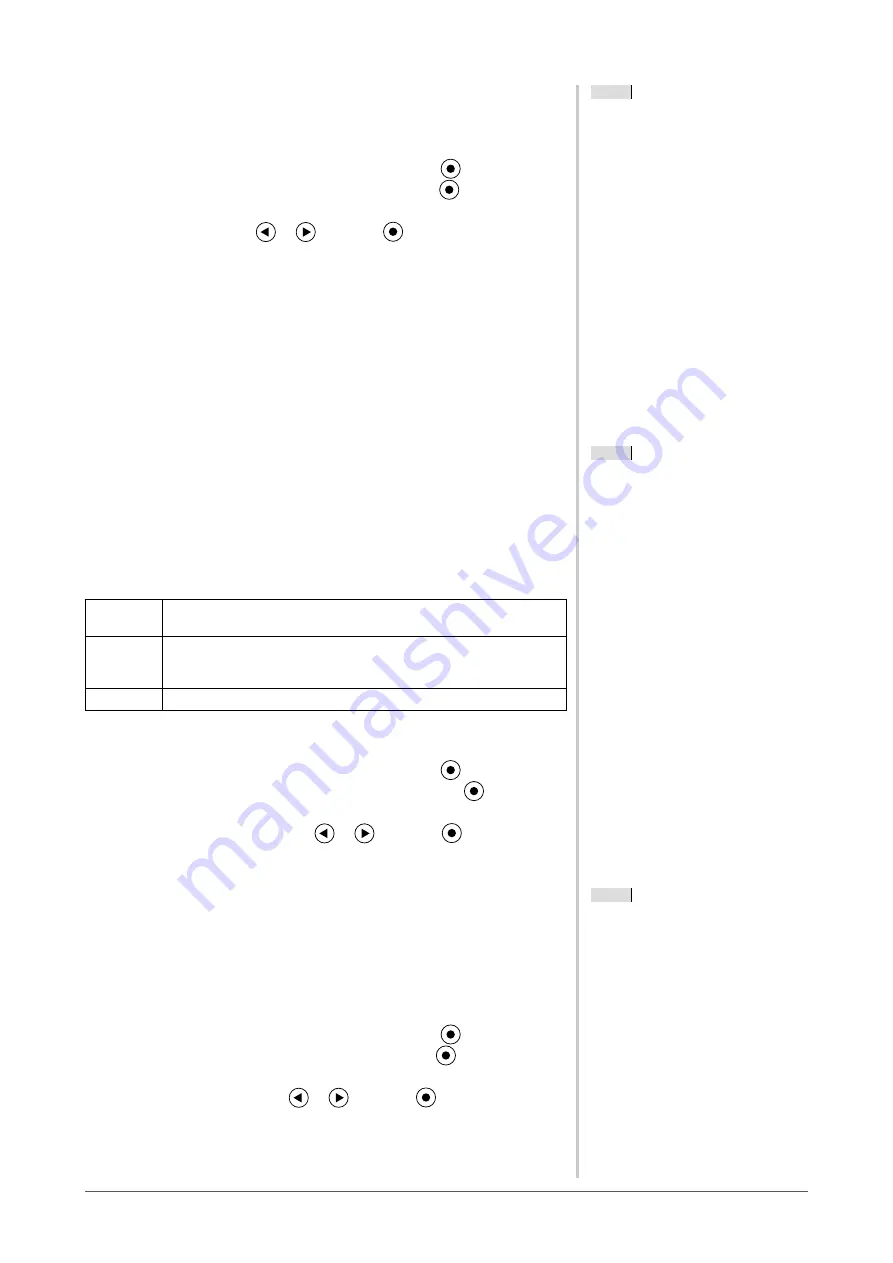
1
Chapter 2 Settings and Adjustments
●
To adjust the contrast [Contrast]
The luminance of the screen is adjusted by varying the video signal level.
Adjustable range: 0 to 100%
(1) Choose <Color> from the Adjustment menu, and press
.
(2) Choose <Contrast> from the <Color> menu, and press
.
The <Contrast> adjustment menu appears.
(3) Adjust the contrast with
or
, and press
.
The adjustment is completed.
●
To adjust the color temperature [Temperature]
The color temperature can be adjusted. The color temperature is normally used
to express the hue of “White” and/or “Black” by a numerical value. The value
is expressed in degrees “K” (Kelvin).
In the same way as the flame temperature, the image on the monitor is displayed
reddish if the color temperature is low and is bluish if the color temperature is
high. The gain preset values are set for each color temperature setting value.
5000K
The white color image is displayed reddish. The 5000K or 6000K
is usually used in the printing industry.
6500K
The white color image is displayed in warm white like paper white.
The temperature is suitable to display photographs or video
images.
9300K
The white color image is displayed slightly bluish white.
Adjustable range: Off, 4000K-10000K (specified by every 500K unit,
including 9300K)
(1) Choose <Color> from the Adjustment menu, and press
.
(2) Choose <Temperature> from the <Color> menu, and press
.
The <Temperature> adjustment menu appears.
(3) Adjust the color temperature with
or
, and press
.
The adjustment is completed.
●
To adjust the gamma value [Gamma]
The gamma value can be adjusted. The luminance of the monitor varies
depending on the input signal, however, the variation rate is not proportional to
the input signal. To keep the balance between the input signal and the luminance
of the monitor is called as “Gamma correction”.
Adjustable range: 1.8, 2.0, 2.2
(1) Choose <Color> from the Adjustment menu, and press
.
(2) Choose <Gamma> from the <Color> menu, and press
.
The <Gamma> adjustment menu appears.
(3) Adjust the gamma value with
or
, and press
.
The adjustment is completed.
NOTE
• In the contrast of 50%, every color
gradation is displayed.
• When adjusting the monitor, it
is recommended to perform the
brightness adjustment which may
not lose the gradation characteristics,
prior to the contrast adjustment.
Perform the contrast adjustment in the
following cases.
– When you feel the image is dark
even if the brightness is set to
100%. (Set the contrast to higher
than 50%).
– When you feel the image is bright
even if the brightness is set to 0%.
(Set the contrast to lower than
50%).
NOTE
• In the contrast of 50%, every color
gradation is displayed.
• When adjusting the monitor, it
is recommended to perform the
brightness adjustment which may
not lose the gradation characteristics,
prior to the contrast adjustment.
Perform the contrast adjustment in the
following cases.
– When you feel the image is dark
even if the brightness is set to
100%. (Set the contrast to higher
than 50%).
– When you feel the image is bright
even if the brightness is set to 0%.
(Set the contrast to lower than
50%).
NOTE
• You cannot adjust the value if the
icon is not displayed, depending on
the FineContrast mode selected. (See
“Adjustment items in each mode” on
.)
• [Gain] allows you to perform more
advanced adjustment (See “To adjust
the gain value” on
• If you set to [Off], the image is
displayed in the preset color of the
monitor (Gain: 100% for each RGB).
• When changing the gain value, the
color temperature adjusting range is
changed to “Off”.
NOTE
• You cannot adjust the value if the
icon is not displayed, depending on
the FineContrast mode selected. (See
“Adjustment items in each mode” on
.)
• [Gain] allows you to perform more
advanced adjustment (See “To adjust
the gain value” on
• If you set to [Off], the image is
displayed in the preset color of the
monitor (Gain: 100% for each RGB).
• When changing the gain value, the
color temperature adjusting range is
changed to “Off”.
NOTE
• You cannot adjust the value if the
icon is not displayed, depending on
the FineContrast mode selected. (See
“Adjustment items in each mode” on
.)
NOTE
• You cannot adjust the value if the
icon is not displayed, depending on
the FineContrast mode selected. (See
“Adjustment items in each mode” on
.)
















































