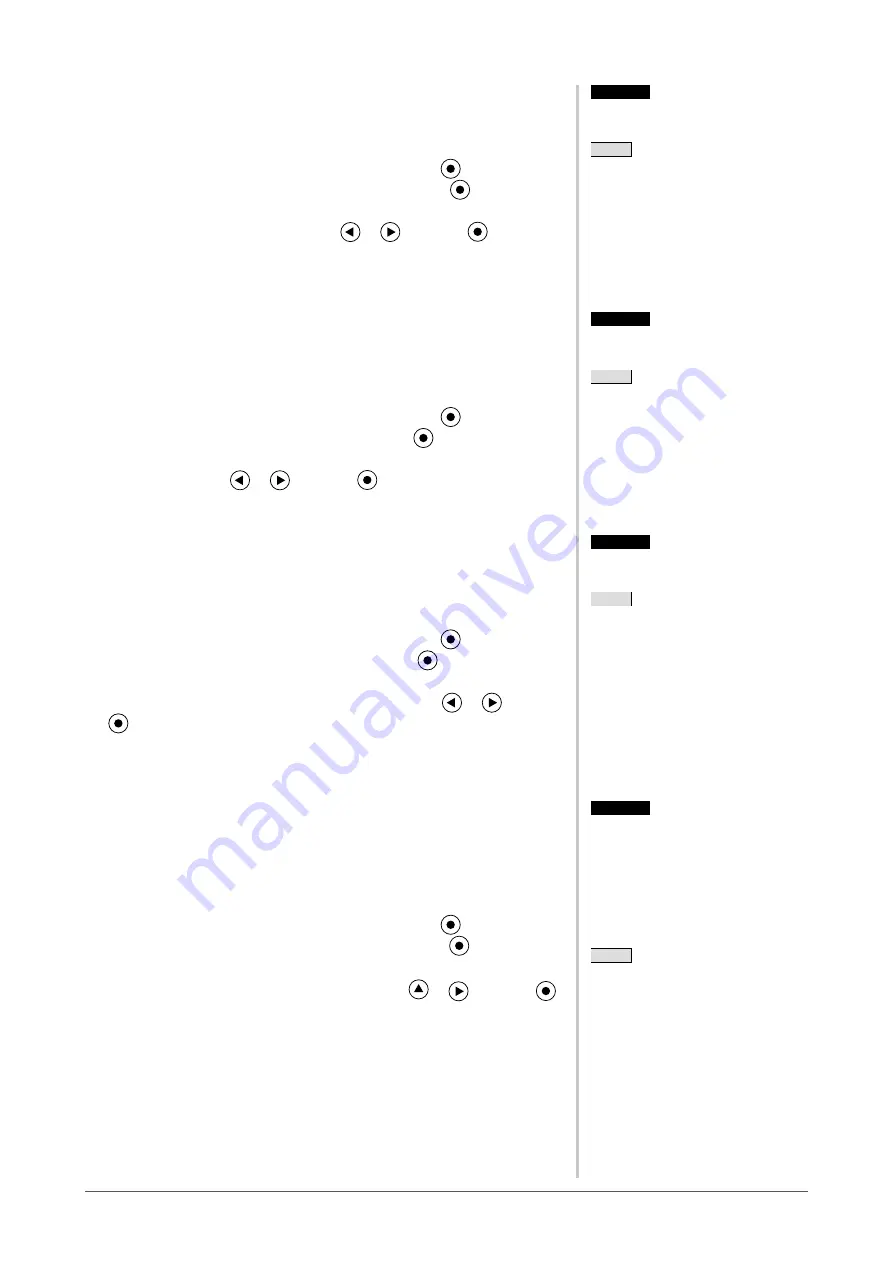
Chapter 2 Settings and Adjustments
●
To adjust the color saturation [Saturation]
This function allows you to adjust the saturation of the color on the monitor.
Adjustable range: -128 to 127
(1) Choose <Color> from the Adjustment menu, and press
.
(2) Choose <Saturation> from the <Color> menu, and press
.
The <Saturation> adjustment menu appears.
(3) Adjust the saturation of the color with
or
, and press
.
The adjustment is completed.
●
To adjust the hue [Hue]
This function allows you to adjust the hue. If you set the hue to a high value,
the image turns greenish. If low, the image turns purplish.
Adjustable range: -32 to 32
(1) Choose <Color> from the Adjustment menu, and press
.
(2) Choose <Hue> from the <Color> menu, and press
.
The <Hue> adjustment menu appears.
(3) Adjust the hue with
or
, and press
.
The adjustment is completed.
●
To adjust the gain value [Gain]
Each luminance of red/green/blue composing the color is called “Gain”. The
gain adjustment may change the color tone of the “White”.
Adjustable range: 0 to 100%
(1) Choose <Color> from the Adjustment menu, and press
.
(2) Choose <Gain> from the <Color> menu, and press
.
The <Gain> adjustment menu appears.
(3) Adjust the respective value of Red, Green or Blue with
or
, and press
.
The adjustment is completed.
●
To set the Overdrive intensity [Overdrive]
This function allows you to set the overdrive intensity based on the use of the
monitor. Image lag sensation is reduced if [Enhanced] is set when displaying
animated images.
Adjustment range: Enhanced, Standard, Off
(1) Choose <Color> from the Adjustment menu, and press
.
(2) Choose <Overdrive> from the <Color> menu, and press
.
The <Overdrive> setting menu appears.
(3) Select “Enhanced”, “Standard” or “Normal” with
or
, and press
.
The setting is completed.
Attention
• This function does not enable to
display every color gradation.
NOTE
• You cannot adjust the value if the
icon is not displayed, depending on
the FineContrast mode selected. (See
“Adjustment items in each mode” on
.)
• Setting the minimum (-128) turns the
image to a monochrome screen.
Attention
• This function does not enable to
display every color gradation.
NOTE
• You cannot adjust the value if the
icon is not displayed, depending on
the FineContrast mode selected. (See
“Adjustment items in each mode” on
.)
• Setting the minimum (-128) turns the
image to a monochrome screen.
Attention
• This function does not enable to
display every color gradation.
NOTE
• You cannot adjust the value if the
icon is not displayed, depending on
the FineContrast mode selected. (See
“Adjustment items in each mode” on
.)
Attention
• This function does not enable to
display every color gradation.
NOTE
• You cannot adjust the value if the
icon is not displayed, depending on
the FineContrast mode selected. (See
“Adjustment items in each mode” on
.)
Attention
• This function does not enable to
display every color gradation.
NOTE
• You cannot adjust the value if the
icon is not displayed, depending on
the FineContrast mode selected. (See
“Adjustment items in each mode” on
.)
• The gain value may change depending
on the value of the color temperature.
• When changing the gain value, the
color temperature adjusting range is
changed to “Off”.
Attention
• This function does not enable to
display every color gradation.
NOTE
• You cannot adjust the value if the
icon is not displayed, depending on
the FineContrast mode selected. (See
“Adjustment items in each mode” on
.)
• The gain value may change depending
on the value of the color temperature.
• When changing the gain value, the
color temperature adjusting range is
changed to “Off”.
Attention
• Overdrive function is disabled in the
following case:
– Vertical frequency of input signal is
not 60Hz.
– Select [Normal] during <Screen
Size>.(excluding the case that
display resolution is 1920 x 1080)
NOTE
• You cannot adjust the value if the
icon is not displayed, depending on
the FineContrast mode selected. (See
“Adjustment items in each mode” on
.)
Attention
• Overdrive function is disabled in the
following case:
– Vertical frequency of input signal is
not 60Hz.
– Select [Normal] during <Screen
Size>.(excluding the case that
display resolution is 1920 x 1080)
NOTE
• You cannot adjust the value if the
icon is not displayed, depending on
the FineContrast mode selected. (See
“Adjustment items in each mode” on
.)
















































