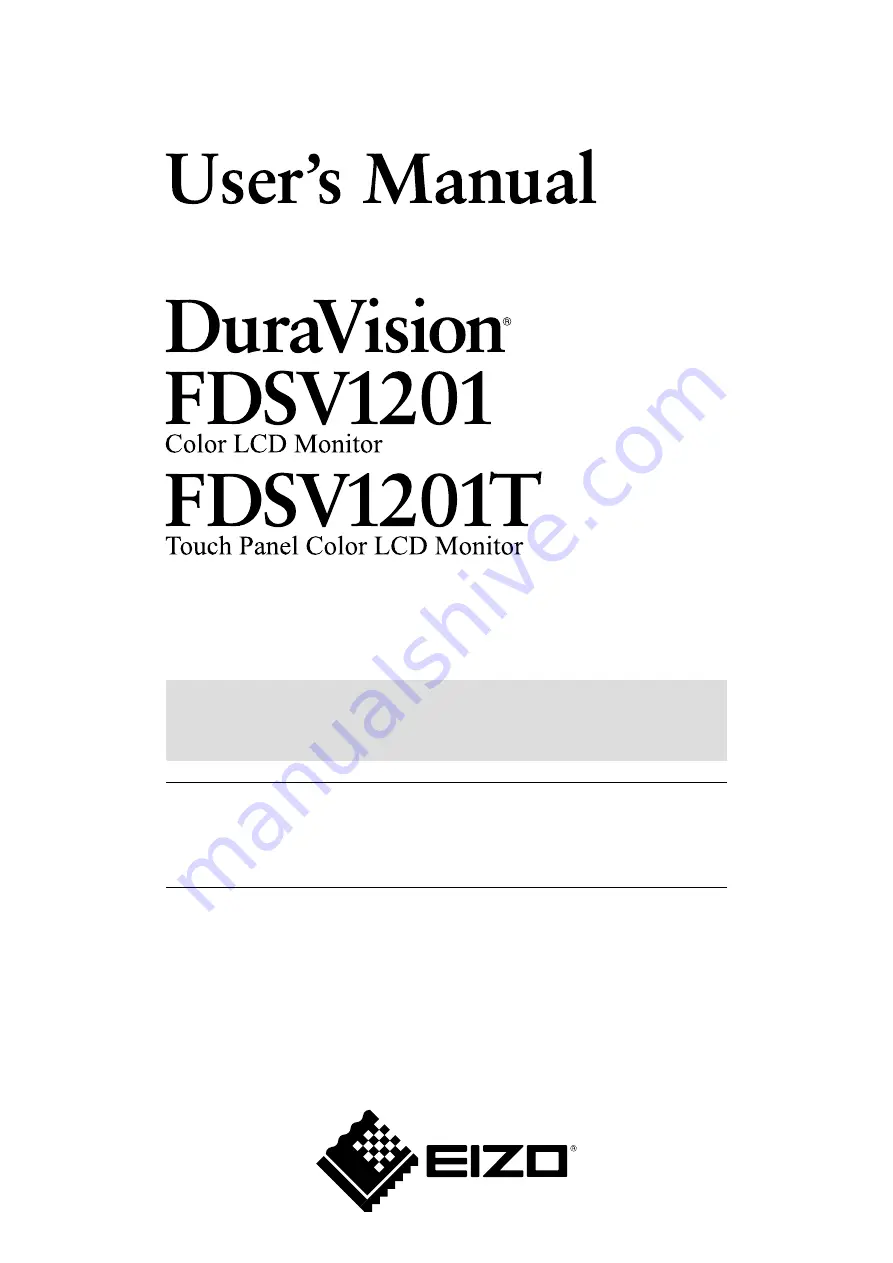
Important
Please read this User’s Manual, and the Setup Manual (separate
volume) carefully to familiarize yourself with safe and effective usage.
• Please refer to the Setup Manual for basic information ranging from
connection of the monitor to a PC to using the monitor.
• The latest User’s Manual is available for download from our web site:
Cover


































