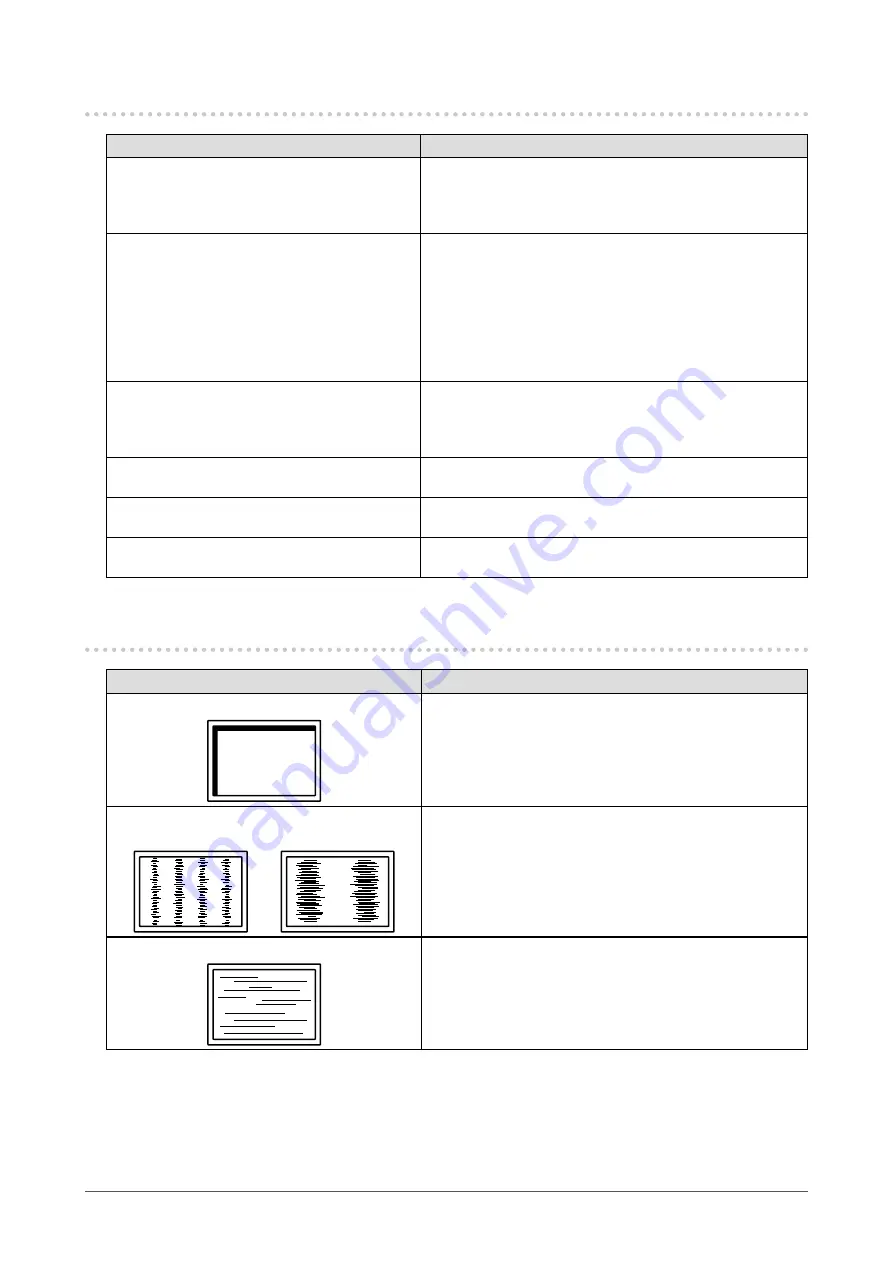
25
Chapter5Troubleshooting
5-2. Imaging problems (for both digital and analog)
Problem
Possible cause and remedy
1. The screen is too bright or too dark.
• Adjust“Brightness”intheSettingmenu.(TheLCD
monitorbacklighthasalimitedlifespan.Whenthescreen
becomesdarkorbeginstoflicker,contactyourlocalEIZO
representative.)
2. Characters are blurred.
• CheckwhetherthePCisconfiguredtomeettheresolution
andverticalscanfrequencyrequirementsofthemonitor
(see“CompatibleResolutions”intheSetupManual).
• Whenanimageisdisplayedwitharesolutionotherthan
recommended,thecharactersorlinesofthedisplayed
imagemayblur.Use“Smoothing”intheSettingmenuto
adjustit(see
“Tomodifyblurredcharacters/lines”(page
).
3. Afterimages appear.
• AfterimagesareparticulartoLCDmonitors.Avoid
displayingthesameimageforalongtime.
• Usethescreensaverorpowersavefunctiontoavoid
displayingthesameimageforextendedperiodsoftime.
4. Green / red / blue / white dots or defective
dots remain on the screen.
• ThisisduetoLCDpanelcharacteristicsandisnota
failure.
5. Interference patterns or pressure marks
remain on the screen.
• Leavethemonitorwithawhiteorblackscreen.The
symptommaydisappear.
6. Noise appears on the screen.
• WhenenteringtheHDCPsignals,thenormalimagesmay
notbedisplayedimmediately.
5-3. Imaging problems (for analog only)
Problem
Possible cause and remedy
1. Display position is incorrect.
• Use“Position”intheSettingmenutocorrecttheimage
position(see
“Tocorrectthescreenposition”(page18)
).
• Iftheproblempersists,usethegraphicsboard’sutilityif
availabletochangethedisplayposition.
2. Vertical bars appear on the screen or a
part of the image is flickering.
• Use“Clock”intheSettingmenutoadjustit(see
eliminateverticalbars”(page17)
).
3. Whole screen is flickering or blurring.
• Use“Phase”intheSettingmenutoadjustit(see
removeflickeringorblurring”(page18)
).
















































