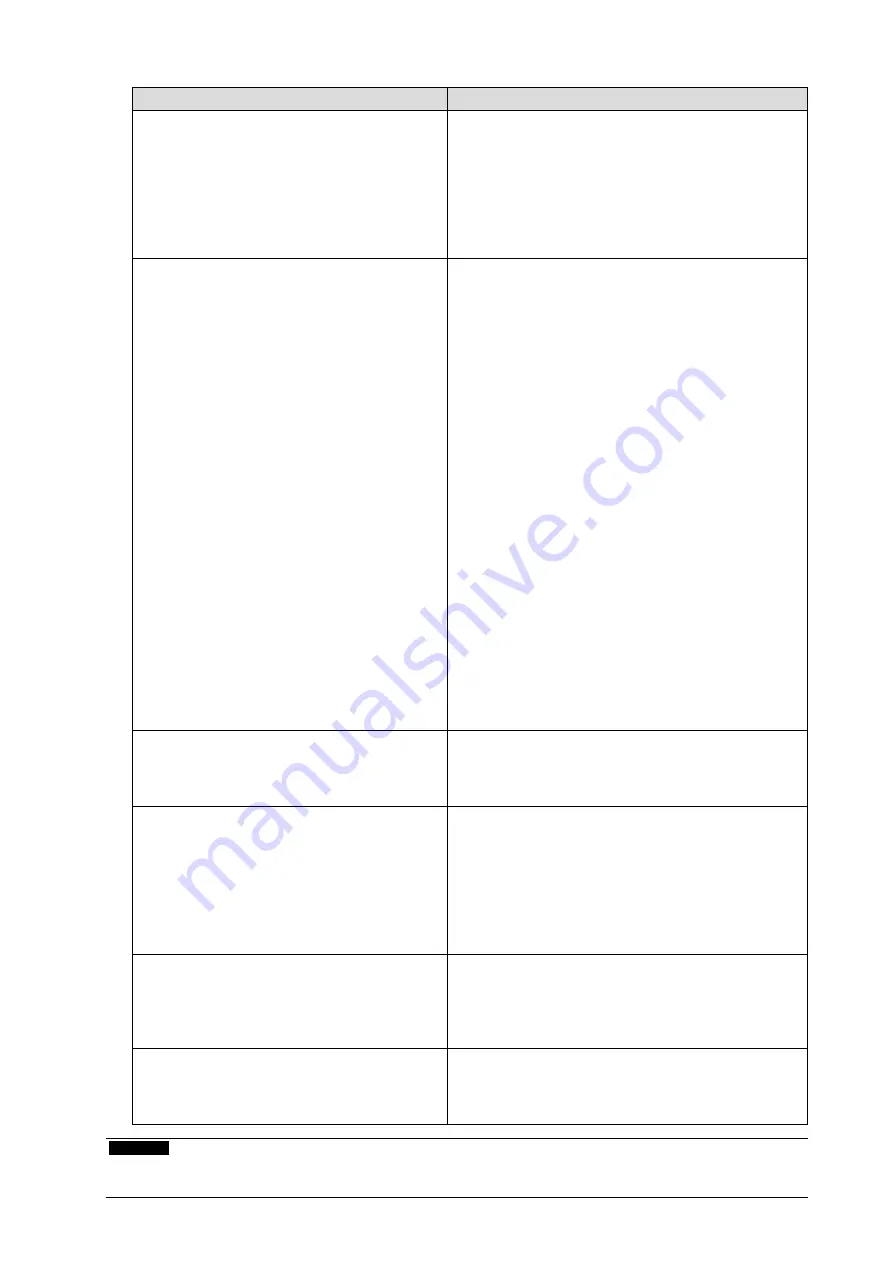
16
●
Touch panel problems (for FDS1904T only)
Problem
Possible cause and remedy
1. Touch operation is disabled.
• Check that the monitor and PC are connected with a
USB or RS-232C cable.
• Turn off and on the monitor.
• Check that the power cord of the monitor and PC
is connected to a grounded main outlet. Failure to
ground the equipment may result in malfunction.
• Perform touch panel sensitivity adjustment using
TPOffset.
2. Cursor position is not correct. / Cursor
jumps.
• Connect the monitor to the PC with the cable
indicated in the Setup Manual. The touch panel may
not work correctly if a conversion adapter is used.
• Turn off and on the monitor.
• Calibrate the screen again.
• Check that the power cord of the monitor and PC
is connected to a grounded main outlet. Failure to
ground the equipment may result in malfunction.
• Perform touch panel sensitivity adjustment using
TPOffset.
• Changing the position or angle of the monitor may
cause the cursor to jump.
• Keep metals away from the panel surface.
• If the touch panel is dirty, the touch panel may not
operate properly. Refer to the User’s Manual of the
monitor (on the CD ROM) to clean the touch panel.
• The spray for preventing static electricity may
influences the sensitivity of the touch panel.
• Do not touch the touch panel for 5 seconds after the
PC starts up, after turning on the monitor, or after
connecting the cable. Touching the touch panel
too soon may cause incorrect cursor positioning or
disable touch operation. If this occurs, either leave the
touch panel untouched for approximately 2 minutes
or turn the monitor off and on again. If the problem
persists, calibrate the screen again.
3. The cursor does not appear at the touched
position and instead is displayed at a
point-symmetric position with respect to
the center of the screen.
• Calibrate the screen again.
4. Cursor is jittery. / Drawing lines are not
straight and smooth.
• Check that the power cord of the monitor and PC
is connected to a grounded main outlet. Failure to
ground the equipment may result in malfunction.
• Perform touch panel sensitivity adjustment using
TPOffset.
• The influence of metal may cause jittery cursor.
• When multiple monitors are placed close to each
other, leave space between monitors.
5. (If the OS being used is Windows 8.1 /
Windows 8 / Windows 7)
Calibration does not work correctly.
• Reset the touch panel to the state before calibration
(by clicking “Reset” in the “Display” tab of the “Tablet
PC Settings” window accessible from the Windows
Control Panel) and then calibrate the touch panel
again.
6. (If the OS being used is Windows 8.1 /
Windows 8 / Windows 7)
No touch-sound.
• Sound is only output through the audio output terminal
of the PC. To hear touch sound, connect speakers.
• Sound is not output when touched positions are not
assigned any functions.
Attention
• For details on TPOffset (software for adjusting touch panel sensitivity), see the TPOffset User’s Manual (on the
CD-ROM).
Summary of Contents for DuraVision FDS1904
Page 3: ...1 1 1 2 TPOffset 1 2 TPOffset 1 CD ROM PDF PDF Adobe Reader 2 FDS1904T 1 EIZO EIZO 2 3 4 5...
Page 4: ...2 24V 2 7A EIZO EIZO EIZO...
Page 6: ...4 DC...
Page 10: ...8 3...
Page 11: ...9 1 D Sub DVI V55 DD200 D SUB IN D SUB OUT 2 FDS1904T USB RS 232C USB RS 232C...
Page 12: ...10 3 2 AC DC AC 1 AC 2 DC 1 DC...
Page 13: ...11 2 AWG 18 12 0 8 3mm2 1 7 0 5mm 2 7 0 5mm 3 2 5mm 0 5 0 6N m 1 2 No 1 DC 2 DC 4 1 DC 1...
Page 15: ...13 1 2 fD fH fV...
Page 16: ...14 1 CD ROM EIZO 2 WARNING 3 CD ROM 4 5 6 7 HDCP 8...
Page 17: ...15 1 CD ROM 2 CD ROM 3 CD ROM 1 2 CD ROM Locked 3...
Page 19: ...17 6 OS Windows 8 1 Windows 8 Windows 7 TPOffset TPOffset CD ROM...
Page 20: ...18 FAX 8 S N 12345678 OS 3R Web www eizo co jp www eizo co jp registration...
Page 38: ...2 24V 2 7A EIZO...
Page 40: ...4 DC...
Page 44: ...8 3...
Page 45: ...9 1 PC D Sub DVI MD C87 FD C39 D SUB IN D SUB OUT 2 FDS1904T USB RS 232C USB RS 232C...
Page 46: ...10 3 AC DC AC 1 AC 2 DC 1 DC 2 AWG 18 12 0 8 3 mm2 1 7 0 5 mm 2 PHOENIX CONTACT 7 0 5 mm...
Page 47: ...11 3 2 5 mm 0 5 0 6 N m 1 2 1 DC 2 DC 4 1 1 DC...
Page 49: ...13 1 2 fD fH fV PC PC...
Page 50: ...14 1 CD ROM 2 WARNING 3 PC CD ROM 4 5 6 7 HDCP 8...
Page 51: ...15 1 CD ROM 2 CD ROM 3 CD ROM 1 2 CD ROM Locked 3...
Page 54: ...2 24V 2 7A EIZO...
Page 56: ...4 DC LCD...
Page 60: ...8 3...
Page 61: ...9 1 PC D Sub DVI MD C87 FD C39 D SUB IN D SUB OUT 2 FDS1904T PC USB RS 232C RS 232C USB...
Page 62: ...10 3 AC DC AC 1 AC 2 DC 1 DC 2 AWG 18 12 0 8 3 mm2 1 7 0 5 mm 2 PHOENIX CONTACT 7 0 5 mm...
Page 63: ...11 3 2 5 mm 0 5 0 6 N m 1 2 1 DC 2 DC 4 1 1 DC...
Page 65: ...13 1 PC 2 PC PC fD fH fV PC PC...
Page 67: ...15 1 Position CD ROM 2 Clock CD ROM 3 Phase CD ROM 1 2 CD ROM Locked 3...
Page 69: ......
Page 70: ......
Page 71: ......






























