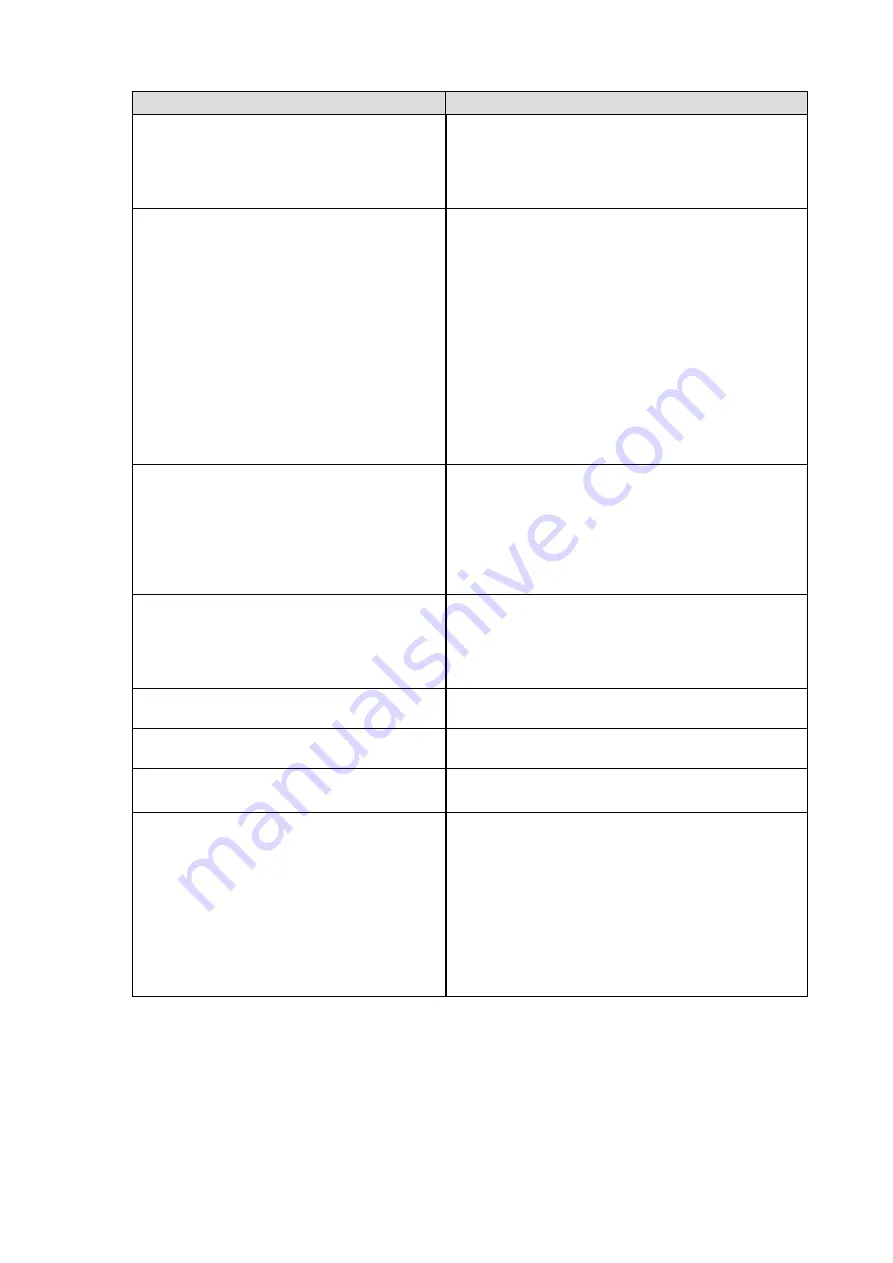
14
●
Imaging problems (for both digital and analog)
Problem
Possible cause and remedy
1. The screen is too bright or too dark.
• Use “Brilliance” in the Adjustment menu to adjust it
(refer to the User’s Manual of the monitor (on the CD
ROM)). (The LCD monitor backlight has a limited life
span. When the screen becomes dark or begins to
flicker, contact your local dealer.)
2. The screen suddenly became dark. / The
“Brilliance” value in the Adjustment menu
cannot be increased.
• The monitor always monitors its internal temperature.
If the internal monitor reaches a high temperature
and exceeds the specified value, the monitor will
automatically enter the following state to decrease the
temperature.
-The “Brilliance” setting is lowered
-The “Brilliance” setting cannot be increased
This state will return to the original when the internal
temperature decreases.
If the internal temperature increases further
even after the “Brilliance” setting is decreased, a
“WARNING” message is displayed and the monitor
power is automatically turned off. (Power indicator
flashes green.)
3. Characters are blurred.
• Check whether the PC is configured to meet the
resolution and vertical scan frequency requirements
of the monitor. (“Compatible Resolutions” in the Setup
Manual.)
• Use “Outline Enhancer” in the Adjustment menu to
adjust it (refer to the User’s Manual of the monitor (on
the CD ROM)).
4. Afterimages appear.
• Afterimages are particular to LCD monitors. Avoid
displaying the same image for a long time.
• Use the screen saver or power saving function to
avoid displaying the same image for extended periods
of time.
5. Green/red/blue/white dots or defective
dots remain on the screen.
• This is due to LCD panel characteristics and is not a
failure.
6. Interference patterns or pressure marks
remain on the screen.
• Leave the monitor with a white or black screen. The
symptom may disappear.
7. Noise appears on the screen.
• When entering the signals of HDCP system, the
normal images may not be displayed immediately.
8. Cloudiness cannot be removed even
after wiping the screen. / There is dew
condensation on the interior side of the
glass.
• When cloudiness cannot be removed even by wiping
the screen, dew condensation may have occurred on
the interior side of the glass that protects the panel. In
this case, turn on the monitor and display something
on screen. The dew condensation will disappear after
a while. Also, warming the glass using a hair dryer
may make the dew condensation disappear more
quickly. Dew condensation appearing like this on the
interior side of the glass will not lead to product failure
or degradation.
Summary of Contents for DuraVision FDS1904
Page 3: ...1 1 1 2 TPOffset 1 2 TPOffset 1 CD ROM PDF PDF Adobe Reader 2 FDS1904T 1 EIZO EIZO 2 3 4 5...
Page 4: ...2 24V 2 7A EIZO EIZO EIZO...
Page 6: ...4 DC...
Page 10: ...8 3...
Page 11: ...9 1 D Sub DVI V55 DD200 D SUB IN D SUB OUT 2 FDS1904T USB RS 232C USB RS 232C...
Page 12: ...10 3 2 AC DC AC 1 AC 2 DC 1 DC...
Page 13: ...11 2 AWG 18 12 0 8 3mm2 1 7 0 5mm 2 7 0 5mm 3 2 5mm 0 5 0 6N m 1 2 No 1 DC 2 DC 4 1 DC 1...
Page 15: ...13 1 2 fD fH fV...
Page 16: ...14 1 CD ROM EIZO 2 WARNING 3 CD ROM 4 5 6 7 HDCP 8...
Page 17: ...15 1 CD ROM 2 CD ROM 3 CD ROM 1 2 CD ROM Locked 3...
Page 19: ...17 6 OS Windows 8 1 Windows 8 Windows 7 TPOffset TPOffset CD ROM...
Page 20: ...18 FAX 8 S N 12345678 OS 3R Web www eizo co jp www eizo co jp registration...
Page 38: ...2 24V 2 7A EIZO...
Page 40: ...4 DC...
Page 44: ...8 3...
Page 45: ...9 1 PC D Sub DVI MD C87 FD C39 D SUB IN D SUB OUT 2 FDS1904T USB RS 232C USB RS 232C...
Page 46: ...10 3 AC DC AC 1 AC 2 DC 1 DC 2 AWG 18 12 0 8 3 mm2 1 7 0 5 mm 2 PHOENIX CONTACT 7 0 5 mm...
Page 47: ...11 3 2 5 mm 0 5 0 6 N m 1 2 1 DC 2 DC 4 1 1 DC...
Page 49: ...13 1 2 fD fH fV PC PC...
Page 50: ...14 1 CD ROM 2 WARNING 3 PC CD ROM 4 5 6 7 HDCP 8...
Page 51: ...15 1 CD ROM 2 CD ROM 3 CD ROM 1 2 CD ROM Locked 3...
Page 54: ...2 24V 2 7A EIZO...
Page 56: ...4 DC LCD...
Page 60: ...8 3...
Page 61: ...9 1 PC D Sub DVI MD C87 FD C39 D SUB IN D SUB OUT 2 FDS1904T PC USB RS 232C RS 232C USB...
Page 62: ...10 3 AC DC AC 1 AC 2 DC 1 DC 2 AWG 18 12 0 8 3 mm2 1 7 0 5 mm 2 PHOENIX CONTACT 7 0 5 mm...
Page 63: ...11 3 2 5 mm 0 5 0 6 N m 1 2 1 DC 2 DC 4 1 1 DC...
Page 65: ...13 1 PC 2 PC PC fD fH fV PC PC...
Page 67: ...15 1 Position CD ROM 2 Clock CD ROM 3 Phase CD ROM 1 2 CD ROM Locked 3...
Page 69: ......
Page 70: ......
Page 71: ......
















































