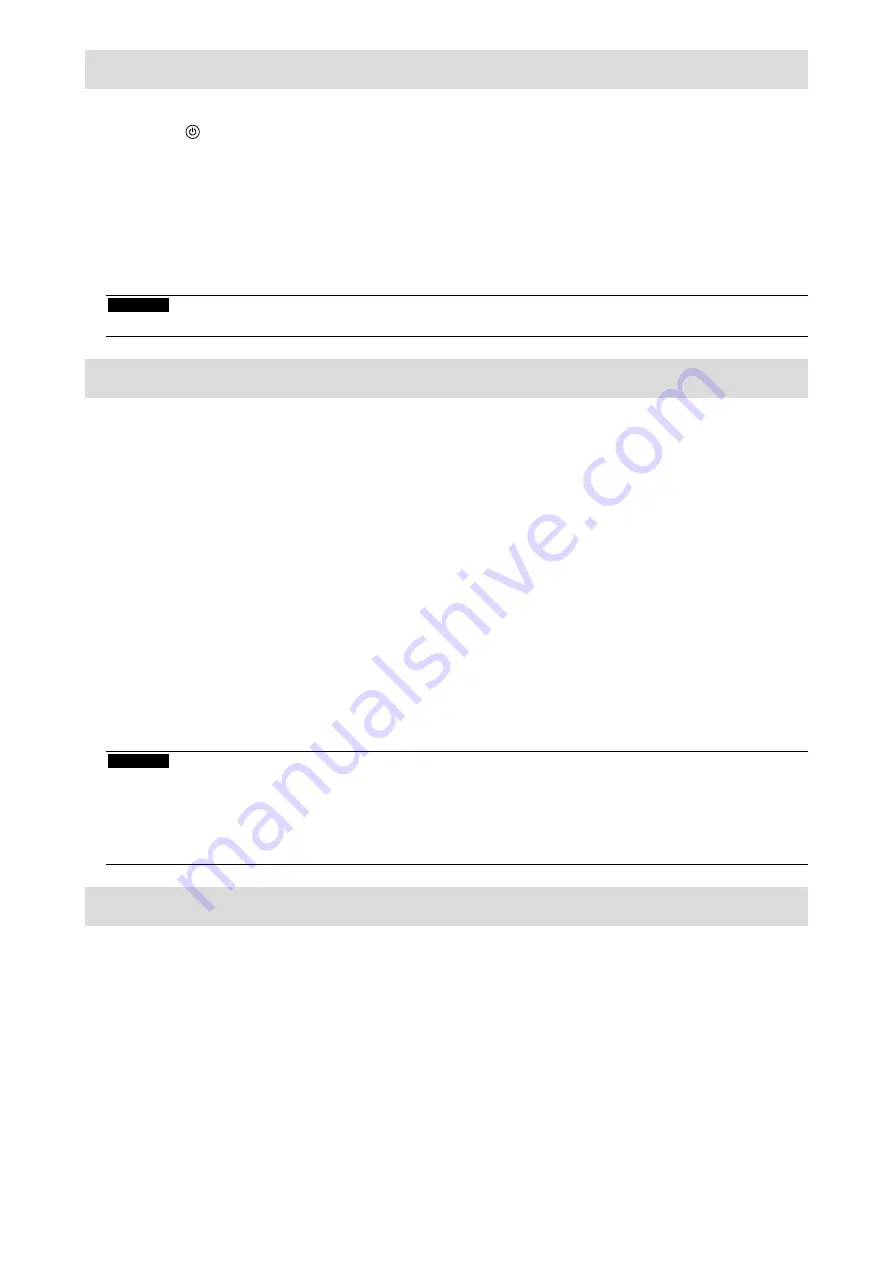
12
Displaying the Screen
1.
Press to turn on the monitor.
The monitor operation buttons light up orange.
2.
Turn on the PC.
The screen image appears.
If an image does not appear, refer to “No picture” (page 13) for additional advice.
If using the FDS1904T, proceed to configuration of the touch panel settings.
Attention
• Turn off the monitor and PC after using them.
Configuring the Touch Panel (FDS1904T)
●
When using a USB cable to connect the monitor and PC
Windows 8.1 / Windows 8 / Windows 7
Use the standard Windows touch panel driver. Installation of a new driver is not required.
Configure touch panel settings and perform calibration. For details, refer to the Monitor User’s Manual
(on the CD-ROM).
Windows XP
Use the touch panel driver included on the EIZO LCD Utility Disk (CD-ROM). Refer to the Touch
Panel Driver User’s Manual (on the CD-ROM) for installing and configuring the driver.
●
When using a RS-232C cable to connect the monitor and PC
Use the touch panel driver included on the EIZO LCD Utility Disk (CD-ROM). Refer to the Touch
Panel Driver User’s Manual (on the CD-ROM) for installing and configuring the driver.
Attention
• When installing the touch panel driver on the “EIZO LCD Utility Disk” (CD-ROM), check in advance that the
monitor and PC are connected with a USB or RS-232C cable.
• If the OS is Windows XP, change “Configuration File” to “Mouse.mfd” under “Basic Setting” in the “Touch Screen
Properties”. The touch position may not be correctly recognized if the configuration file is “Touch.mfd” (default
setting).
ECDIS Setup
This monitor is available for ECDIS (Electronic Chart Display and Information System). Following
information is necessary for implementation.
• Specifications for monitor control
• Specifications for ECDIS color table
Please contact your local EIZO representative for details, or refer to our web site:
www.eizoglobal.com
Summary of Contents for DuraVision FDS1904
Page 3: ...1 1 1 2 TPOffset 1 2 TPOffset 1 CD ROM PDF PDF Adobe Reader 2 FDS1904T 1 EIZO EIZO 2 3 4 5...
Page 4: ...2 24V 2 7A EIZO EIZO EIZO...
Page 6: ...4 DC...
Page 10: ...8 3...
Page 11: ...9 1 D Sub DVI V55 DD200 D SUB IN D SUB OUT 2 FDS1904T USB RS 232C USB RS 232C...
Page 12: ...10 3 2 AC DC AC 1 AC 2 DC 1 DC...
Page 13: ...11 2 AWG 18 12 0 8 3mm2 1 7 0 5mm 2 7 0 5mm 3 2 5mm 0 5 0 6N m 1 2 No 1 DC 2 DC 4 1 DC 1...
Page 15: ...13 1 2 fD fH fV...
Page 16: ...14 1 CD ROM EIZO 2 WARNING 3 CD ROM 4 5 6 7 HDCP 8...
Page 17: ...15 1 CD ROM 2 CD ROM 3 CD ROM 1 2 CD ROM Locked 3...
Page 19: ...17 6 OS Windows 8 1 Windows 8 Windows 7 TPOffset TPOffset CD ROM...
Page 20: ...18 FAX 8 S N 12345678 OS 3R Web www eizo co jp www eizo co jp registration...
Page 38: ...2 24V 2 7A EIZO...
Page 40: ...4 DC...
Page 44: ...8 3...
Page 45: ...9 1 PC D Sub DVI MD C87 FD C39 D SUB IN D SUB OUT 2 FDS1904T USB RS 232C USB RS 232C...
Page 46: ...10 3 AC DC AC 1 AC 2 DC 1 DC 2 AWG 18 12 0 8 3 mm2 1 7 0 5 mm 2 PHOENIX CONTACT 7 0 5 mm...
Page 47: ...11 3 2 5 mm 0 5 0 6 N m 1 2 1 DC 2 DC 4 1 1 DC...
Page 49: ...13 1 2 fD fH fV PC PC...
Page 50: ...14 1 CD ROM 2 WARNING 3 PC CD ROM 4 5 6 7 HDCP 8...
Page 51: ...15 1 CD ROM 2 CD ROM 3 CD ROM 1 2 CD ROM Locked 3...
Page 54: ...2 24V 2 7A EIZO...
Page 56: ...4 DC LCD...
Page 60: ...8 3...
Page 61: ...9 1 PC D Sub DVI MD C87 FD C39 D SUB IN D SUB OUT 2 FDS1904T PC USB RS 232C RS 232C USB...
Page 62: ...10 3 AC DC AC 1 AC 2 DC 1 DC 2 AWG 18 12 0 8 3 mm2 1 7 0 5 mm 2 PHOENIX CONTACT 7 0 5 mm...
Page 63: ...11 3 2 5 mm 0 5 0 6 N m 1 2 1 DC 2 DC 4 1 1 DC...
Page 65: ...13 1 PC 2 PC PC fD fH fV PC PC...
Page 67: ...15 1 Position CD ROM 2 Clock CD ROM 3 Phase CD ROM 1 2 CD ROM Locked 3...
Page 69: ......
Page 70: ......
Page 71: ......
















































