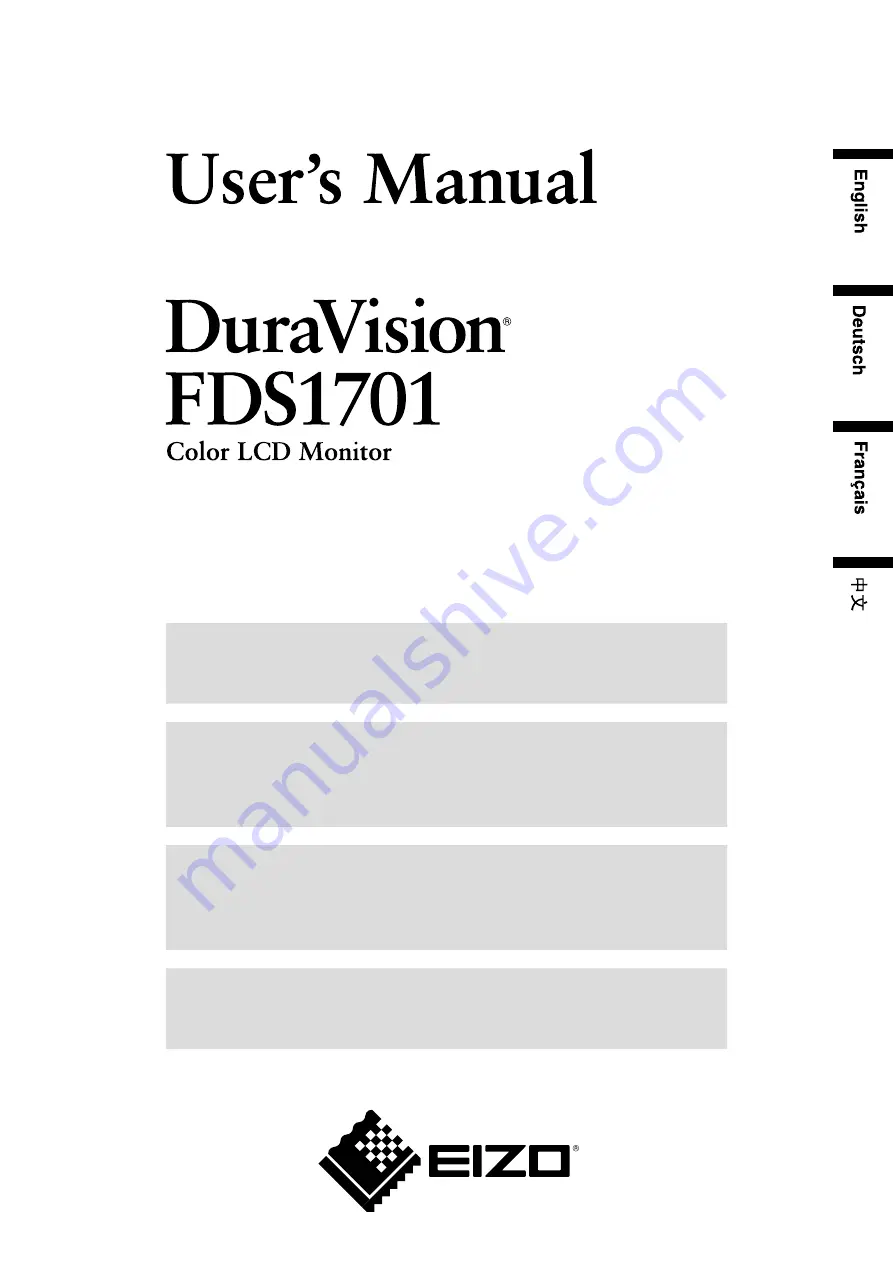
Important
Please read this User’s Manual carefully to familiarize yourself with safe and
effective usage. Please retain this manual for future reference.
Wichtig
Bitte lesen Sie diese Bedienungsanleitung sorgfältig durch, um sich mit
dem sicheren und rationellen Betrieb dieses Produkts vertraut zu machen.
Bewahren Sie das vorliegende Handbuch zu Referenzzwecken auf.
Important
Veuillez lire attentivement ce manuel d’utilisation pour utiliser pleinement
votre appareil en toute sécurité. Veuillez conserver ce manuel pour
référence ultérieure.
重要
请仔细阅读用户手册,
熟练掌握其安全和有效的操作程序。请妥善保存此手册,
供日后参考。
Summary of Contents for DURAVISION FDS1701
Page 3: ......
Page 26: ......
Page 27: ...Pb Hg Cd Cr VI PBB PBDE SJ T 11363 2006 SJ T 11363 2006...
Page 28: ......


































