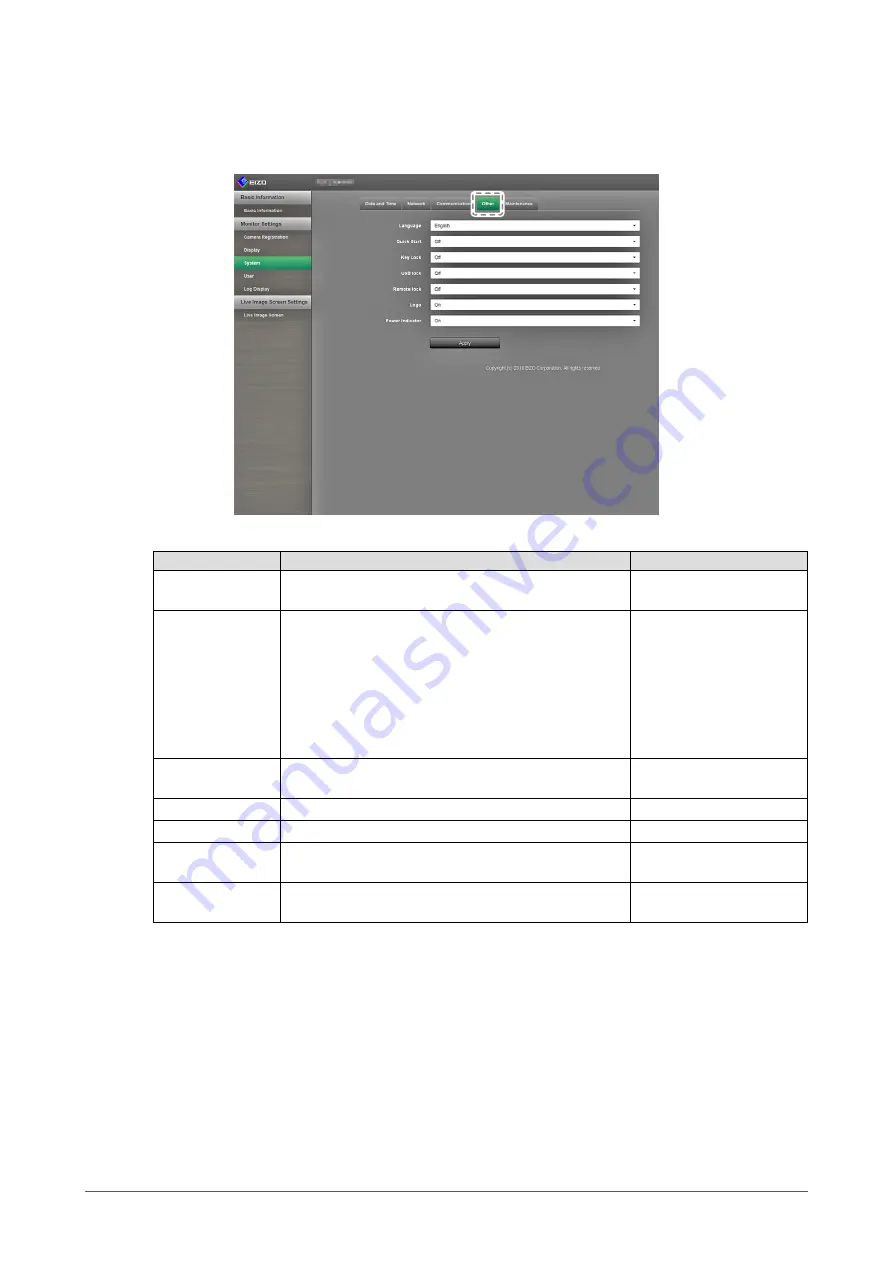
64
Chapter 3 Configuring from a Web Browser
●
Other System Settings
1.
In “System”, select “Other System Settings”.
The “Other System Settings” screen appears.
2.
Configure the items.
Item
Detail
Setting range
Language
Set the display language of the menu and the setting
screen.
日本語
/ English / Deutsch /
Polski
*1
Quick Start
Set the status of the system when turned off.
When set to “On”, part of the system remains running.
When set to “Off”, the system is shut down completely.
By setting to “On”, the startup time for this product can
be reduced (approx. 10 seconds). However, do not turn
off the main power of the monitor when Quick Start is
set to “On” because part of the system remains running.
On / Off
Key Lock
Locks operations by the buttons on the front of the
monitor.
On / Off
USB lock
*2,3
Locks operations of USB devices.
On / Off
Remote lock
*2,4
Locks operations from remote control.
On / Off
Logo
Set whether to display / hide the EIZO logo when the
power is turned on
*5
.
On / Off
Power Indicator
Set whether to turn of or off the power indicator (blue)
while the monitor is on.
On / Off
*1
If “Polski” is selected for HDMI signal input, the display language is set to English.
*2 USB lock and Remote lock can only be set via the web interface.
*3 When the USB lock setting is changed, the monitor needs to be restarted.
*4 This setting may not be available depending on the firmware version of the monitor.
*5 The rotating bar indicating that the system is starting up cannot be hidden.
3.
Select “Apply”.
The setting complete screen is displayed. Select “OK”.






























