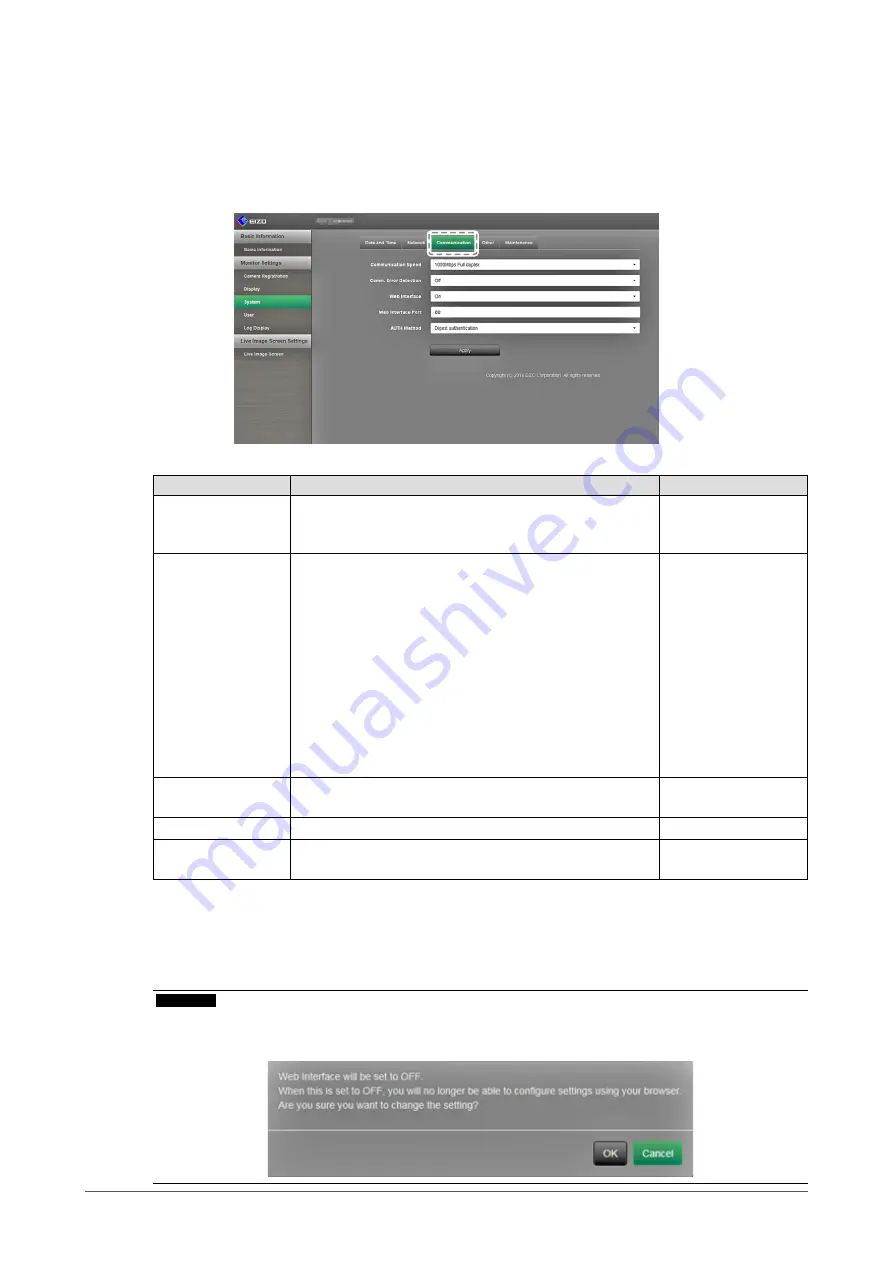
63
Chapter 3 Configuring from a Web Browser
●
Communication Settings
The communication settings are used to configure the web interface function, detection of
communication errors, and so on.
1.
In “System”, select “Communication Settings”.
The “Communication Settings” screen is displayed.
2.
Configure the items.
Item
Detail
Setting range
Communication
Speed
Set the communication speed between the monitor and
network hub.
100Mbps Half duplex
/
100Mbps Full duplex
/
1000Mbps Full duplex
Communication Error
Detection
You can set the following as the message to be displayed
when receipt of image data stops.
Communication Error Detection On:
Within several seconds after receipt of image data stops,
an alert message in a red box will appear on the live image
screen. When communication resumes, the alert is cleared
and the image is displayed again.
Communication Error Detection Off:
When approx. 20 seconds have elapsed after receipt of
image data stops, a communication error message will
appear.
On / Off
Web Interface
You can operate and configure the monitor from your web
browser over the network.
On / Off
*1
Web Interface Port
Sets the port of the web interface
*2
1 to 65535
AUTH Method
Sets the authentication method for the web interface.
*2
Digest authentication /
BASIC authentication
*1
The web interface cannot be set to Off if USB lock (
) and Remote lock (
) are set
to On.
*2
Can be specified when the web interface is set to On.
3.
Select “Apply”.
The setting complete screen is displayed. Select “OK”.
Attention
•
When the web interface is disabled, you will not be able to configure the monitor settings from your web
browser. When the web interface is disabled and “Apply” is selected, the following warning message
appears.






























