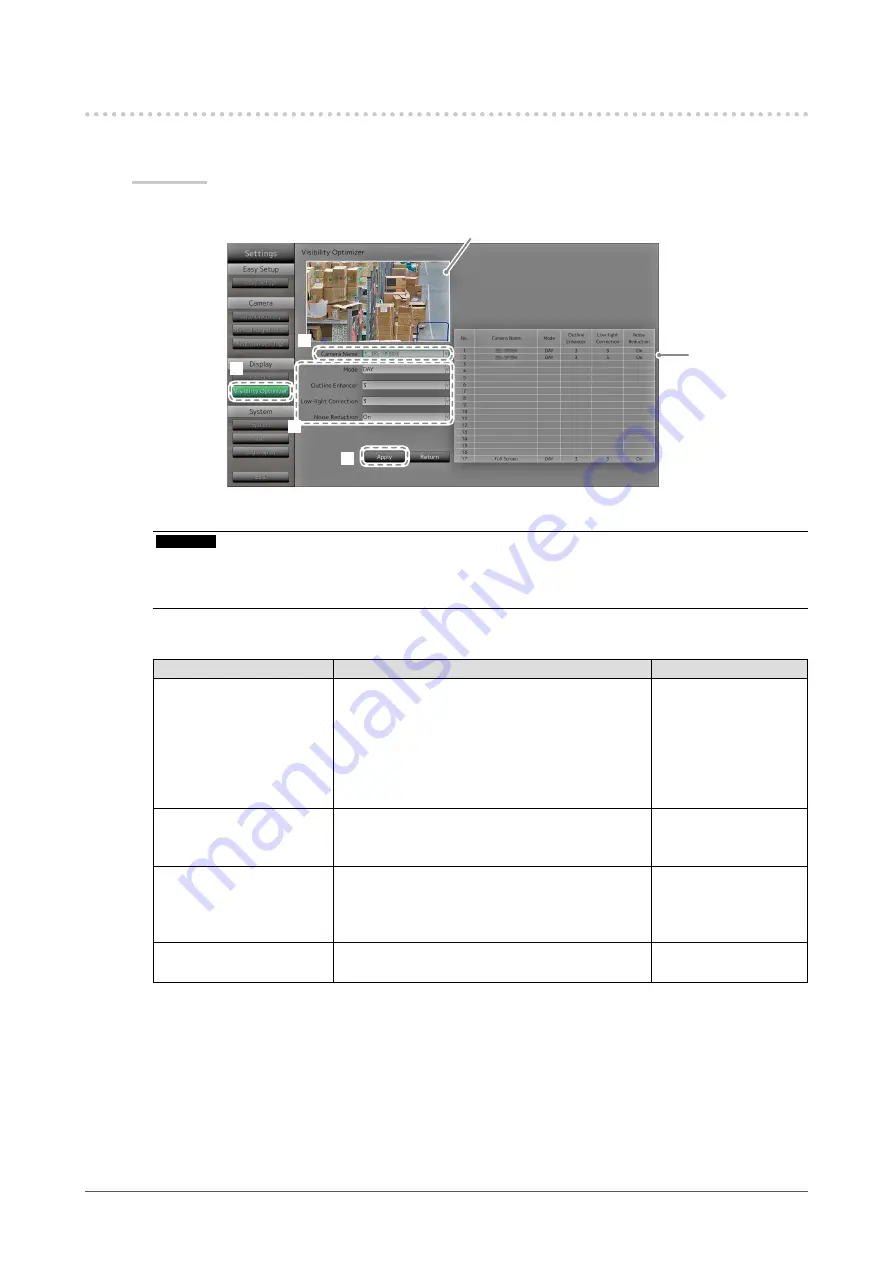
25
Chapter 2 Configuring from the monitor screen
2-5. Setting Visibility Optimizer Function
Set Visibility Optimizer function for images from each camera.
Procedure
1.
Select “Visibility Optimizer”.
Displays current
settings.
1
2
4
3
Displays images of the selected network camera.
2.
Select the network camera to configure at “Camera Name”.
Attention
•
For 1 Screen or 4 Screens layouts the settings of each network camera are applied. If the image layout is
displayed in 3 Screens, 8 Screens, 9 Screens, or 16 Screens and if “Custom Screen” is selected, the “17_
Full Screen” settings are applied to all screens and the settings of each network camera are not applied.
3.
Configure the items.
Item
Detail
Setting range
Mode
Select the display mode to apply to the images of
the selected network camera.
Set to “DAY” to apply a mode suitable for general
images.
Set to “NIGHT” to apply a mode suitable for
monochrome images such as images taken at
night.
DAY / NIGHT / Off
Outline Enhancer
Adjusts the perceived resolution of the images
so that the blurs are reduced and images are
displayed vividly and clearly.
1 to 5 / Off
Low-light Correction
Makes dark areas of images visible by analyzing
the image and correcting the brightness for each
pixel. It is effective for images with dark area that
are less visible and for bright environments.
1 to 5 / Off
Noise Reduction
Reduces the amount of block noise that occurs due
to video compression.
On / Off
4. Select “Apply”.
The setting complete screen is displayed. Select “OK”.






























