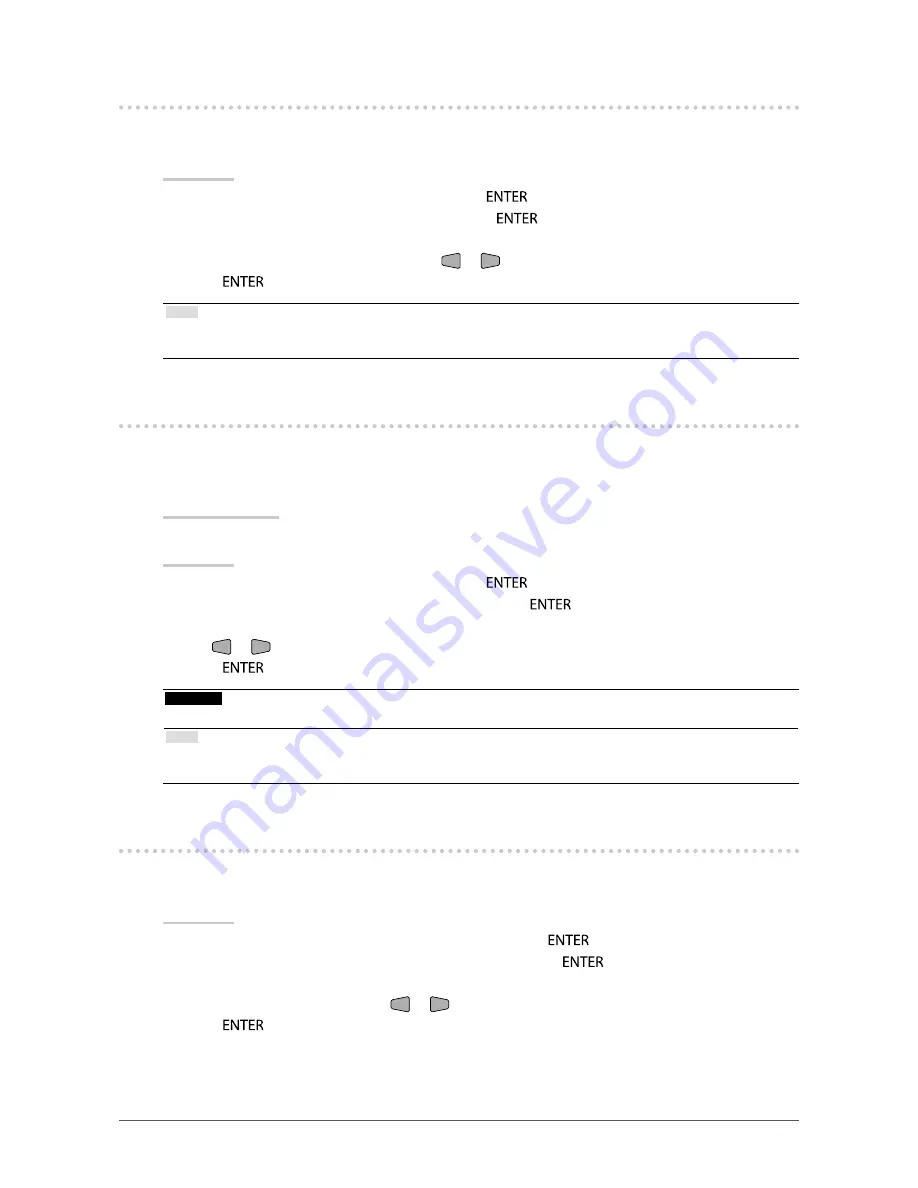
29
Chapter 3 Setting Monitor
3-2. Switching sound source for HDMI signal input
This function allows you to switch sound source for HDMI signal input. You can select the HDMI or stereo
mini jack.
Procedure
1.
Choose “Sound” in the Setting menu, and press
.
2.
Choose “Source” in the “Sound” menu, and press
.
The “Source” menu appears.
3. Select “HDMI” or “Stereo Mini Jack” with
or
.
4.
Press
to exit the adjustment.
Note
•
This function is available with HDMI signal input. However, if a DVI-HDMI adapter cable is used, the sound
source is automatically “Stereo Mini Jack” and cannot be changed.
3-3. To adjust the sound level
The input sound level can be adjusted.
The volume difference may occur depending on the kinds of input signals, since the average sound level
of the external device differs.
Adjustable range
-1 to 1
Procedure
1.
Choose “Sound” in the Setting menu, and press
.
2.
Choose “Sound Level” in the “Sound” menu, and press
.
The “Sound Level” menu appears.
3. Use
or
for adjustment.
4.
Press
to exit the adjustment.
Attention
•
This function is applicable to sound from the monitor speakers and headphones.
Note
•
For example, if the volume difference of PC1 and PC2 input signals becomes large, you can reduce the
volume difference between them by raising the “Sound Level” of the lower volume side.
3-4. Enabling/Disabling DDC/CI communication
This function allows you to enable/disable the DDC/CI communication (see
“Chapter 9 Glossary” (page
55)
).
Procedure
1.
Choose “Monitor Settings” in the Setting menu, and press
.
2. Choose “DDC/CI” in the “Monitor Settings” menu, and press
.
The “DDC/CI” menu appears.
3. Select “Enable” or “Disable” with
or
.
4.
Press
to exit the adjustment.
















































