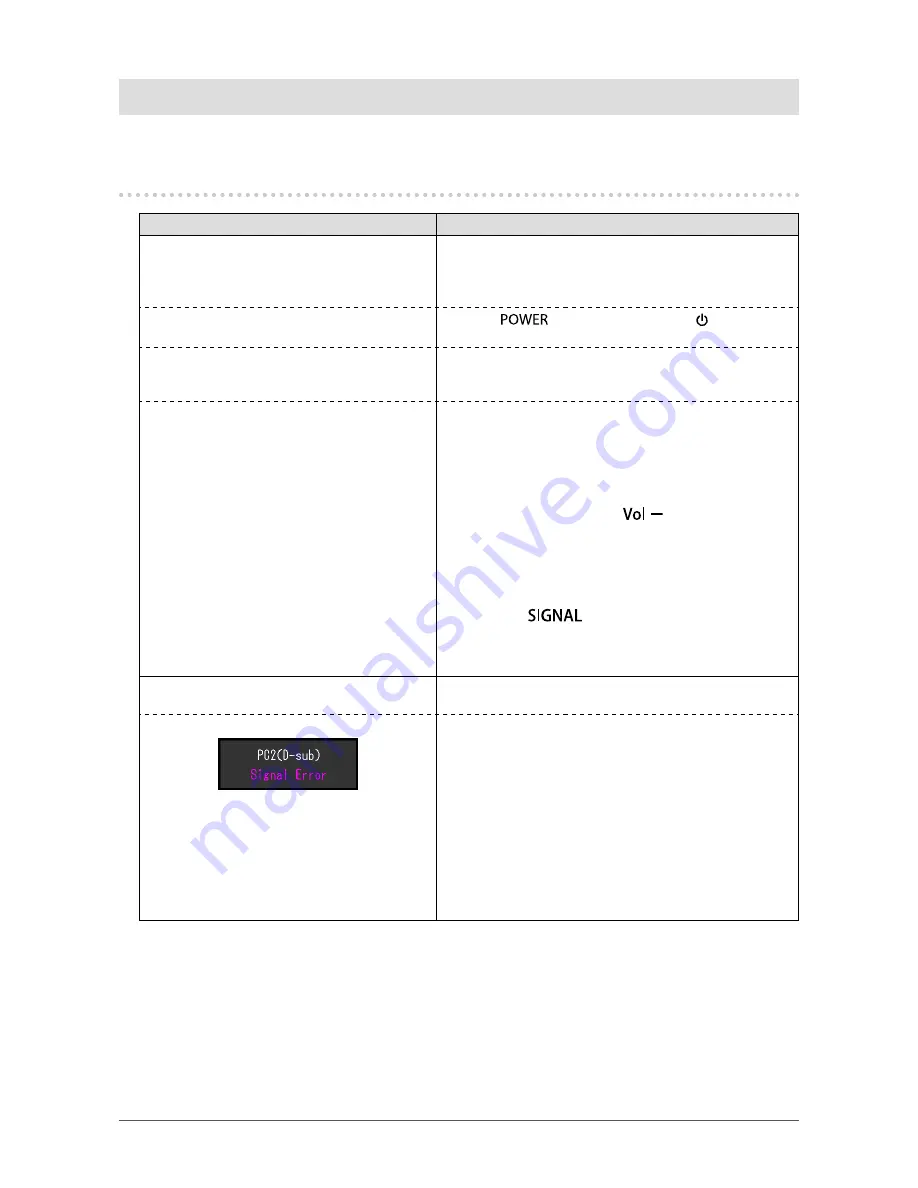
42
Chapter 7 Troubleshooting
Chapter 7 Troubleshooting
If a problem still remains after applying the suggested remedies, contact your local EIZO representative.
7-1. No picture
Problem
Possible cause and remedy
1. No picture
• Power indicator does not light.
•
Check whether the power cord is connected properly.
• Turn the main power switch on.
•
Turn off the main power, and then turn it on again a few
minutes later.
• Power indicator is lighting red.
• Press
on the remote control (or
on the
monitor).
• Power indicator is lighting blue.
•
Increase “Brightness”, “Contrast”, or “Gain” in the Setting
menu (see
“To perform advanced adjustments” (page
16)
).
• Power indicator is lighting orange.
•
Check whether the signal cable is connected properly.
•
Check whether the external device is turned on.
•
Operate the mouse or keyboard.
• Switch the input signal.
•
If an external device is connected, change the method
of exiting from the power saving mode. Turn off the
power once and then press
on the monitor for
five seconds or more to change the exiting method and
then turn on the power again (see
“To change the exiting
method from the power saving mode” (page 37)
).
•
If an external device is plugged into the HDMI port,
change the authentication method. Power off once and
then press
on the monitor for five seconds or
more to change the authentication method and then turn
on the power again (see
“3-8. Changing the authentication
method for HDMI signal input” (page 31)
).
2. The message below appears.
This message appears when the signal is not input correctly
even when the monitor functions properly.
Example:
•
The message shows that the input signal is out of the
specified range.
•
When the analog signal (D-Sub)/ digital signal (DVI-D,
HDMI: PC signal) is input, take the measures below:
-
Check whether the PC is configured to meet the
resolution and vertical scan frequency requirements of
the monitor (see
“2-1. Compatible Resolutions/Formats”
(page 13)
).
-Reboot the PC.
-
Select an appropriate setting using the graphics board’s
utility. Refer to the manual of the graphics board for
details.






























