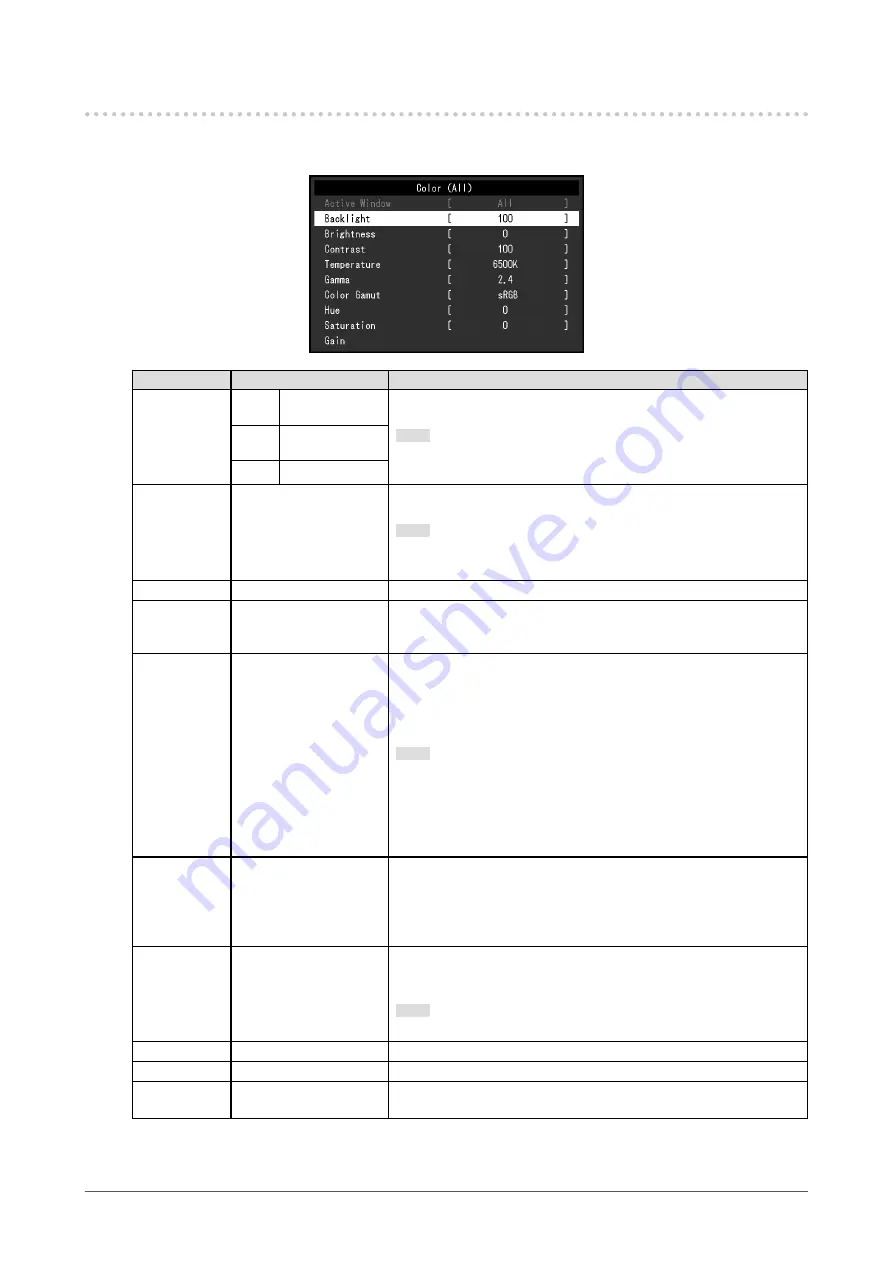
9
Chapter 2 Advanced Adjustment / Setting
2-2. Setting Menu Functions
●
Color
Function
Setting
Description
Active Window PbyP Left Window /
Right Window
Select which window to adjust settings when using dual screen
display (PbyP or PinP). Disabled during single screen display.
Note
•
For dual screen display (PbyP or PinP), color adjustment can be
performed for each screen selected in “Active Window”.
PinP
Large Window /
Small Window
Single All
Backlight
0 to 100
Adjust screen brightness by changing the brightness of the backlight
(light source from the LCD back panel).
Note
•
The backlight is disabled when the right window or small window
is selected during PbyP or PinP.
Brightness
0 to 100
Adjust the brightness of black.
Contrast
0 to 100
Contrast can be adjusted.
Adjust the brightness of the screen by changing the video signal
level.
Temperature
Native / 6500K / 9300K /
User
Adjust the color temperature. The color temperature is normally
used to express the hue of “White” and / or “Black” with a numerical
value. The value is expressed in degrees “K” (Kelvin). The screen
becomes reddish at low color temperatures and bluish at high color
temperatures, similar to the temperatures of a flame.
Note
•
Select “Native” to display the original colors of the LCD panel.
•
“Gain” allows you to perform more advanced adjustment. When
gain is changed, “Temperature” is changed to “User”.
•
The gain preset values are set for each color temperature setting
value.
Gamma
1.8 / 2.0 / 2.2 / 2.4 / 2.6 /
DICOM / HLG / PQ
Adjust the gamma. While the brightness of the monitor varies
depending on the video level of the input signal, the variation rate
is not proportional to the input signal. Maintaining the balance
between the input signal and brightness of the monitor is referred to
as “Gamma correction”.
Color Gamut
Native / sRGB / BT.2020 Set the color reproduction area (color gamut). The color gamut is
the range of colors that can be represented. Multiple standards are
defined.
Note
•
Select “Native” to display the original color gamut of the LCD panel.
Hue
-100 to 100
Adjust the hue.
Saturation
-100 to 100
Adjust the color saturation.
Gain
0 to 255
The brightness of each color component (red, green, and blue) is
called “gain”. The hue of “white” can be changed by adjusting the gain.










































