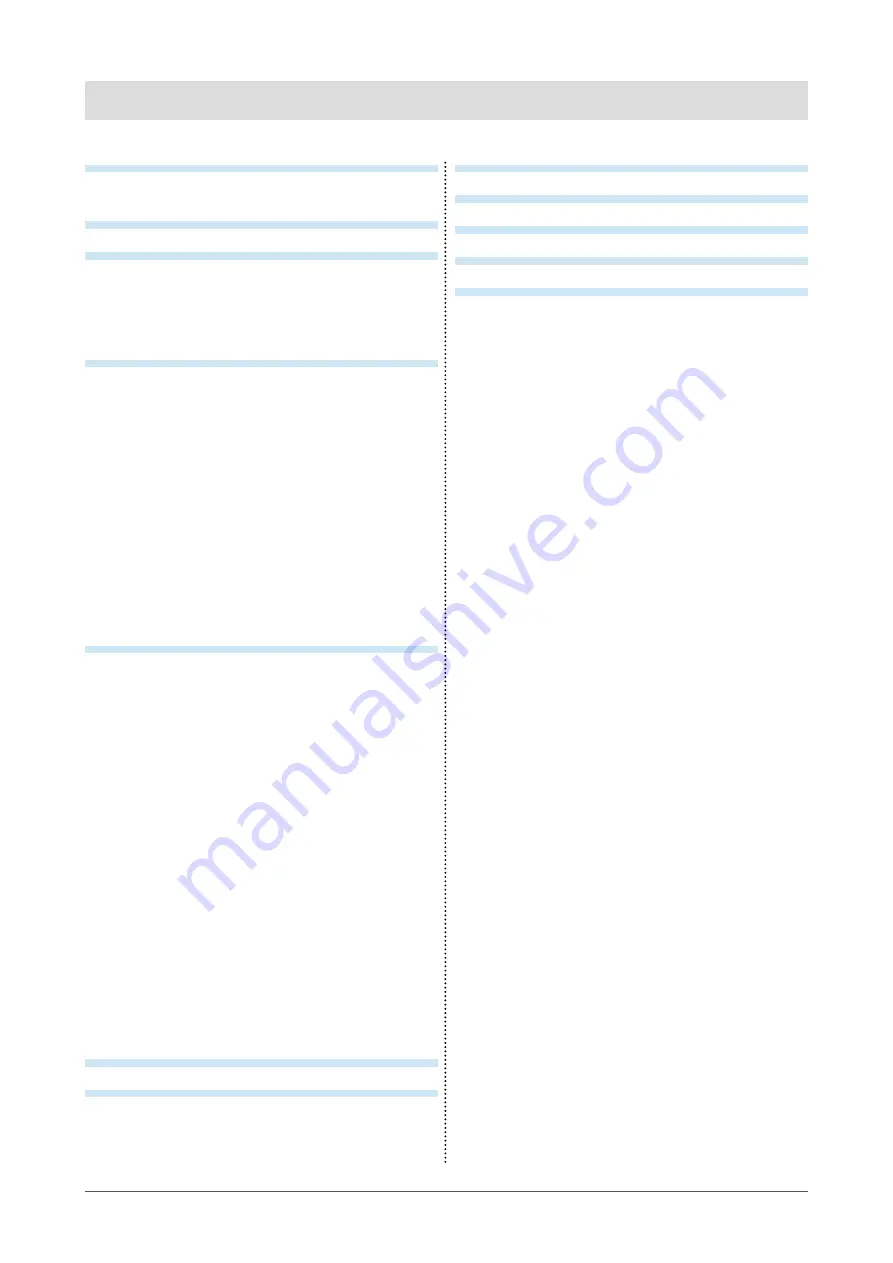
5
CONTENTS
............................................................. 1
Notice for this monitor ............................................. 3
CONTENTS ............................................................. 5
1. Introduction ....................................................... 6
1-1. Features .............................................................. 6
1-2. Buttons and Indicators ..................................... 7
1-3. Utility Disk .......................................................... 8
2. Installation ......................................................... 9
2-1. Setting Screen Resolution ................................ 9
Compatible Resolutions/Frequencies ................ 9
Setting Resolution ...............................................10
Windows 7 .......................................................10
Windows Vista .................................................10
Windows XP ....................................................10
Mac OS X ........................................................10
2-2. Environmental Settings ...................................11
Displaying Two Screens Simultaneously .........11
Displaying 10-bit color signals ..........................12
2-3. Making Use of USB (Universal Serial Bus) ....13
3. Screen Adjustment and Settings .................. 14
3-1. Basic Operation and Functions ......................14
Functions ..............................................................15
3-2. Color Adjustment .............................................16
Simple Adjustment [FineContrast mode] .........16
To select FineContrast mode ..........................16
FineContrast Mode ..........................................16
Color Adjustment of the Mode Settings
Advanced Adjustments [Adjustment menu] ....17
3-3. Power-save Setup .............................................19
3-4. Off Timer........................................................... 20
3-5. Locking the Settings ....................................... 20
3-6. Power Indicator Setting ...................................21
3-7. Displaying Lower Resolutions ........................21
3-8. Setting the Orientation of the Adjustment
Menu ............................................................... 22
3-9. Displaying EIZO Logo ..................................... 22
4. Troubleshooting .............................................. 23
5. Reference ......................................................... 25
5-1. Attaching an Arm ............................................. 25
.................................................. 26
5-3. Glossary ........................................................... 29
FCC Declaration of Conformity ......................... 30
HinweiseHinweise zur Auswahl des richtigen
Schwenkarms für Ihren Monitor ........................ 31
Hinweis zur Ergonomie ...................................... 31
LIMITED WARRANTY .......................................... 32
Summary of Contents for COLOREDGE CG303W
Page 41: ...41 Pb Hg Cd Cr VI PBB PBDE SJ T 11363 2006 SJ T 11363 2006...
Page 42: ......






































