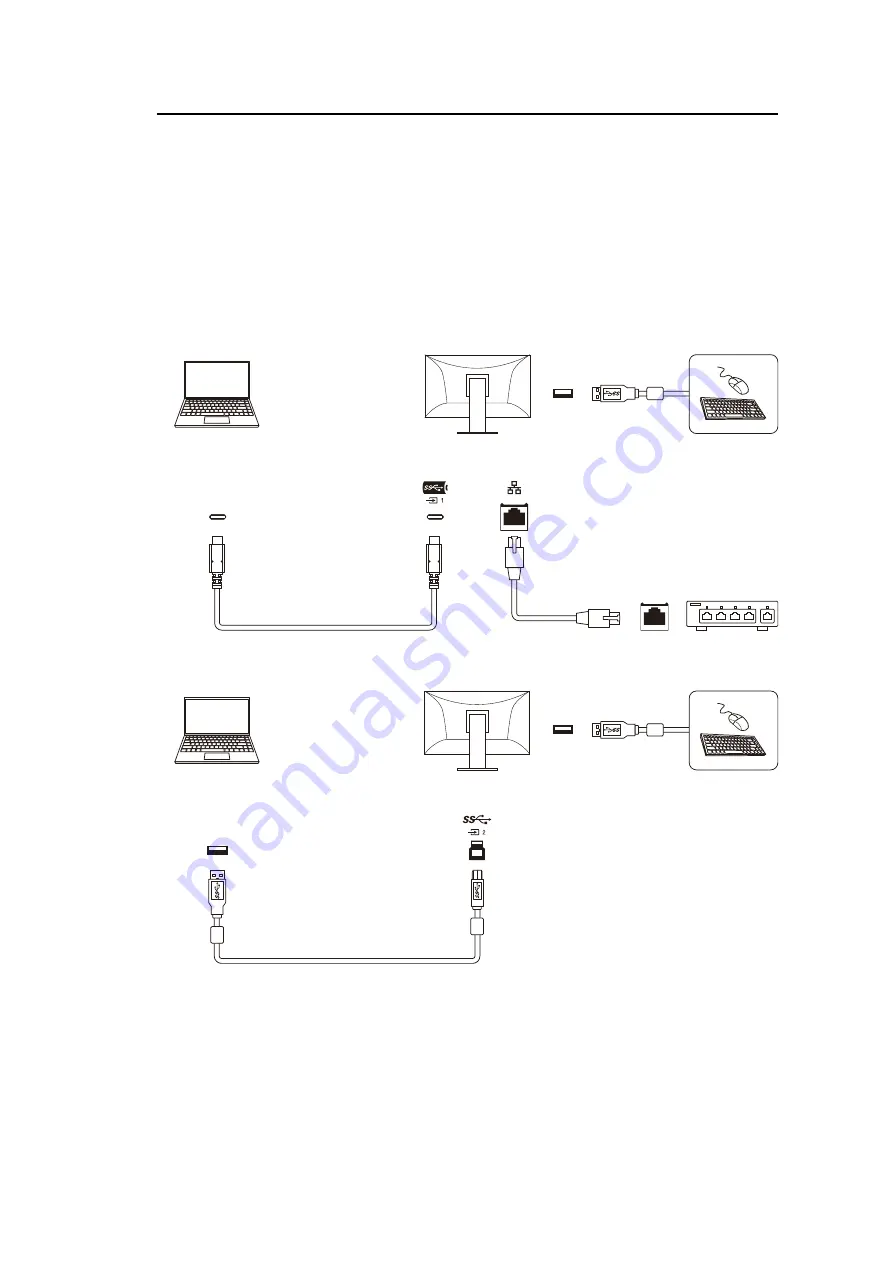
10 | Reference
68
10 Reference
10.1 Using the Docking Station Function
This monitor is equipped with a LAN port and USB hub to serve as a Docking Station
Function. Connecting via USB allows you to use a stable network environment even with
laptops or tablets that lack LAN ports. In addition, peripheral devices that support USB can
be used, and smartphones can be charged.
If the external device has a USB-C connector
USB-C
USB-C
LAN port
LAN port
USB cable (USB-C - USB-C)
CC200SS-5A
(Included)
LAN cable
(Commercially
available product)
USB-A
If the external device does not have a USB-C connector
USB-A
USB-B
USB 3.0 cable (USB-B - USB-A)
UU200SS
(Included)
USB-A










































