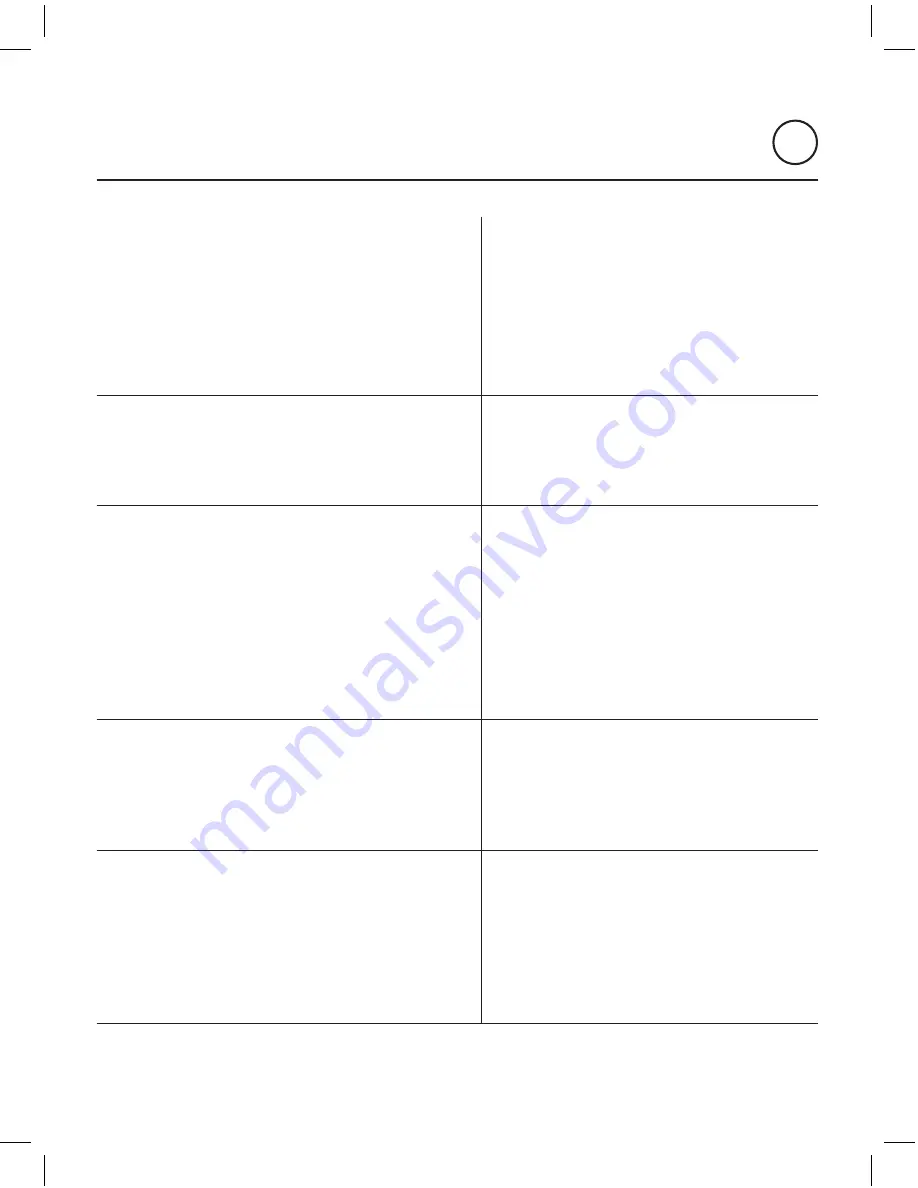
26
ENG
SOUND
AROUND
Controller
User Manual
I can’t play some Music Services
1. Be sure that the Music Service App (Spotify,
Napster, etc) is updated to the latest release.
2. Be careful with the requirements of the Music
Services being streamed to a Wi-Fi audio
system. E.g. Spotify requieres a Premium
account to be able to stream music via
a Wi-Fi system.
I can’t control the volume when
using some Apps
Some Apps such as Spotify can interfere with the
ALLPLAY JUKEBOX App volume control. Close the
Spotify App and control the volume only from the
ALLPLAY JUKEBOX App.
When streaming from the Music
Services the music stops or jumps
Sometimes Music Services suffer cuts from the
original source. Try to connect to another Music
Service. If the problem persists try to play Music on
the Device. If Music on the Device plays normally,
the problem is with the Internet connection. Check
the Internet speed reception.
If the problem continues it could be the Wi-Fi
network. Check the router and the installation
advices given in chapter 4.
I can’t pair my Bluetooth device with a
Controller because I don’t see the Controller
in the list of devices in the smartphone/tablet
Make sure that the Controller is in pairing
mode (take care that the max time is 1 minute).
Remember that you need to activate it manually.
Disconnect and re-connect Bluetooth in the
smartphone/tablet.
It’s not possible to connect through Bluetooth
with a Controller which was previously paired
If the Controller has changed the identifier or any
setup data, or the firmware has been updated, it is
necessary to pair again.
In the smartphone/tablet, delete the paired
Controller.
Pair again the Controller with the smartphone/
tablet.







































