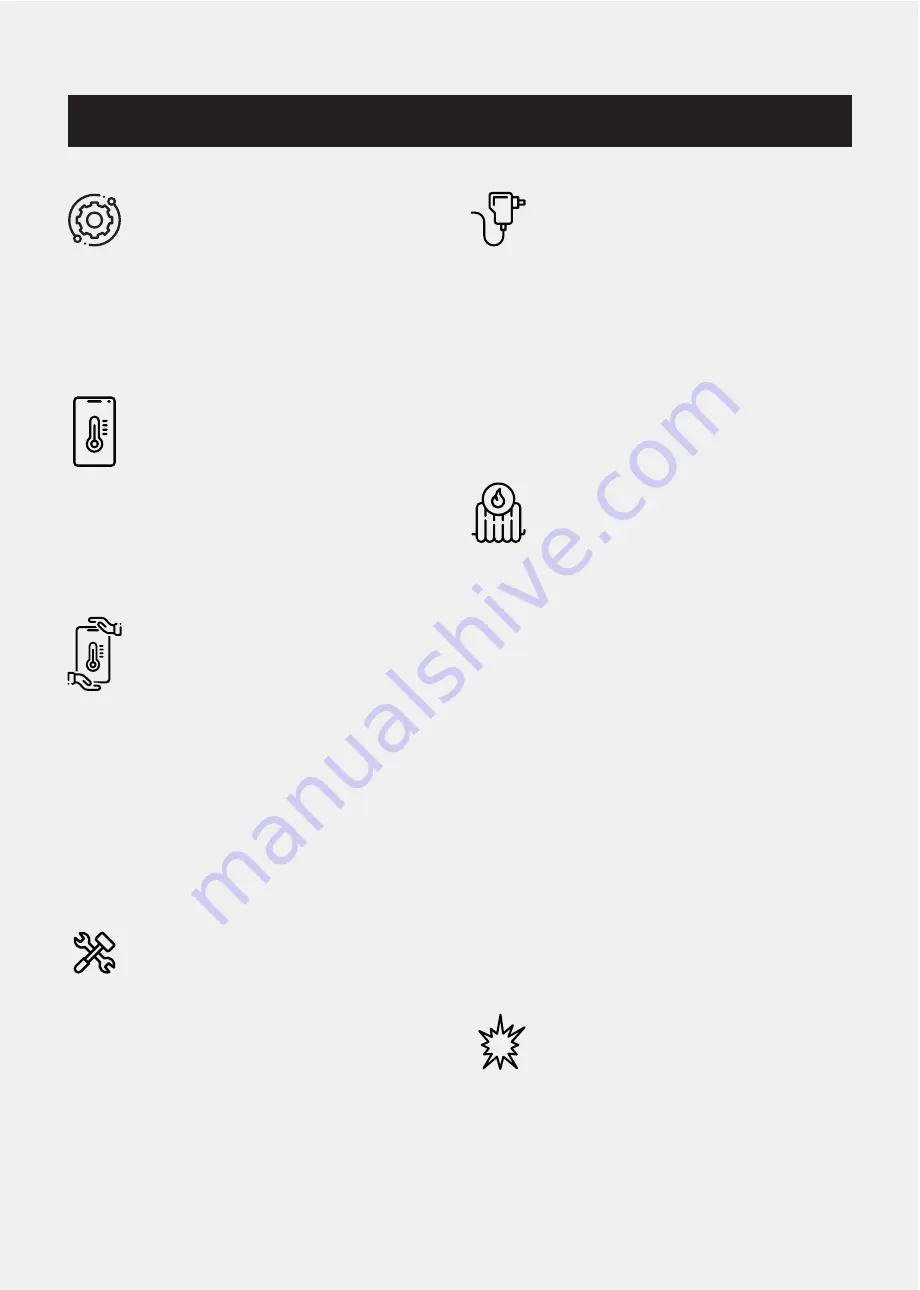
IMPORTANT SAFETY INFORMATION
OPERATIONAL INTEGRITY
Please read the instruction manual before
operating the device or attempting to
make changes on the device’s settings.
When unsure, seek professional help or
contact Customer Service or a Service
Provider.
TEMPERATURE SCREENING ACCURACY
Use the device on sheltered locations
away from direct sunlight or rain for
optimal screening accuracy. Always
complete temperature calibration before
operating the device on a new location.
See instruction manual for a step-by-
step guide for temperature calibration.
HANDLING
Handle devices with care. It is made
of metal, glass, and plastic and has
sensitive electronic components inside.
KT-20 can be damaged if dropped,
burned, punctured, or crushed, or if it
comes in contact with corrosive liquid.
Don’t use a damaged KT-20, such as
one with a cracked screen, as it may
cause injury. If you’re concerned about
scratching the surface of the device,
consider using a case or cover.
REPAIRING
Don’t open the device and don’t attempt
to repair it by yourself. Disassembling
KT-20 may damage it or may cause
injury to you, as well as voiding all
warranties on the device. If the device
is damaged, malfunctions, or comes in
contact with corrosive liquid, contact
Customer Service or a Service Provider.
POWER ADAPTER
Using damaged cables or power
adapters, or plugging in when moisture is
present, can cause electric shock. When
you use the KT-20 power adapter, make
sure that the AC plug or AC power cord is
fully inserted into the adapter before you
plug it into a power outlet. When using
power adapters not provided with the
device, be sure to only use compatible
DC 12 Volt 5 Amp power adapters.
PROLONGED HEAT EXPOSURE
KT-20 and its power adapter comply
with applicable surface temperature
standards and limits, and they may emit
some heat during operation. However,
even within these limits, sustained
contact with warm surfaces for long
periods of time may cause discomfort or
injury. Avoid situations where your skin
is in contact with a device or its power
adapter when it’s operating or plugged
into a power source for long periods of
time. For example, don’t sleep or place a
device or power adapter under a blanket,
pillow, or your body when it’s plugged
into a power source. It’s important to
keep the device and its power adapter in
a well-ventilated area when using them.
Take special care if you have a physical
condition that affects your ability to
detect heat against the body.
EXPLOSIVE ATMOSPHERES
Do not use KT-20 in any area with a
potentially explosive atmosphere, such
as a fueling area, or in areas where the
air contains chemicals or particles (such
as grain, dust, or metal powders). Obey
all signs and instructions.
i
Eintell KT-20
| Instruction Manual
Summary of Contents for KT-20
Page 1: ...Instruction Manual...





























