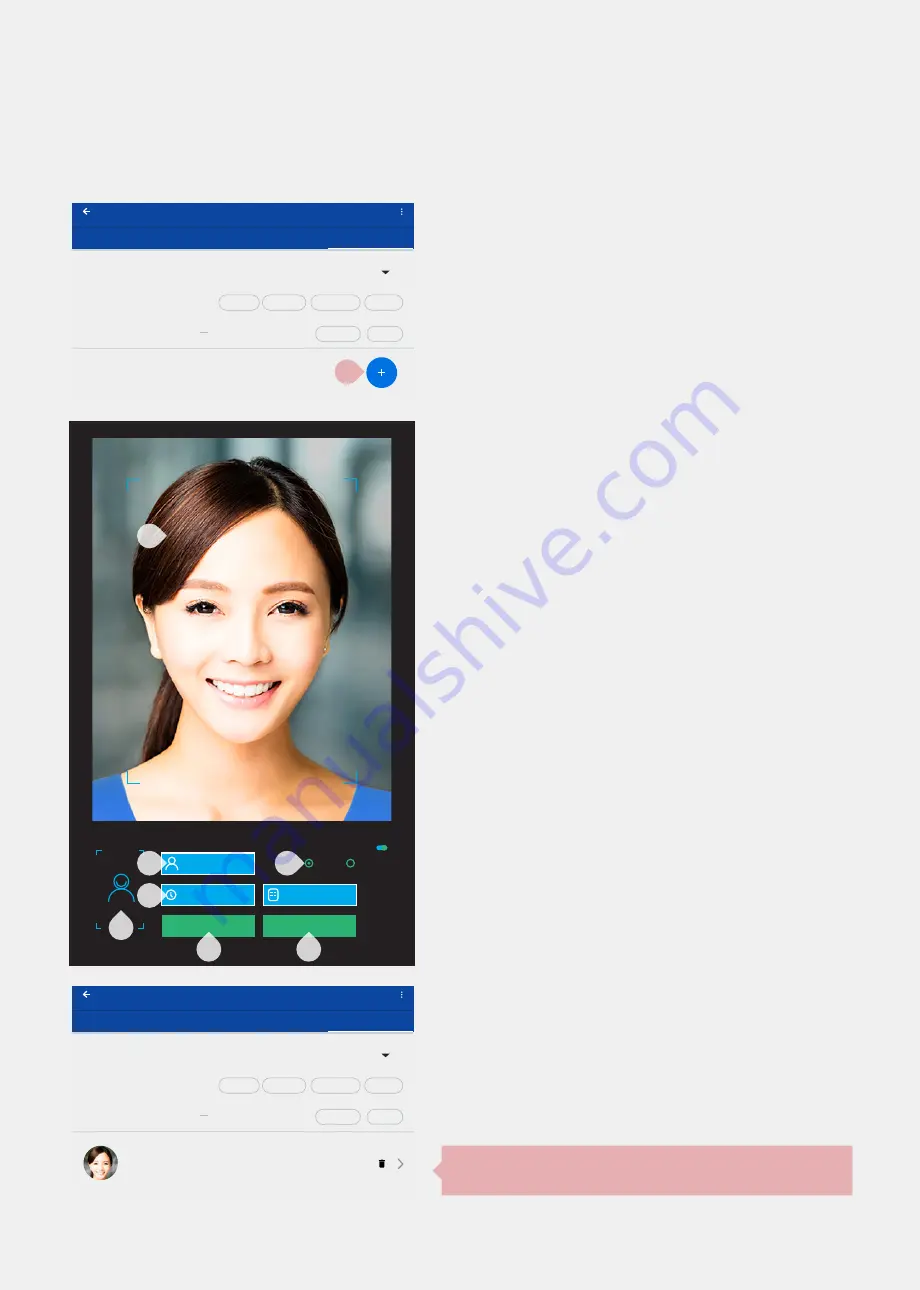
20
Eintell KT-20
| Instruction Manual
FIGURE A
REGISTERING A NEW USER DIRECTLY FROM THE DEVICE
Device setting
Public
Identification
Device
Personnel
Data types :
Members :
Valid Date :
Visitors’s Log
0
Start time End Time
Search
Multiple
Delete all
Import
Inquiries
Reset
Device setting
Public
Identification
Device
Personnel
Data types :
Members :
Valid Date :
Visitors’s Log
0
Start time End Time
Search
Multiple
Delete all
Import
Inquiries
Reset
Device setting
Public
Identification
Device
Personnel
Data types :
Members :
Valid Date :
Registered User
5
CINDY CHUA
DL00001 Validity : 2021-03-15
Start time End Time
Search
Multiple
Delete all
Import
Inquiries
Reset
: enter name
Number :
default Custom
Preview big picture
2021-04-05
Start
: DL000002
EXIT
Step 1
Click the (
+
) button.
Step 2
Click here to enter user’s name
Step 3 (optional)
Click here to enter user’s validity date. The default
date is one year from user’s registration date.
Useful to set a limit for entry authorization for
contract/ temporary workers.
Step 4 (optional)
Select “
default
” to give the user a random alphanu-
meric ID, or select “
custom
” to provide the user with
a custom ID. Enter the custom ID on the box below.
Step 5
To register a photo for face recognition, click
“
Start
”.
Step 6
Step into the camera frame by standing 30-50cm
away from the device and wait for a few seconds
for the device to automatically take the user’s
photo. The device will prompt “
Successful Entry
”
upon photo-taking completion.
Step 7
User’s photo will be shown here. User may click
“
Start
” again to restart the photo-taking process.
However, doing so will create duplicate records of
the same user. Please delete duplicate records by
clicking the trash bin icon of the previous screen.
Step 8
Continue adding new users using this method
(return to Step 2). When finished, click “
Exit
” to
return to the previous screen.
New registered user will be shown here.
1
2
6
3
4
5
8
7
Summary of Contents for KT-20
Page 1: ...Instruction Manual...

















