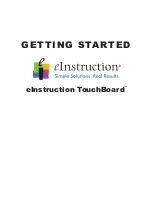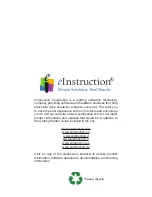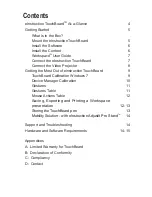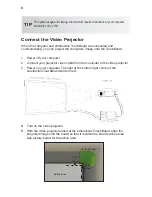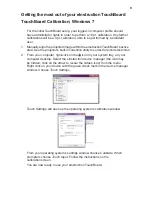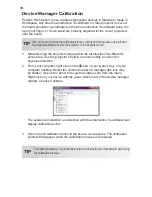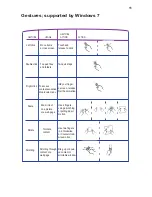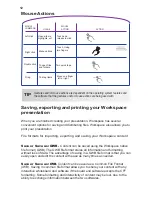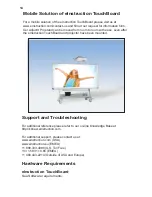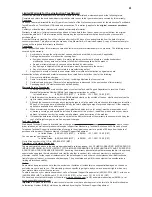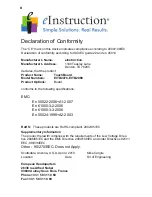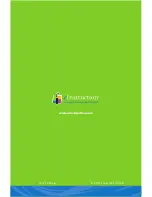8
Connect the Video Projector
When the computer and eInstruction TouchBoard are connected and
communicating, you can project the computers image onto the TouchBoard.
1 Power off your computer.
2 Connect your projector video cable from the computer to the video projector.
3 Power on your computer. The light at the bottom right corner of the
eInstruction TouchBoard will turn red.
4
Turn on the video projector.
5
With the video projector aimed at the eInstruction TouchBoard, align the
projected image onto the board so that it is within the board’s active area.
See picture below for the active area.
For optimal usage and viewing, the minimum required resolution of your computer
should be 1024 x 768.
TIP
Plastic Corners
Active Area
(15mm)
.59 in
(15mm)
.59 in