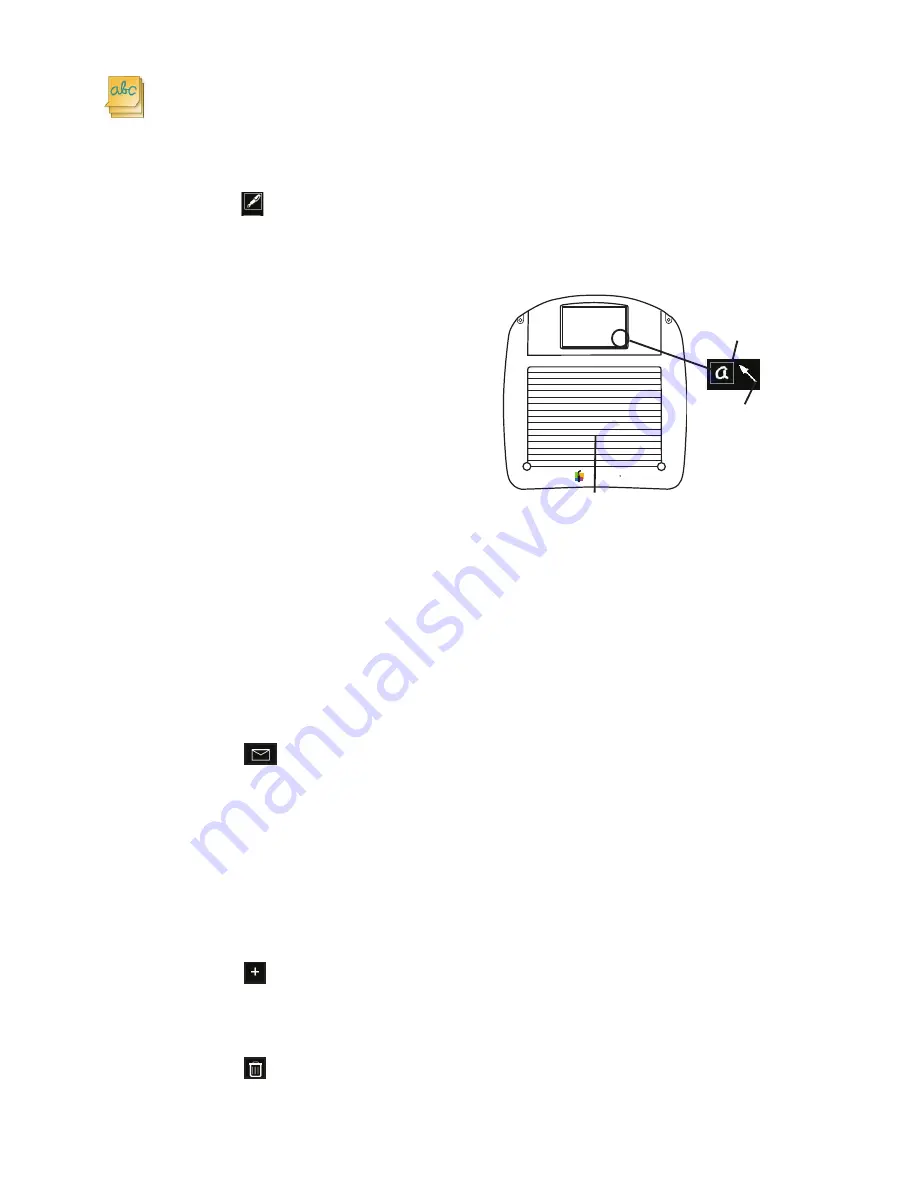
7
Notes
Create and save up to 20 private notes, or post public notes to share with your
class.
Writing Notes
1. Select the Pen tool and any formatting options. Formatting options include the
pen color, pen nib size, and note background.
Note
: The selected note background only
appears on notes posted to the computer
screen. The touchscreen background will not
change.
2. Write notes directly on the touchscreen,
or for more precise writing, on the
tablet’s active writing area. The tablet’s
active writing area may be toggled
between Writing mode and Mouse mode.
Saving Notes
Private notes are automatically saved in Mobi View anytime you navigate away
from the Notes screen or add a new note. Use the arrow buttons to navigate
between saved notes.
Important
: Saved notes cannot be posted.
Posting Notes
Press the
Post
button to post the current note to a Workspace page, making it
visible to the class. Make sure to post the current note before creating a new one!
Tip!
Posted notes are also copied to the system clipboard and may be pasted into
any suitable application (Windows only).
Adding Notes
Press the
Plus
button to add a new note.
Deleting Notes
Press the
Trash
button to delete the current note.
MOBI
VIEW
Writing
Mode
Mouse Mode
Active writing area























