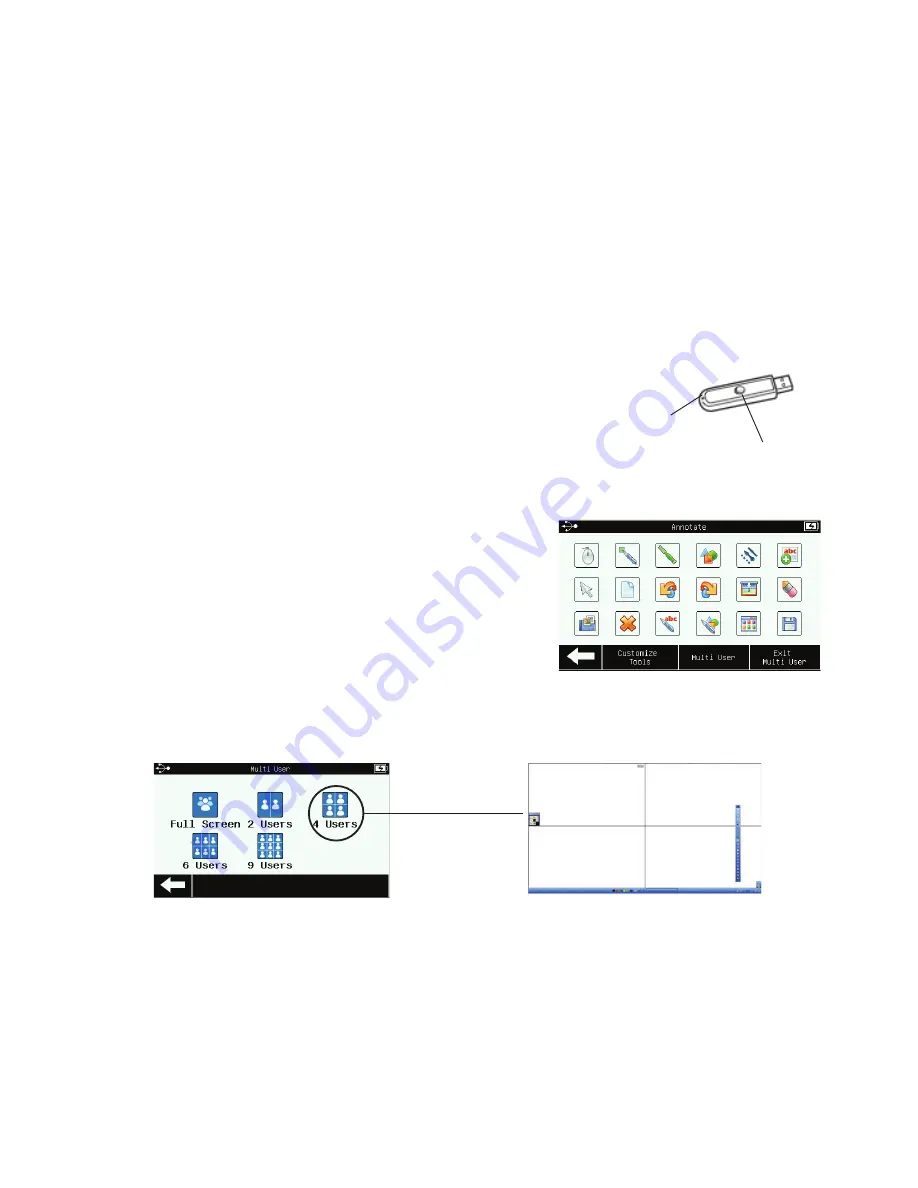
14
Multi-User Mode
Mobi View allows up to nine devices, including Mobi View, Mobi Learners, Mobi
KWIK, and DualBoard to interact simultaneously in multi-user mode.
Mobi View is automatically designated as the “Presenter” tablet in a multi-device
environment, (if there is no other device already set as “Presenter”) allowing
you to start and stop multi-user mode and to view instant reports if using one of
eInstruction’s student response systems.
Launching Multi-User Mode
1. Pair each additional Mobi you wish to connect by
first pressing the Activation button on the Mobi RF
Hub, and then the Activation button on the Mobi.
You must pair the additional Mobi to the hub within
2 minutes.
Tip!
If adding a Mobi KWIK or Learner, the
activation button is the blue button next to the
battery compartment.
2. From the
Annotate
screen, press the
Multi-User
button.
3. Select the desired number of users to activate the
Workspace multi-user mode.
4. Press the
Exit Multi-User
button to end the multi-user session.
Locking Student Tablets
To lock student tablets and regain control of the session, press the pen tip to Mobi
View.
Tip!
You may also lock devices in the Device Manager utility on the computer by
selecting the device and then pressing the Lock icon.
3: Getting the Most Out of Mobi View
Activation button
RF Hub
Workspace in Multi-User mode


























