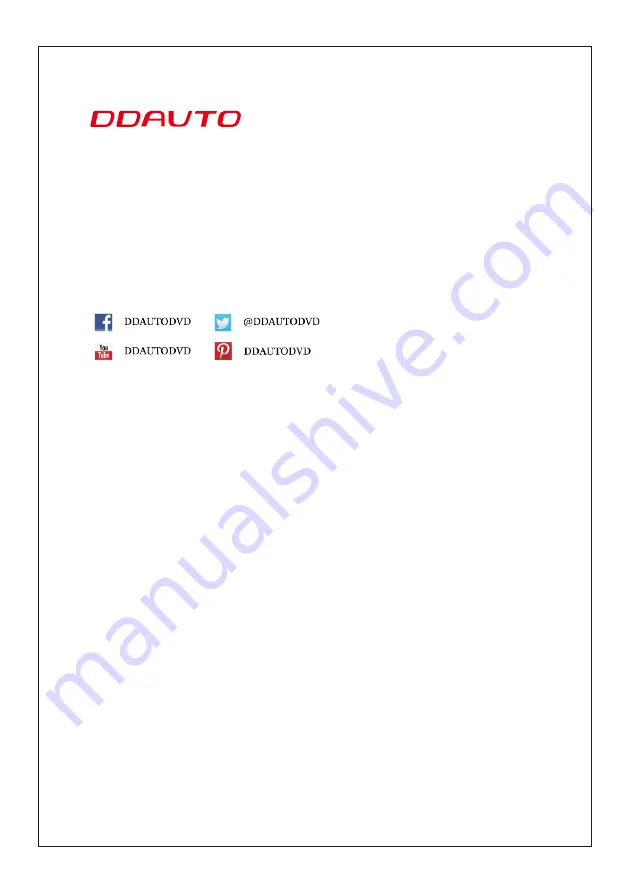
DDAUTO specializes in digital products for entertainment and
enjoyment in cars with special expertise in audio/video electronics.
Our number one goal is customer satisfaction and we treat every
customer as if they were our only one. Our customer-first philosophy
is what guides our every decision.
Digital gear for driving
Contact
Us
: DDAUTOCustomerCe
n
&RQWHQWV
:
2—6 TOUCH KEY MODE
L
(DD1019D)
7—11 TOUCH SCREEN MODE
L
(DD1019HT)
12 Installation
13 Remote Control
/Wiring Diagram
1
4
Troubleshooting


































