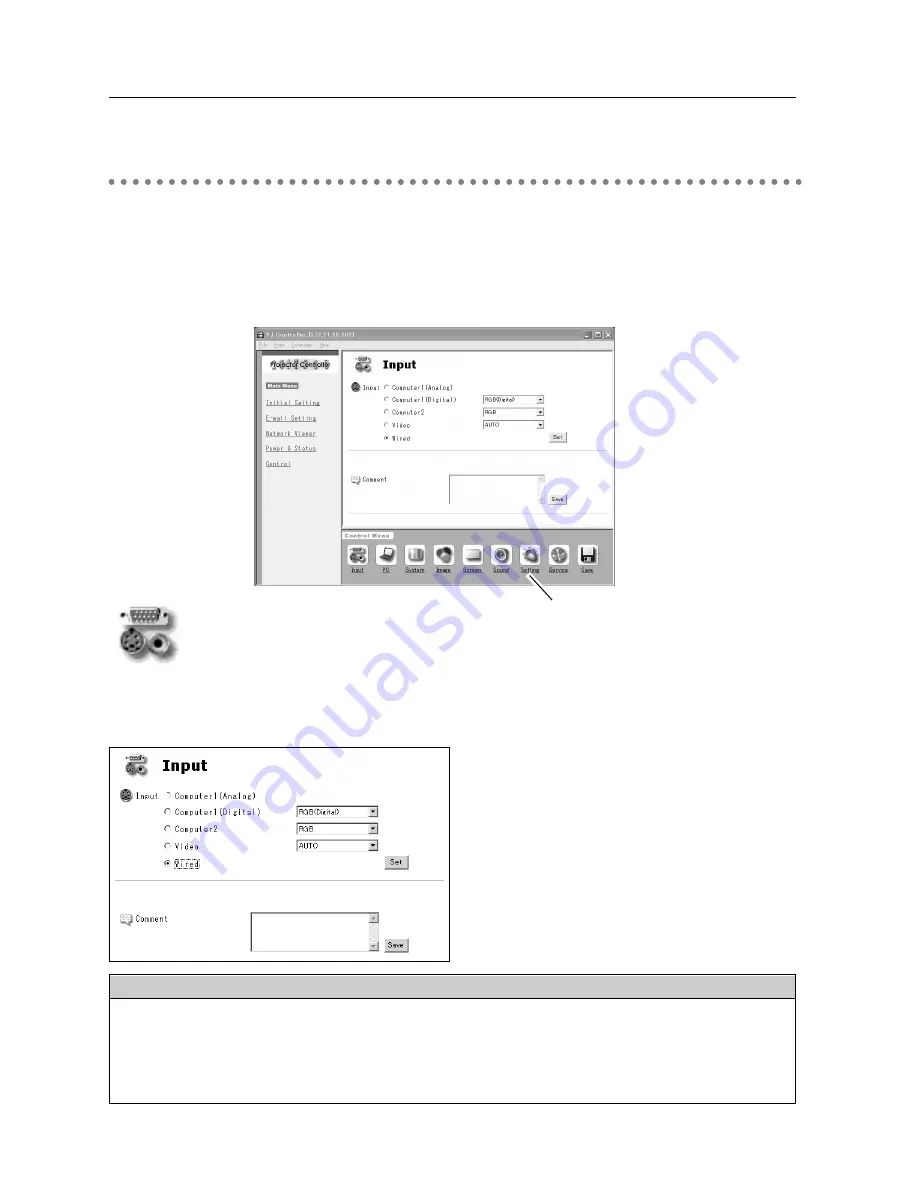
80
Control
When you select Control from the main menu, Control Menu will appear at the bottom of the
screen. Using this menu, you can adjust or configure the projector.
Note:Control items displayed on this screen are varied depending on the input source or product
model of the projector. So the figures shown in this section may be different from the actual screen
displayed on your computer. For further details, refer to the owner’s manual of your projector. This
function is not available if the projector is turned off.
Input
On this screen, you can select an input source of the projector. Check the input terminal and
select the signal mode from the pull-down menu. Click Set button to switch the input.
You can save a note in Comment field. Click Save button to save the note.
Control Menu
Parameter
Description
Wireless/...........................WiredSelect this input when using the Screen Capture or the Network Viewer function.
Computer 1(Analog)..........Select the computer analog input.
Computer 1(Digital)...........Select the input source from “RGB(Digital)” or “RGB(AV HDCP)”.
Computer 2.......................Select the input source from “RGB”,”Component“, and “RGB (Scart)”.
Video.................................Select the input source from “AUTO”, “VIDEO”, and “S-VIDEO”.
10. How to Use the PJ Controller






























