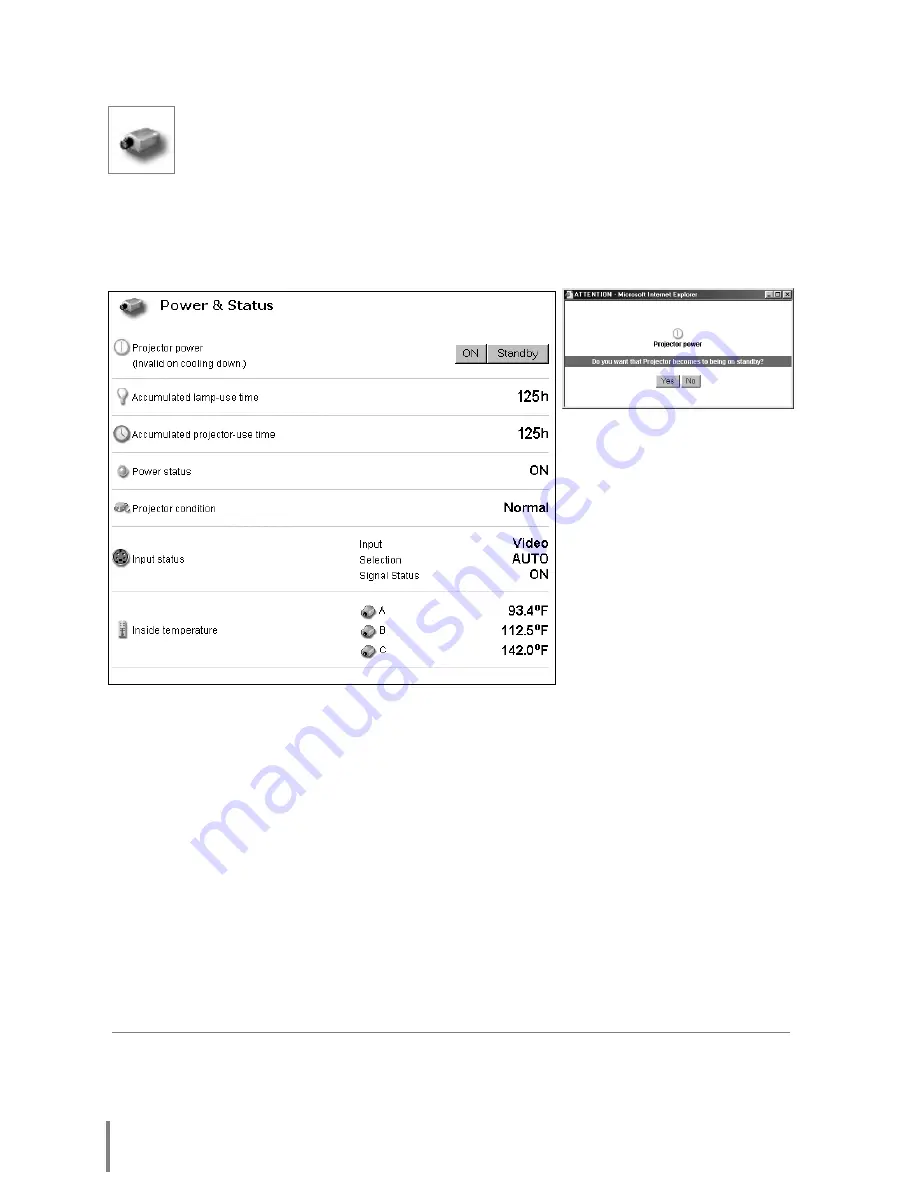
36
Controlling the Projector
✐
The projector is not turned on for about 90 seconds after switching into the standby mode.
After the power status indicator on the control page changes from "On Cooling down" to
“OFF”, then try to turn on the projector with
On
button.
✐
The web browser checks and updates projector's condition every 20 seconds automatically.
Power on/off the projector
Click on the
Power & Status
linked text on the main menu. The control page
will be displayed.
By Pressing the
On
or
Standby
button on the page, the power of the projector can be
controlled. When you press the
Standby
button, another confirmation popup win-
dow*
1
will appear, and then press the
Yes
button if it is set to standby.
[Note]
*1 This popup window is realized by using the JavaScript function of web browser. If the prefer-
ence of the browser is set not to use JavaScript, the projector will be into the standby mode
without displaying the popup window for confirmation. Please change your preference to use
the JavaScript function.
There are various kind of ways to change this preference depending on the web browser's
version and application. Please refer to chapter “Appendix: Web browser setting/Active
Script (JavaScript enable)” on page 68
Summary of Contents for PjNET-15
Page 9: ...Installation 1 9 Network Unit OWNER S MANUAL ENGLISH...
Page 25: ...Basic Setting and Operation 25 Network Unit OWNER S MANUAL ENGLISH 2...
Page 35: ...Controlling the Projector 35 Network Unit OWNER S MANUAL ENGLISH 3...
Page 50: ...50 Controlling the Projector...
Page 51: ...Controlling the Multi Projectors 51 Network Unit OWNER S MANUAL ENGLISH 4...
Page 57: ...Use of Serial Port 57 Network Unit OWNER S MANUAL ENGLISH 5...
Page 80: ...80 Appendix...
Page 81: ...Appendix B FAQ 81 Network Unit OWNER S MANUAL ENGLISH...
Page 89: ...89 Network Unit OWNER S MANUAL Appendix ENGLISH...
















































