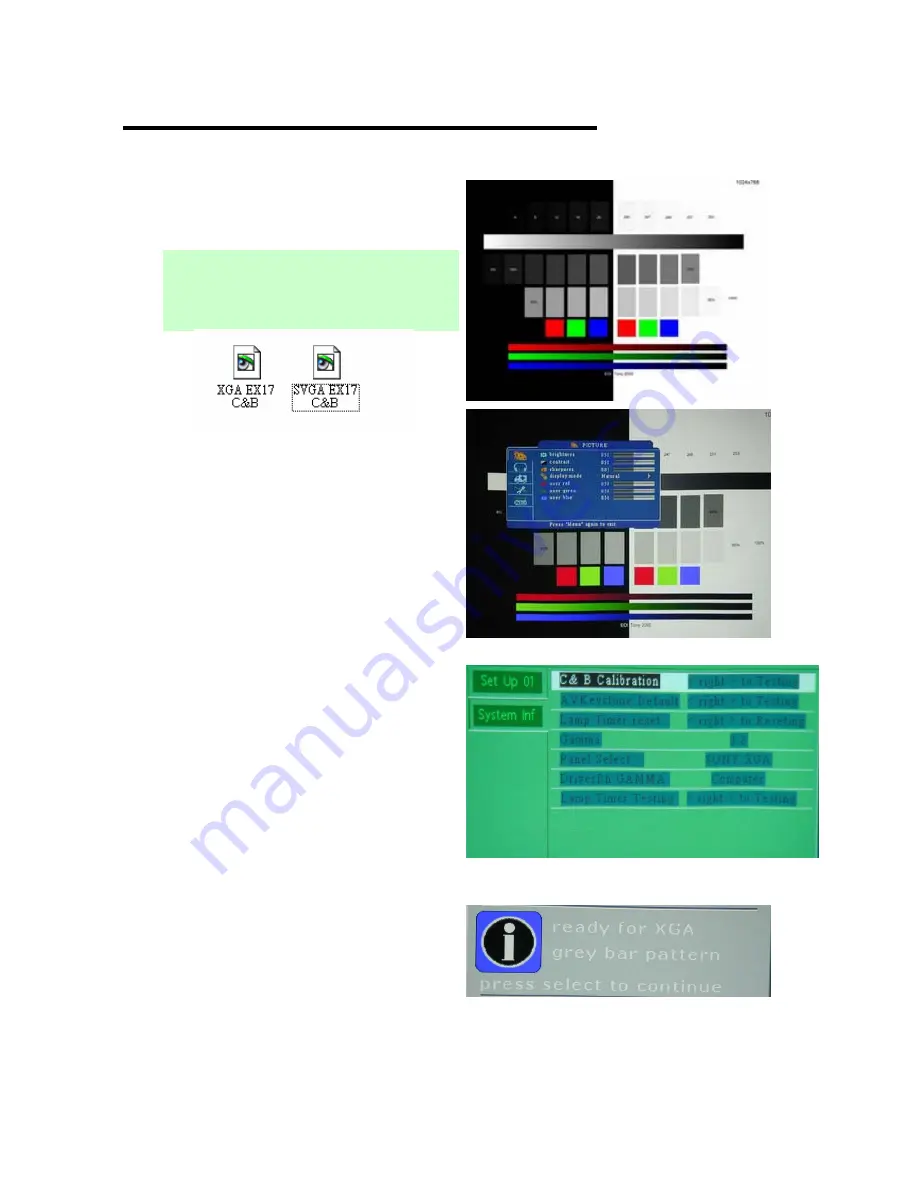
LC-XIP2000 Service
Manual Ver. A
55
E) Contrast and Brightness Calibration
a. Select pattern as fig 7
Note :
Model XGA: select “XGA EX17 C&B”.jpg
Model SVGA: select
“SVGA EX17C&B”.jpg
b. Select OSD
→
Picture
→
Display mode
→
Natural mode
(as fig 8)
c. Enter “Service mode“
(Press “POWER
→
AUTO
→
MENU“ on keypad)
fig 7
d. Select page “System Inf “
e. Select “C & B Calibration “ fig 9
f. Press “right key “
g. Confirmation information shows
up as fig 10
h. Press “right key “
fig 8
fig 9
fig 10
Service mode
& Calibration
( Please ask Service Center for these files. )
Summary of Contents for LC-XIP2000
Page 4: ...LC XIP2000 Service Manual Ver A 4 Chapter 1 Trouble shooting...
Page 6: ...Troubleshooting...
Page 7: ...LC XIP2000 Service Manual Ver A 7 Troubleshooting LED Lamp Indicator...
Page 18: ...LC XIP2000 Service Manual Ver A 18 Chapter 2 M B Firmware Download...
Page 24: ...24 Chapter 3 Disassembly...
Page 25: ...25 Disassembly...
Page 27: ...27 Disassembly Screws List...
Page 32: ...32 5 Key Pad Disassembly Disassembly A Take off 4 M3 5 screws...
Page 33: ...33 6 IO Case Disassembly Disassembly A Take off 2 M3 8 screws...
Page 37: ...37 10 Inlet Fan Disassembly Disassembly A Take off Fan no screws...
Page 45: ...45 Disassembly 18 Take out Plate_MB_GND A Unscrew BM3x8 to disassemble Plate_MB_GND part...
Page 48: ...LC XIP2000 Service Manual Ver A 48 Chapter 4 Service mode and Calibration...
Page 56: ...LC XIP2000 Service Manual Ver A 56 Chapter 5 RS232 Command...
Page 58: ...LC XIP2000 Service Manual Ver A 58 RS232 Command RS232 command...
Page 59: ...LC XIP2000 Service Manual Ver A 59 RS232 Command RS232 command...
Page 60: ...LC XIP2000 Service Manual Ver A 60 RS232 Command RS232 command...





















