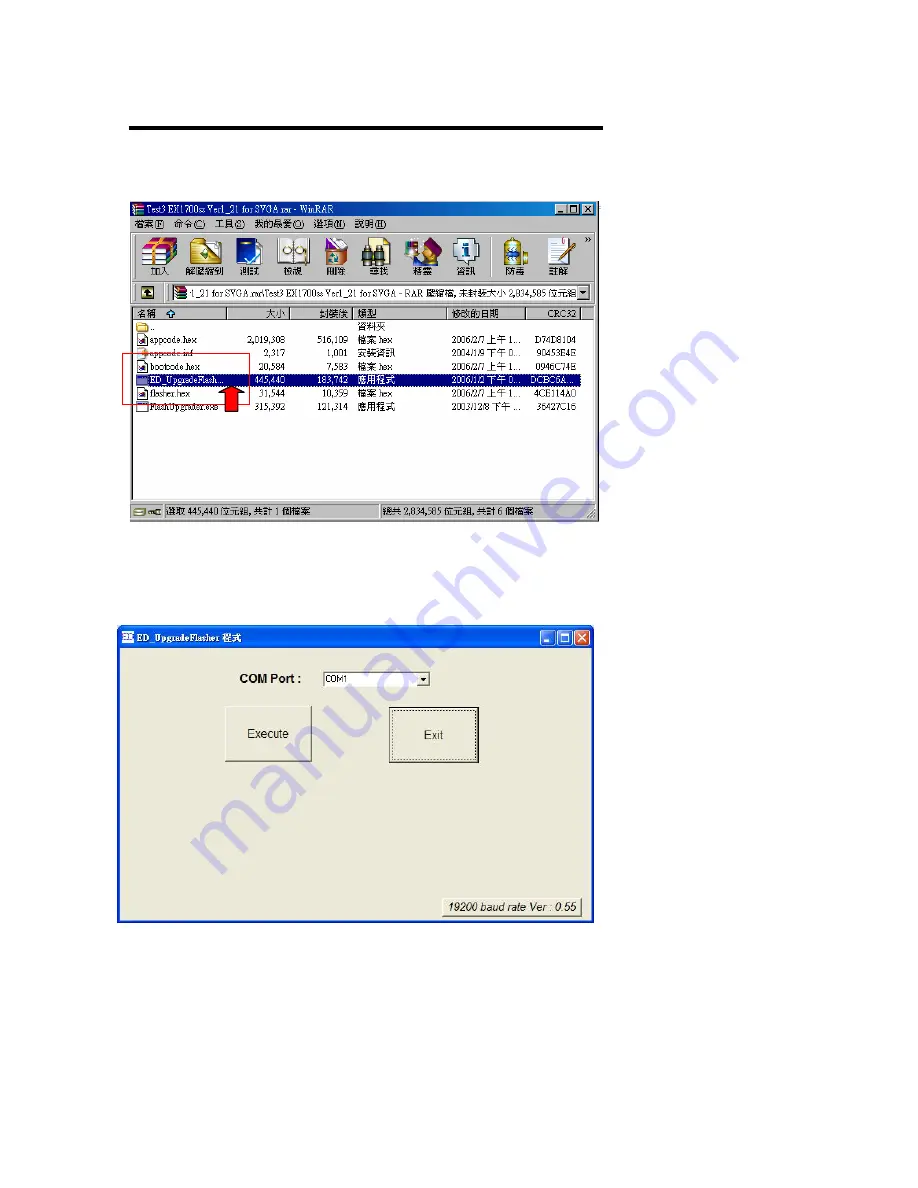
LC-XIP2000 Service
Manual Ver. A
21
3.
Please make sure the ”
Microsoft .NET Framework Version 2.0”
had been installed completely.
Then, open the firmware folder. Execute the “ED_UpgradeFlasher.exe “(Picture 3).
(Picture 3)
4.
After execute the “ED_UpgradeFlasher.exe “(Picture 3), you will see the window (Picture 4).
Please select the right COM Port.
(Picture 4)
(Picture 4)
M/B Firmware
Summary of Contents for LC-XIP2000
Page 4: ...LC XIP2000 Service Manual Ver A 4 Chapter 1 Trouble shooting...
Page 6: ...Troubleshooting...
Page 7: ...LC XIP2000 Service Manual Ver A 7 Troubleshooting LED Lamp Indicator...
Page 18: ...LC XIP2000 Service Manual Ver A 18 Chapter 2 M B Firmware Download...
Page 24: ...24 Chapter 3 Disassembly...
Page 25: ...25 Disassembly...
Page 27: ...27 Disassembly Screws List...
Page 32: ...32 5 Key Pad Disassembly Disassembly A Take off 4 M3 5 screws...
Page 33: ...33 6 IO Case Disassembly Disassembly A Take off 2 M3 8 screws...
Page 37: ...37 10 Inlet Fan Disassembly Disassembly A Take off Fan no screws...
Page 45: ...45 Disassembly 18 Take out Plate_MB_GND A Unscrew BM3x8 to disassemble Plate_MB_GND part...
Page 48: ...LC XIP2000 Service Manual Ver A 48 Chapter 4 Service mode and Calibration...
Page 56: ...LC XIP2000 Service Manual Ver A 56 Chapter 5 RS232 Command...
Page 58: ...LC XIP2000 Service Manual Ver A 58 RS232 Command RS232 command...
Page 59: ...LC XIP2000 Service Manual Ver A 59 RS232 Command RS232 command...
Page 60: ...LC XIP2000 Service Manual Ver A 60 RS232 Command RS232 command...






























