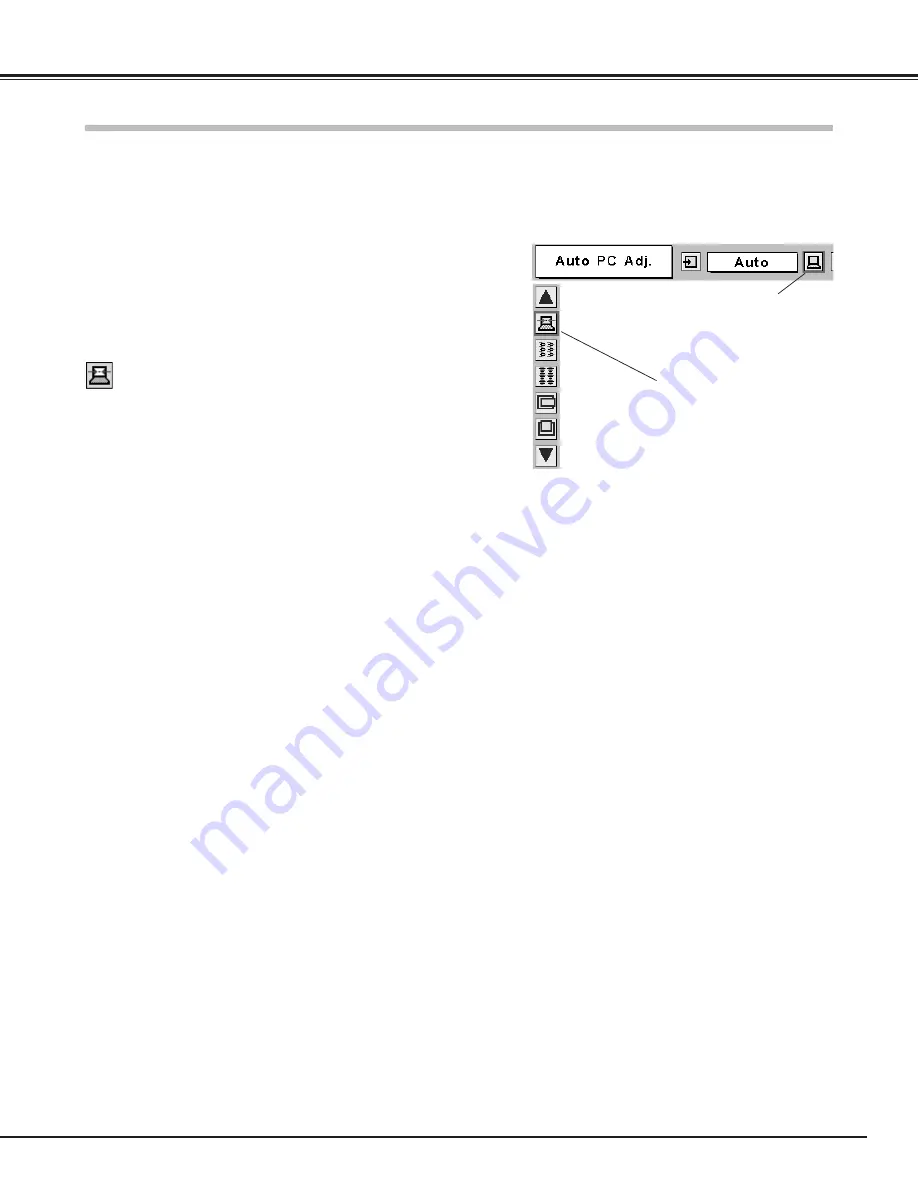
27
Computer Input
Auto PC Adjustment function is provided to automatically adjust Fine sync, Total dots, Horizontal, and Vertical to conform to
your computer. Auto PC Adjustment function can be operated as follows.
Press the MENU button and the On-Screen Menu will appear.
Press the Point Left/Right button to move the red frame pointer
to the PC Adjust Menu icon.
1
2
Press the Point Down button to move the red frame pointer to
the Auto PC Adj. icon and then press the SELECT button twice.
This Auto PC Adjust can also be executed by pressing the AUTO
PC button on the top control or on the remote control.
Move the red frame pointer to
the Auto PC Adj. icon and
press the SELECT button.
PC Adjust Menu
Auto PC Adj.
PC Adjust Menu icon
To store adjustment data
Adjustment parameters from Auto PC Adjustment can be memorized
in this projector. Once parameters are memorized, the setting can be
done just by selecting Mode in the PC System Menu (p26). See
“Store” on page 29.
NOTE
●
The PC Adjust Menu cannot be operated when the input signal is digital, a
signal compatible with HDCP, or a memory card is installed into Multi Card
Director.
●
The Auto PC Adjust cannot be operated when 480i, 575i, 480p, 575p, 720p,
1035i, or 1080i is selected in the PC System Menu.
Computer Adjustment (Auto)
Automatically adjusts Fine sync, Total dots, Horizontal, and Vertical for
the input signal from your computer.
Summary of Contents for LC-XE10
Page 58: ...58 Appendix...
Page 59: ...59 Appendix...
















































