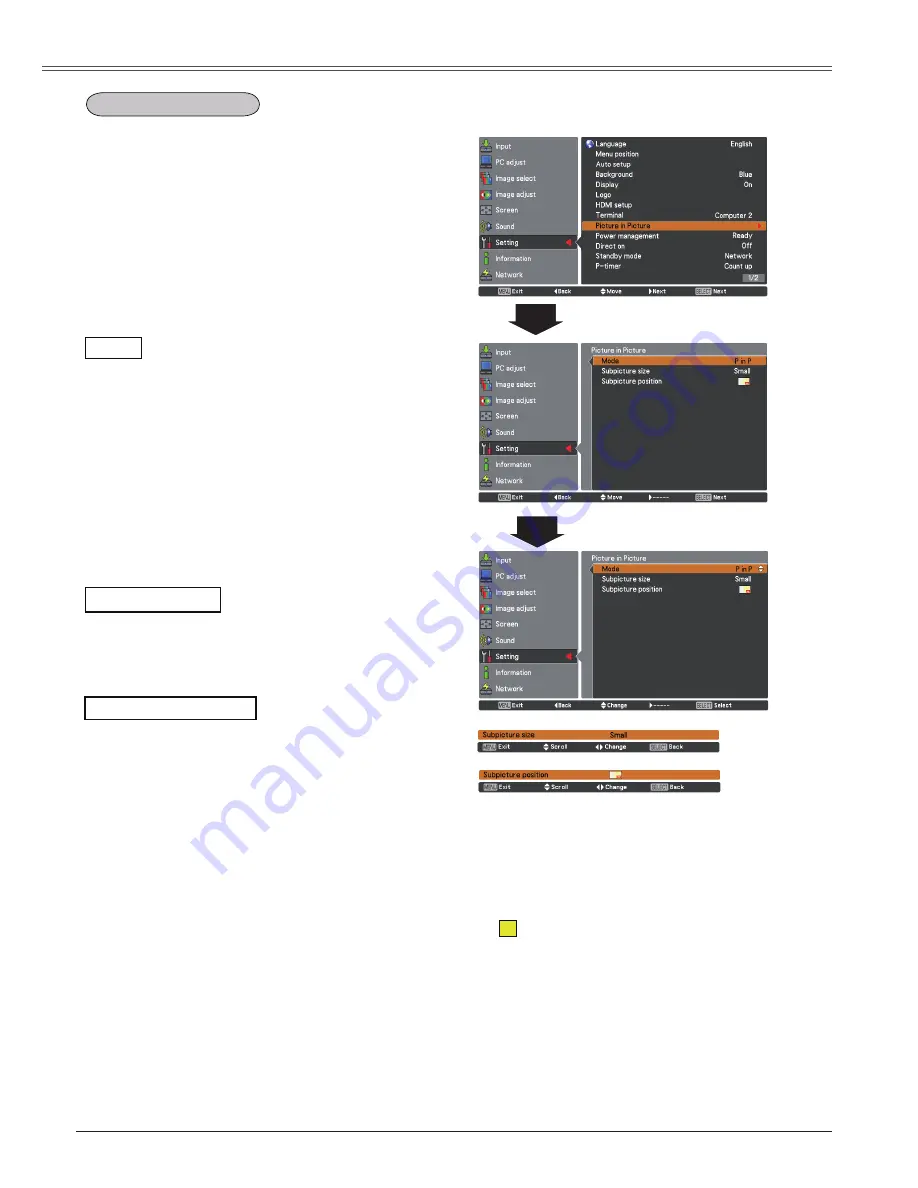
50
Setting
Picture in Picture
Picture in Picture
Select the Picture in Pictrue mode among
P in P
,
P by P
and
Off
.
Mode
P in P:
Provide the images of Main picture and
Sub picture at the ratio of Screen aspect
in the Screen Menu.
P by P:
Provide the images of Main picture and
Sub picture at the ratio of Screen aspect
in the Screen Menu.
Off:
Turn off the Picture in Picture function.
Subpicture size
Press the Point
◄►
buttons to change the
Subpicture size among
Small
,
Middle
and
Large
.
Selecting the Sub picture
During Picture in Picture mode, and being
undisplayed On Screen Menu, press the SELECT
button to select Sub picture. (A red frame will be
displayed on the selected picture.)
Switching Input Source
When Main picture or Sub picture is selected,
input source can be set by pressing the INPUT
button on the top control or COMPUTER1/2 or
HDMI buttons on the remote control.
Note:
• The Picture in Picture function is not
available depending on the input signals and
the selected input terminals. Refer to
List of
Picture in Picture
for details. (p.77)
•
When the input signal(s) is/are incompatible,
mark will be displayed on the Main/Sub
picture.
•
Subpicture size
and
Subpicture position
works only under
P in P
mode.
This function is used to project two images
simultaneously by placing a separate small sub
screen within or next to the main screen.
Use the Point
▲▼
buttons to select
Picture in
Picture
and then press the SELECT button or the
Point
► button
to access the submenu.
Only the sound from the source of Main picture
is valid, while the source of Sub picture cannot
output the sound. ( In P in P, the larger picture is
main picture, and the smaller one is sub picture; in
P by P, the left picture is main picture, and the right
one is sub picture.)
Subpicture position
Adjust the Subpicture position.
Press the Point
◄►
buttons to change the
Subpicture position.
X
















































