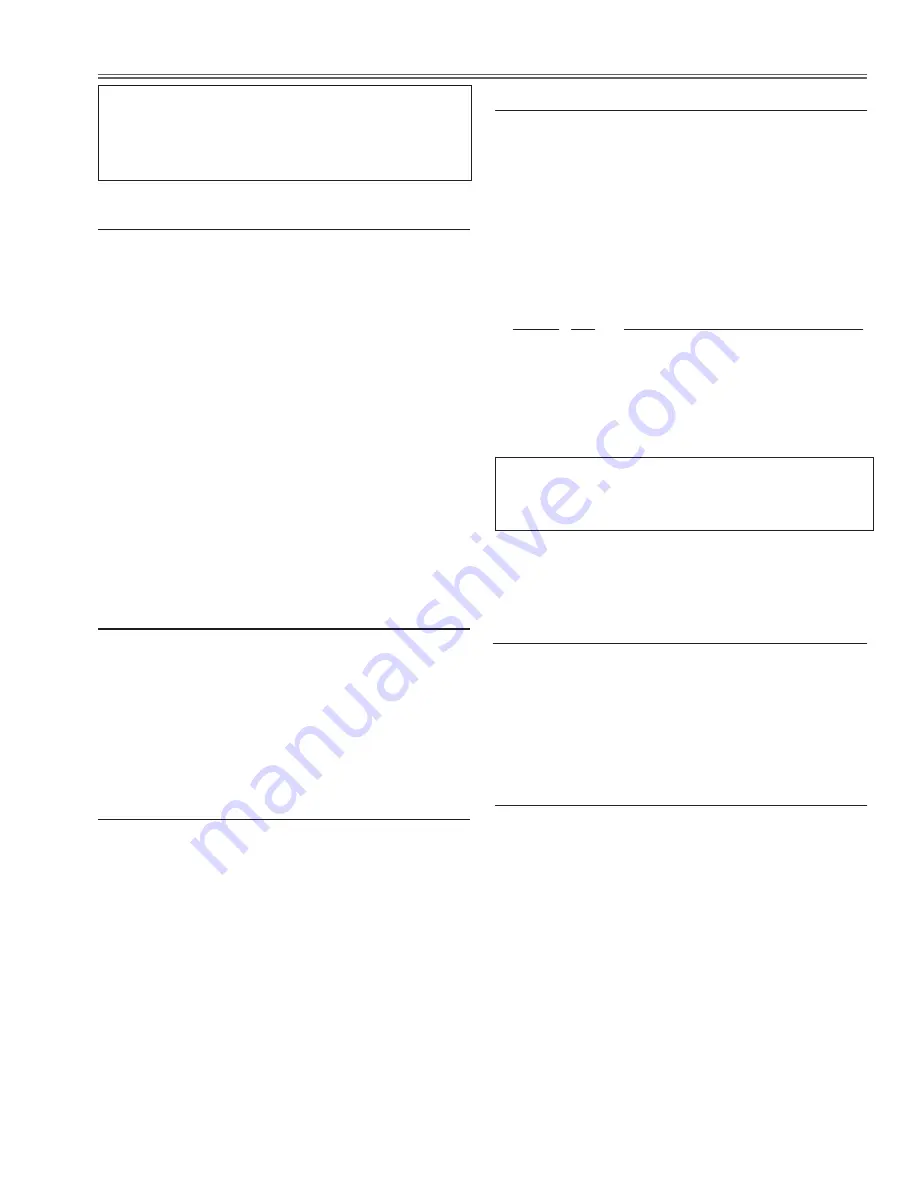
-43-
Electrical Adjustment
c
PC-auto calibration
Input mode
Input 1 [RGB (PC analog)]
Input signal
XGA computer signal
Signal pattern 16-step gray scale
1. Enter the service mode.
2. Select Group "
200
", No. "
72
", and set the data value
to "
0
".
3. Select Group "
200
", No. "
70
", and set the data value
to "
0
".
4. Select Group "
260
", No. "
0
", and then change data
value "
0
" to "
1
". The projector begins auto-calibration
and then "OK" will appear on the screen.
5. Select Group "
200
", No. "
70
", and set the data value
to "
1
".
6. Select Group "
260
", No. "
0
", and then change data
value "
0
" to "
1
". The projector begins auto-calibration
and then "OK" will appear on the screen.
7. Select Group "
200
", No. "
72
", and set the data value
to "
1
".
b
Component-auto calibration
Input mode
Input 2 [Y,Pb/Cb, Pr/Cr]
Input signals
480i, 480p, 720p, 1080i component
Signal pattern 8-color bar
1. Enter the service mode.
2. Select Group "
200
", No. "
71
", and set the data value
to "
0
".
3. Select Group "
260
", No. "
0
", and then change data
value "
0
" to "
1
". The projector begins auto-calibration
and then "OK" will appear on the screen.
4. Select Group "
200
", No. "
71
", and set the data value
to "
1
".
5. Select Group "
260
", No. "
0
", and then change data
value "
0
" to "
1
". The projector begins auto-calibration
and then "OK" will appear on the screen.
6. Repeat steps 2 to 5 for each component signal listed
above.
v
Video-auto calibration
Input mode
Input 3 [Video]
Input signal
Composite vide signal
Signal pattern 8-color bar
1. Enter the service mode.
2. Select Group "
260
", No. "
0
", and then change data
value "
0
" to "
1
". The projector begins auto-calibration
and then "OK" will appear on the screen.
Adjustments item no. [3] to [5] are carried out at the
spare parts shipment in the factory, therefore they are
not required when the main board is replaced with
new one.
n
Common voltage adjustment
Input mode
Input 1 [RGB (PC analog)]
Input signal
XGA computer signal
Signal pattern 50%-RGB pattern signals or 16-step
gray scale
Advanced color Auto
1. Enter the service mode.
2. Select Group "
101
", No. "
4
" and set the data value
from "
2
" to "
0
" to reduce the panel frequency.
3. Change the data value to obtain
the minimum flicker
for each color on screen.
group No.
adjustment
100 - 11
for red flicker
100 - 9
for green flicker
100 - 10
for blue flicker
4. Select Group "
101
", No. "
4
" and then change data
value from "
0
" to "
2
".
to switch advanced color function "auto" or "off"
Display on-screen menu, and select "Image" -> "Ad-
vanced Color" -> "Auto" or "Off".
m
Gamma shipment adjustment
Software
PROJECTOR SERVICE TOOL v4.20
Use the software to obtain the proper gray scale. See the
further information of the software instruction manual.
,
Ye device shipment adjustment
Software
PROJECTOR SERVICE TOOL v4.20
Use the software to obtain the proper gray scale for Ye
device. See the further information of the software in-
struction manual.
Summary of Contents for LC-HDT700
Page 97: ...97 IC Block Diagrams ISL51002 A D Converter IC2201 M62393 DAC IC7801...
Page 99: ...99 IC Block Diagrams PW392 Scaler IC301 PW610 Keystone IC2301...
Page 100: ...100 IC Block Diagrams TE7783 I O Expander IC4801...
Page 103: ...103 Mechanical Parts List KY2 HDT70000 Shutter assembly M08...
Page 149: ...Key No Part No Description Key No Part No Description KY2 HDT70000 149 Electrical Parts List...
Page 150: ...KY7BL Nov 2011 Japan 2011 Eiki Internatinal Inc A key to better communications...






























