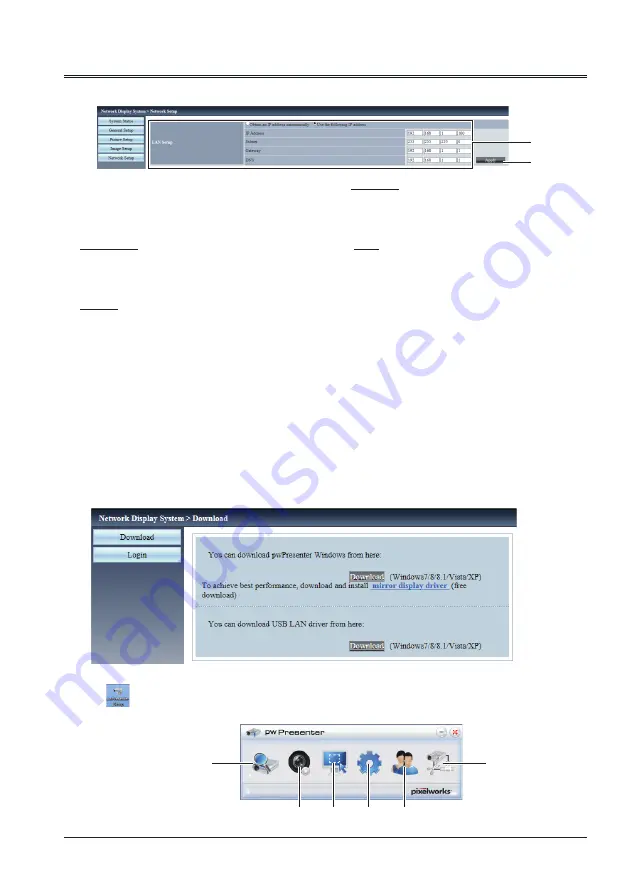
59
"Network Setup" page
8. PwPresenter software: when "Network" is selected in Source Select, you can project the current
computer images via network.
Input the IP address of the projector in webpage to enter the Network Display System, click
"Download" to download the PwPresenter software according to the operation system.
①
LAN Setup
Select [Obtain an IP address automatically]
if you want to enable the DHCP client.
IP Address
Enter the IP address when not using a DHCP
server.
Subnet
Enter the subnet mask when not using a
DHCP server.
Gateway
Enter the default gateway address when
not using a DHCP server.
DNS
Enter the DNS server when not using a
DHCP server.
②
Apply
Updates the settings.
①
②
Network Control Instructions
9. Click
icon to access the PwPresenter software.
①
②
③
④
⑤
⑥
Summary of Contents for EK-308U
Page 1: ...OWNER S MANUAL EK 308U EK 309W Vol 1 0 ...
Page 83: ......






























