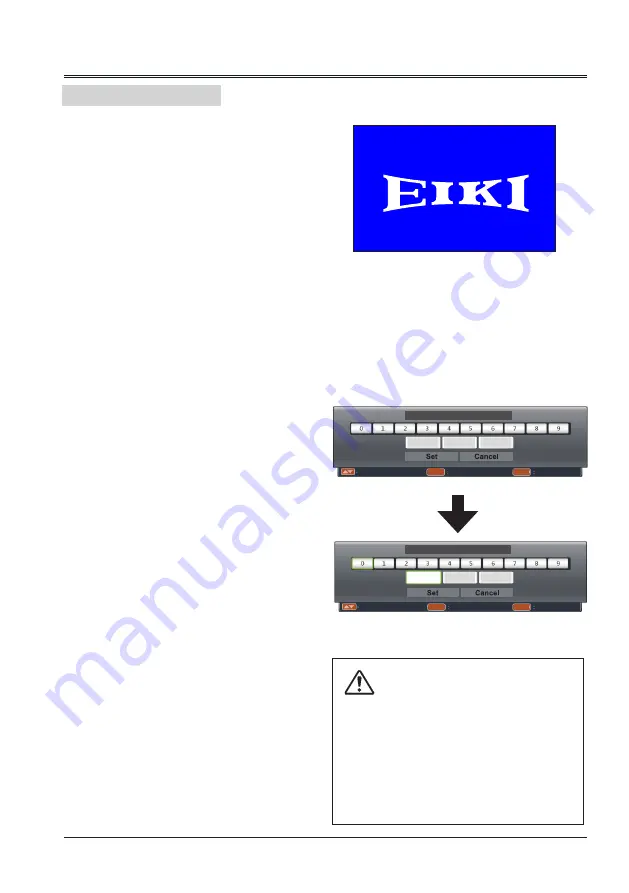
21
1. Complete peripheral connections (with a
computer, video,etc.) before turning on the
projector.
2. Connect the projector’s AC power cord into
the AC outlet. The POWER indicator turns
red.
3. Press the POWER button on the top control
or on the remote control. The POWER
indicator becomes green and the cooling
fans start to work. The preparation display
appears on the screen.
4. If the projector is locked with a PIN code, a
PIN code input dialog box appears. Enter
the PIN code as instructed below.
Caution on handling the PIN code
If you forget the PIN code, the
projector can no longer be started.
Take a special care in setting a
new PIN code. Write down the
number in a column on page 82 of
this manual and keep it properly.
Should the PIN code be missing
or forgotten, consult the dealer or
service center.
Enter a PIN code
Press the OK button, press ◄► button to
select a number and press the OK button to
enter it to the PIN code box, then number
changes to "*", automatically move the cursor
to next box. If you fixed an incorrect number,
press MENU button to reset it again.
Repeat the steps to complete entering a three-
digit number.
After entering the three-digit number,
automatically move the cursor to "Set", press
the OK button then you can start to operate the
projector.
If you entered an incorrect "PIN code", the
number (***) turn red. PIN code will be reset
within one second automatically, Enter the
correct PIN code all over again.
What is PIN code?
PIN (Personal Identification Number) code is a
security code that allows the person who knows
it to operate the projector. Setting the PIN code
can prevent unauthorized use of the projector.
A PIN code consists of a three-digit number.
Refer to the PIN code lock function in the
"Expand" "Security" menu on page
48
for PIN
code lock operation of the projector.
Move the cursor to "Set", and press "OK".
OK
MENU
----- Input PIN code Back
PIN Code
OK
MENU
Move Select Back
PIN Code
*
Basic operation
Turn on the projector
Note:
● When the logo select is set to be "Off", the
logo will not be displayed on the screen.(See
page 47)
16
Summary of Contents for EK-308U
Page 1: ...OWNER S MANUAL EK 308U EK 309W Vol 1 0 ...
Page 83: ......






























