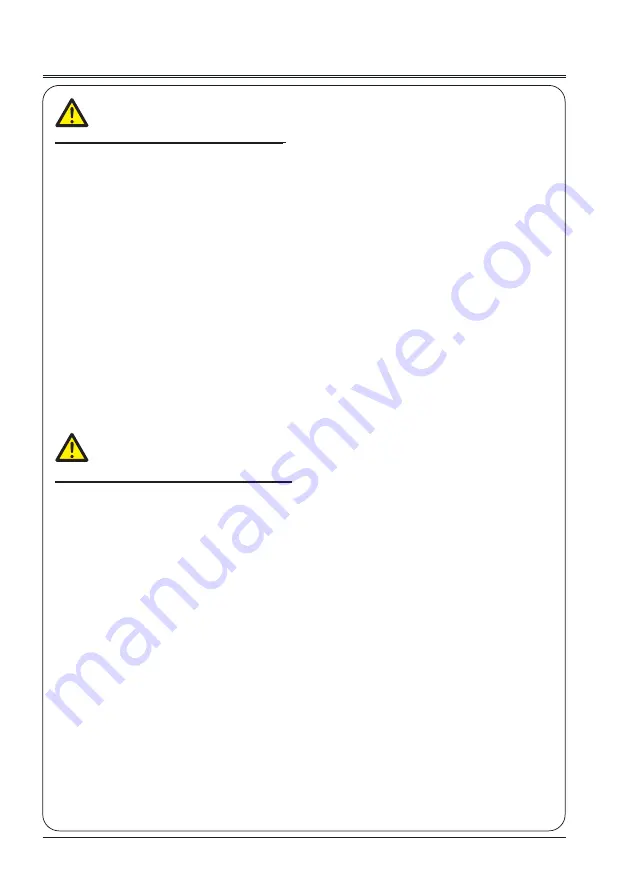
10
Note:
Precautions on using the projector:
●
DO NOT project the same image for long time as residual images may be left in the panel. This is a prop-
erty of LCD panel.
●
Use power as indicated in tags attached to the projector. If you have doubts over available power type,
consult the dealer or local power company first.
●
DO NOT open or remove the casing for maintenance as this may lead to electric shock or other damages.
Call qualified maintenance personnel in case of any maintenance requirements.
– In case of the following, unplug the power cord and call qualified maintenance personnel for service
immediately:
a. Damaged or broken power cord or plug
b. Liquid splashed in the projector
c. The projector exposed to rain or water
d. If the projector fails to work as expected by following operation instructions, adjust it according to giv-
en instructions. Other invalid operations may damage the projector, which requires the technician to
spend more time before returning it back to normal.
e. The projector falls off to ground or its casing is damaged.
f. In case of any abnormal change in the projector during its use, then maintenance services would be
required.
●
In case components replacement is required, make sure the replacements have been approved by the
manufacturer and features the same with the one being replaced. Use of unauthorized parts may lead to
fire, electric shock or personal injury.
●
After the completion of maintenance or repair work, get the maintenance personnel to run routine safety
check to ensure the projector’s safety operation status.
Note:
Precautions on using your projector:
●
Ne pas la même image pour longtemps que les images peuvent être laissés dans le groupe.c'est une
propriété de panneau lcd.
●
Recours à la force comme indiqué dans les étiquettes jointes à votre projecteur.si vous avez des doutes
sur l'énergie disponible, consultez votre courtier ou la compagnie d'électricité.
●
N'ouvrez pas ou enlever l'enveloppe pour le maintien comme cela peut conduire à un choc électrique ou
d'autres dommages.appel du personnel d'entretien qualifié en cas de besoins de maintenance.
-
Dans le cas de la – débrancher le cordon d'alimentation, et du personnel d'entretien qualifié de service
immédiatement:
a. Endommagé ou brisé le cordon d'alimentation ou le bouchon
b. Liquide éclaboussé dans votre projecteur
c. Votre projecteur exposé à la pluie ou à l'eau
d. Si votre projecteur ne parvient pas à travailler comme prévu par l'opération suivante des instructions, à
ajuster selon les instructions.d'autres opérations peuvent endommager votre nullité projecteur qui exige
le technicien pour passer plus de temps avant de la retourner à la normale.
e. Le projecteur tombe à la surface ou son enveloppe est endommagé.
f. En cas de changements anormaux dans votre projecteur pendant son utilisation, entretien serait néces-
saire.
●
Dans le cas des composants remplaçant est nécessaire, assurez - vous que les remplacements ont été
approuvés par le fabricant et les caractéristiques même avec celui d'être remplacé.l'utilisation de pièces
non autorisée peut conduire au feu, choc électrique ou un dommage corporel.
●
Après l'achèvement de travaux de réparation ou d'entretien, l'entretien de routine du contrôle de sécurité
pour assurer la sécurité de votre projecteur.
Safety Operation Guideline











































