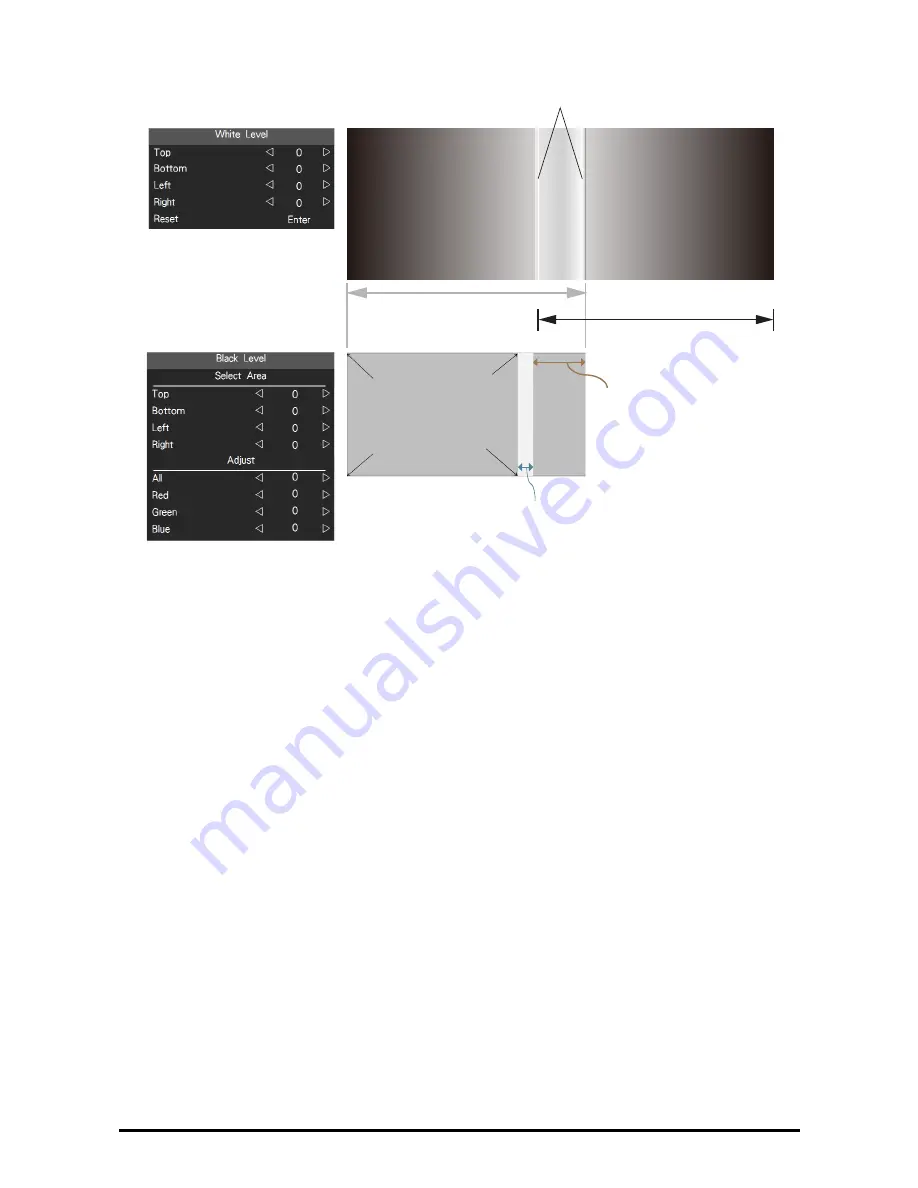
52
White Level Lines
Image 1
Image 2
White Level
Width(Right)
Black Level
Width (Right)
Area for black
level increase
adjustment
Increase
black level
{
A black image is required to connect to the multiple projectors to be blended for the black level adjust-
ment. For projector projecting Image 1, Set the adjustment line of the black level to the position where
the in active DMD's of another projector ends, for example: Adjust black level of projector correspond-
ing to Image 1 to match the black level of inactive DMD display area of another projector. And per-
forming the same adjustment on the projector corresponding to Image 2.
■
Reset:
Set all the value to 0.
■
Adjust Lines:
When the function is ON, there will be adjust lines on the picture in order
to easily adjust multiple pictures. Press ▼▲◄► on the remote control to adjust the
position of the lines on the picture.
Note:
When the "ON" is selected, the adjustment lines appear for blending adjustment. After the adjustment
has been done, do not forget to select "OFF" to erase the green lines.






























