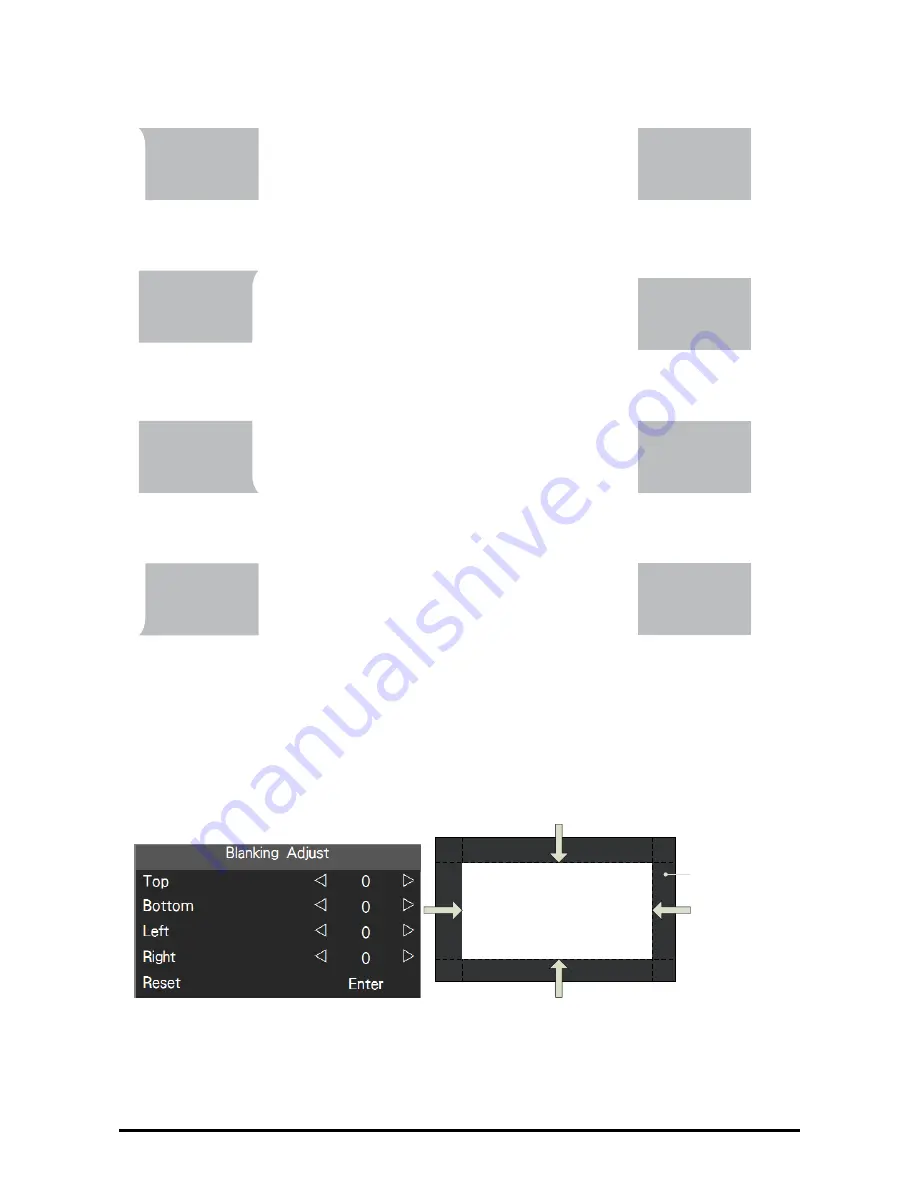
50
(Corner Keystone)
■
Top Left Corner
PICTURE
PICTURE
Press ▲▼◄►to correct top left corner
image distortion.
X: -192~192
Y:
-120~120
■
Top Right Corner
Press ▲▼◄►to correct top right corner
image distortion.
PICTURE
PICTURE
X: -192~192
Y: -120~120
■
Bottom Right Corner
Press ▲▼◄►to bottom right corner image
distortion.
PICTURE
PICTURE
X: -192~192
Y: -120~120
■
Bottom Left Corner
Press ▲▼◄►to bottom left corner image
distortion.
PICTURE
PICTURE
X: -192~192
Y: -120~120
■
Reset:
Set all values to 0.
Blanking
Use this function to adjust the edges of the image and hide unwanted sections of the
screen up to 30%.
%ODQNLQJ
$UHD
















































