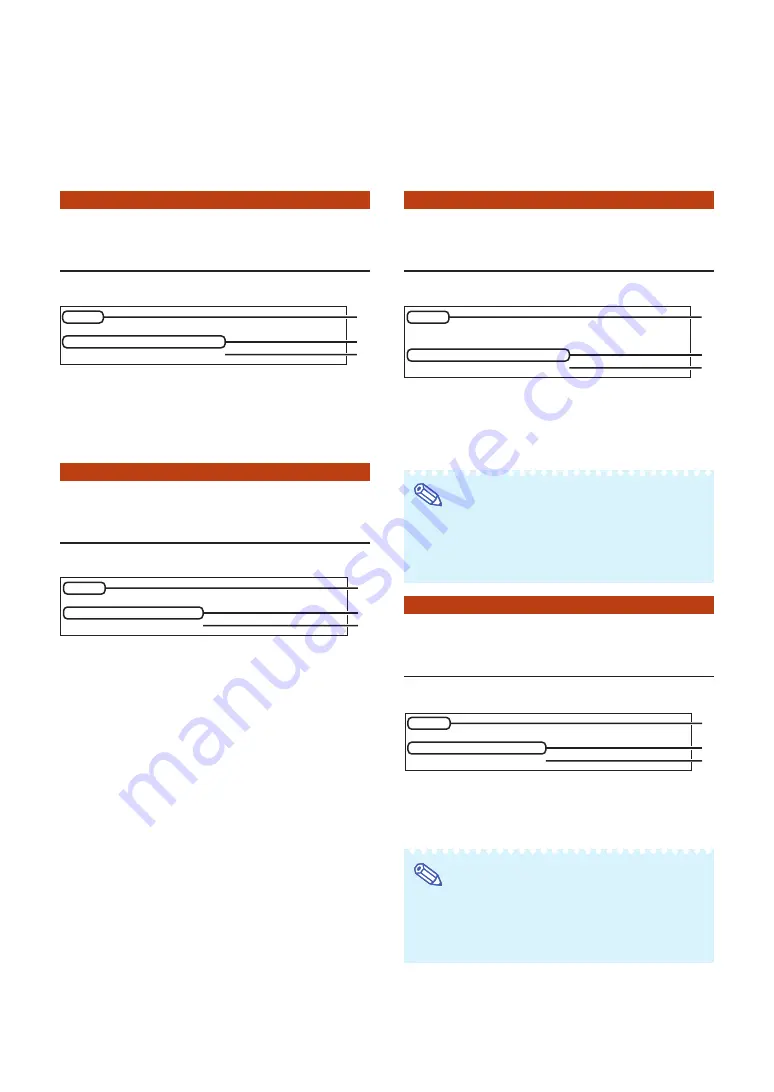
26
IP Address Setting
([1]IP Address)
Setting of IP address.
1
1
1
1
1
Enter “1” and press the “Enter” key.
2
2
2
2
2
Enter numerical value to be set and press the
“Enter” key.
Display IP address after change (*).
Subnet Mask Setting
([2]Subnet Mask)
Setting subnet mask.
1
1
1
1
1
Enter “2” and press the “Enter” key.
2
2
2
2
2
Enter numerical value to be set and press the
“Enter” key.
Display subnet mask after change (*).
The setting procedure for each item will be explained. For the basic procedure, please refer
to “Set Items” on page
setup>1
IP Address
:192.168.150.2
Please Enter
:192.168.150.3
(change) —>
192.168.150.3
1
2
*
setup>2
Subnet Mask
:255.255.255.0
Please Enter
:255.0.0.0
(change) —>
255.0.0.0
1
2
*
Default Gateway Setting
([3]Default Gateway)
Setting default gateway.
1
1
1
1
1
Enter “3” and press the “Enter” key.
2
2
2
2
2
Enter numerical value to be set and press the
“Enter” key.
Display gateway address after change (*).
Note
•
If the values for IP Address, Subnet Mask or Gate-
way of the monitor have been changed via Telnet,
the computer cannot be connected to the moni-
tor depending on the computer’s network settings.
User Name Setting
([4]User Name)
Carrying out security protection using user name.
1
1
1
1
1
Enter “4” and press the “Enter” key.
2
2
2
2
2
Enter user name and press the “Enter” key.
Display set user name (*).
Note
•
User name can be up to 8 characters.
•
You can input the characters below :
a-z, A-Z, 0-9, -, _
•
In the default state, user name is not set.
setup>3
note: “0.0.0.0” means “Using no default gateway.”
Gateway Address :0.0.0.0
Please Enter
:192.168.150.1
(change) —> 192.168.150.1
1
2
*
setup>4
User Name
:
Please Enter
: XXX-XX
(change) —> XXX-XX
1
2
*
Setting up the Monitor Using RS-232C or Telnet






























