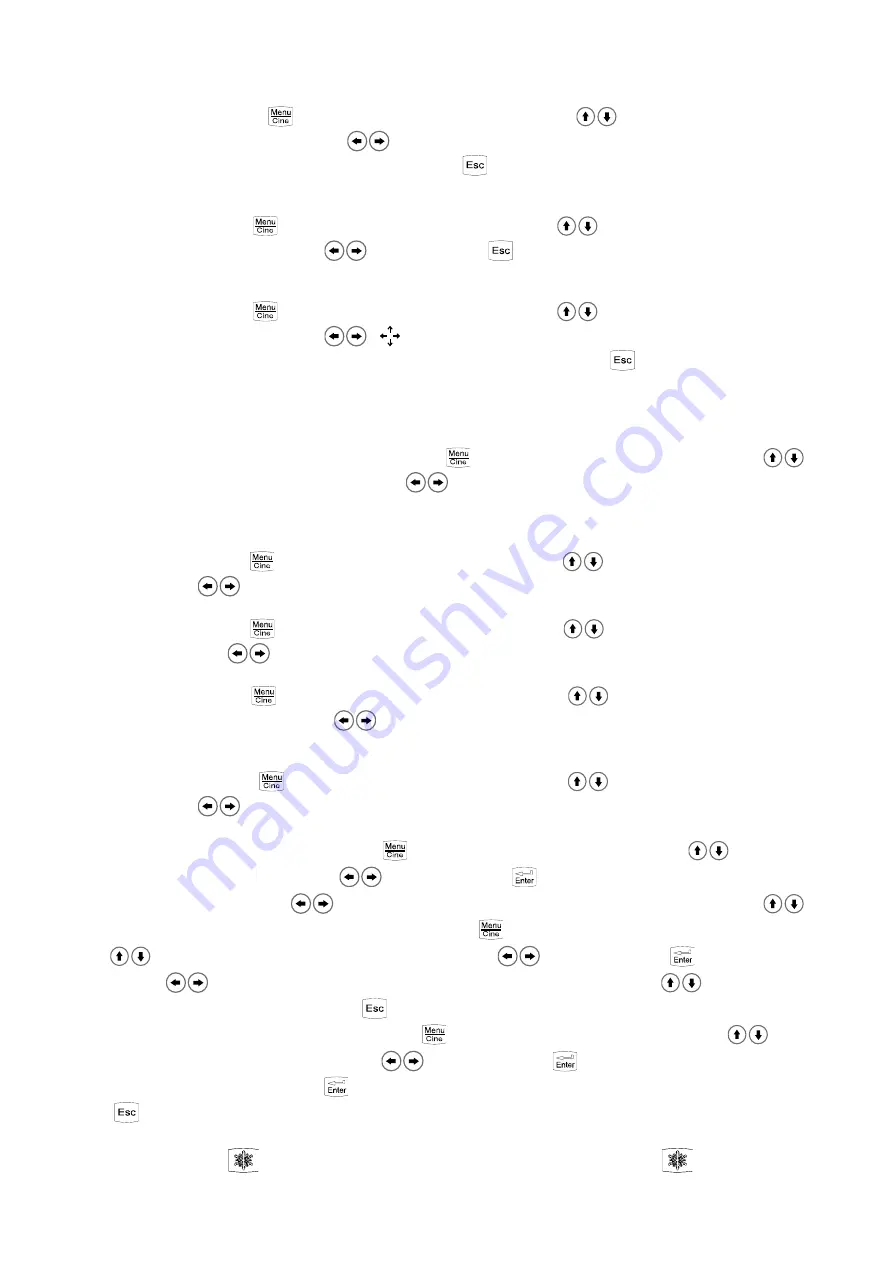
16
In real time B mode, press
key to enter main-menu and press direction keys
to move cursor to “Local Zoom” in
the display area and then press direction keys
, a box appears. Press direction keys or operate mouse to move the box to
the position to be enlarged, the selected image be enlarged; Press
key to quit local zoom status.
In the color display, the selected image which by above mentioned operation will be enlarged and added color.
6.6.8 Depth Selection and Depth Enhancement
In real-time mode, press
key to enter main-menu and press direction keys
to move cursor to “Depth” in the
display area and then press direction keys
to select depth, press
key to quit depth selection.
Note: There is no depth selection function when main unit matching probe which its nominal frequency greater than or
equal to 6.5MHz.
In real-time mode, press
key to enter main-menu and press direction keys
to move cursor to “Upgrade” in the
display area and then press direction keys
, “
” appears on the screen. Press direction keys or operate mouse to move
image up/down or left/right so as to observe the images of different depth and width. Press
key to quit depth heighten/pan
status.
6.7 Image Horizontal/Vertical Reverse, Negative, Color Selection, Scan Range and Puncture Line
6.7.1 Image Left/right Reverse
In real-time mode and in B, B/B, 4B or B/M mode, press
key to enter main-menu and press direction keys
to
move cursor to “H Rev” and then press direction keys
to realize image horizontal reverse. Or left click mouse also to
realize image horizontal reverse. The image horizontal reverse is the change of probe scanning direction. The probe scanning
direction is indicated by the arrow on the upper left area of the image.
6.7.2 Image Up/down Reverse
In real-time mode, press
key to enter main-menu and press direction keys
to move cursor to “V Rev” and then
press direction keys
to realize image vertical reverse.
6.7.3 Image Negative
In real-time mode, press
key to enter main-menu and press direction keys
to move cursor to “Image POS” and
then press direction keys
to realize negative function.
6.7.4 Color Selection
In real-time mode, press
key to enter main-menu and press direction keys
to move cursor to “COLOR:” in the
display area and then press direction keys
to realize color conversion of eight colors (including one kind of black and
white).
6.7.5 Scan Range (Angle/Width Change)
In real-time B mode, press
key to enter main-menu and press direction keys
to move cursor to “Angle” and then
press direction keys
to choose angle/width.(convex array for scanning angle and linear array for scanning width).
6.7.6 Puncture guide and lithotripsy positioning line
Puncture guide line: In real-time B mode, press
key to enter main-menu and press direction keys
to move cursor
to “Puncture” and then press direction keys
to choose line 1, press
key to confirm, two puncture guide lines appear
on the screen, press
direction keys
to change the angle of the first puncture guide line, press direction keys
to
change the start position of the first puncture guide line. Press
key again to enter main-menu and press direction
keys
to move cursor to “Puncture” and then press direction keys
to choose line 2, press
key to confirm, press
direction keys
to change the angle of the second puncture guide line, press direction keys
to change the start
position of the second puncture guide line. Press
key to quit the puncture guide status.
Lithotripsy positioning line: In real-time B mode, press
key to enter main-menu and press direction keys
to move
cursor to “Puncture:” and then press direction keys
to choose line 3, press
key to confirm, lithotripsy positioning line
appears on the screen. Repeatedly press
key to realize the switch of lithotripsy positioning line between show and hide.
Press
key to quit.
6.8 Image Freeze/Unfreeze
In real-time mode, press
key or middle mouse key to freeze the image; in frozen status, press
key or middle mouse




























