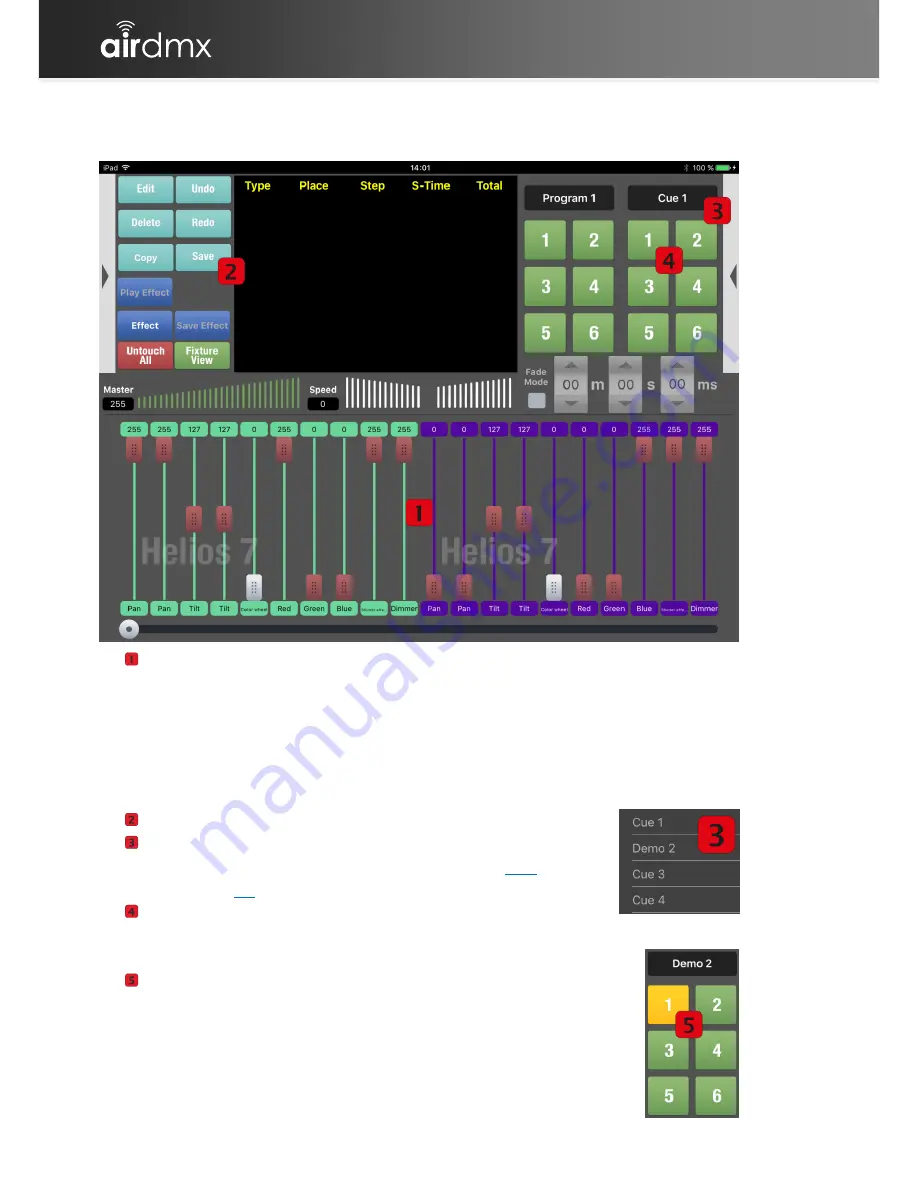
Tutorials
Create a Cue
20
Create a Cue
Set the Faders of the channels until you see the result you would like to
have.
Touched Faders will be marked red.
Remember, that you should also touch faders which you want to save,
even if they are at a value of 0. Otherwise a other cue or a manual
fader change will effect these faders even if is important that they are
at 0 in this cue.
Push the [Save] Button
Select the bank where you wish to save the Cue.
You can edit the Name of the Bank via the [
Edit
] Button
(see page
12
)
Push the Button with the Cue number where you wish
to save the actual Cue.
You will be asked to confirm to save the cue.
The Color of the Cue Button will turn from Green to
Yellow.
Summary of Contents for airDMX
Page 1: ...USER MANUAL...
Page 30: ...Tutorials Create an Effect 28...
Page 33: ...Appendix For your notes III For your notes...
Page 34: ...Appendix For your notes IV...
Page 35: ...Appendix For your notes V...





























