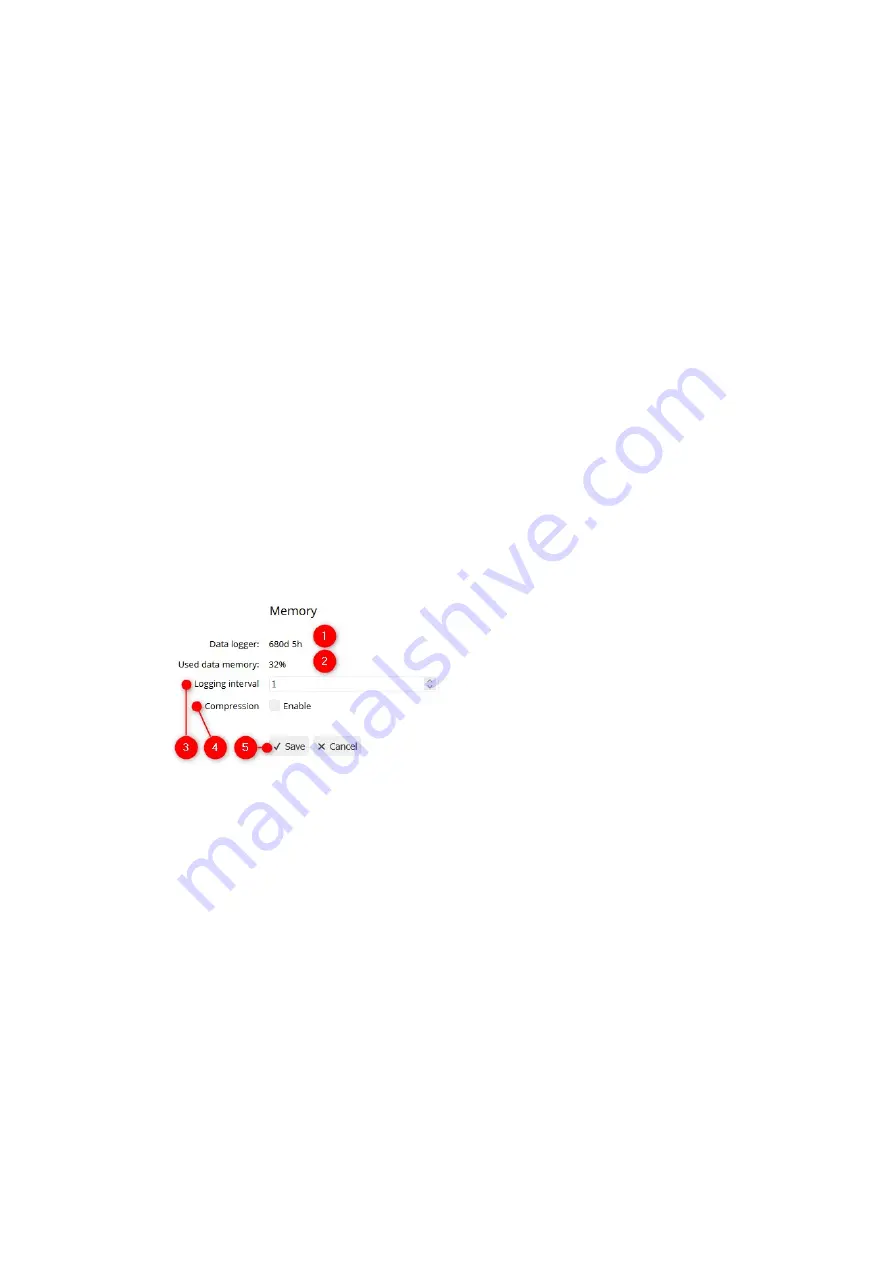
Chapter 10: Configuring the Data Logger
egnite Querx features a data logger that records the following data at a
customizable interval:
Average, minimal and maximal temperature
Average, minimal and maximal humidity (TH and THP models only)
Average, minimal and maximal air pressure (THP models only)
Querx THP can record 36.864 entries. Querx TH and PT have enough memory for
73.728 entries. The WLAN Models feature a capacity of 4 million entries. For
Querx THP, this equates to a timeframe of 25 days at an interval of one entry per
minute. In the case of Querx TH / PT it is sufficient for at least 25 days, while the
WLAN models can log data for 7.5 years.
Data tracking can be optimized by compressing the measurements. If this feature
is activated, Querx will only log data if the measurement has changed since the
last entry. This can expand the period that can be tracked significantly, if the
measurements change infrequently. It bears noting that the average, minimal and
maximal values need to remain unchanged, in order for an entry to be pared.
1.
The number of days between the first and last entry in the memory. This
includes periods in which the device was not active.
2.
Percentage of the memory that has been used. The memory is designed as a
ring memory. Once it has been filled, the oldest entry will be overwritten. In this
case, the value will register as 100% continually.
3.
Enter the required number of minutes between individual entries in the field
Interval
.
4.
Select whether the recorded data is to be compressed. Data compression can
cause temporary, negligible errors in the graphic visualization.
5.
Click
Save
to apply your changes.
45






























