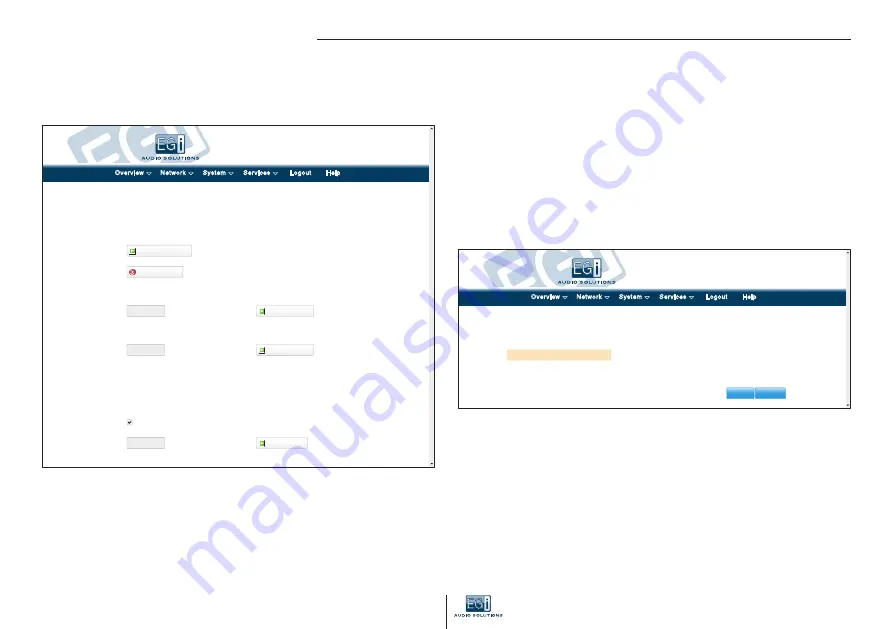
Download backup:
Generate archive
Reset to defaults:
Perform reset
Flash operation
Backup / Restore
Click "Generate archive" to download a tar archive of the current configuration files. To reset the firmware to its initial state, click "Perform reset".
EGI-1111-0007
Overview
Network
System
Services
Logout Help
Restore backup:
Choose File
No file chosen
Upload archive...
To restore configuration files, you can upload a previously generated backup archive here.
Change application:
Choose File
No file chosen
Upload archive...
Download here a new application file.The whole process will take more than 3 minutes to finish and the equipment will restart a couple of times.
Keep settings:
Image:
Choose File
No file chosen
Flash image...
Flash new firmware image
Upload an image here to replace the running firmware. Check "Keep settings" to retain the current configuration. The whole process will take more than 10 minutes to finish
and the equipment will restart a couple of times.
Flash Firmware - Verify
The flash image was uploaded. Below is the checksum and file size listed, compare them with the original file to ensure data integrity.
Click "Proceed" below to start the flash procedure.
• Checksum: 61b00402a900c0af2ee37c4ecba30969
• Size: 69.90 MB
• Configuration files will be kept.
EGI-1111-0007
Overview
Network
System
Services
Logout Help
Cancel
Proceed
Gateway 1111 - Millennium IP
8
Backup/Flash firmware
In "System
Backup/Flash firmware" the configuration can be saved or retrieved and the unit’s
firmware updated.
In save/restore you can save a copy of the unit’s configuration in your PC. This allows you to recover a
known good configuration at any time.
To do so, click the "Generate archive" button and select a location in a directory for your backup.
The “Reset” button allows the unit’s default values to be restored.
In order to recover a configuration saved in a PC directory, click the “Choose file” button and select
your file copy. Then click “Upload archive” to change the configuration.
To upgrade the firmware or software version, you have the "Flash new firmware image" section.
Due to safety checks the whole process may take around 15 minutes.
Mark the box: “Keep settings” if you wish to keep the unit’s current settings.
First select the new firmware version you wish to save, by clicking the “Choose file” button and
searching for it on your hard drive or in the directory.
It will be a file of the type:
EGiMillenniumIP_upgrade_files.tar
Next click the “Save image” button to download the file to the unit
Depending on the browser, a progress bar or percentage will be displayed at the bottom of the screen,
indicating that the file is being downloaded (approximately 4 minutes).
When the download ends wait for the file integrity check which takes about 3 minutes.
When this check ends, a new screen will be displayed:
Click the “Proceed” button on the new screen to start flash recording.
The unit will reboot several times until the process has been completed (approximately 8 minutes).


































