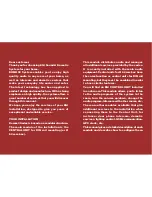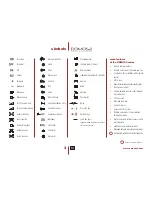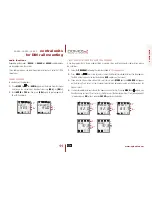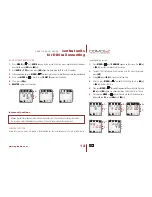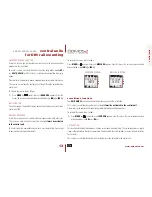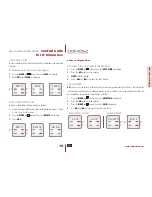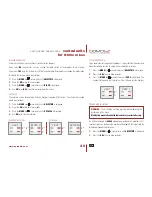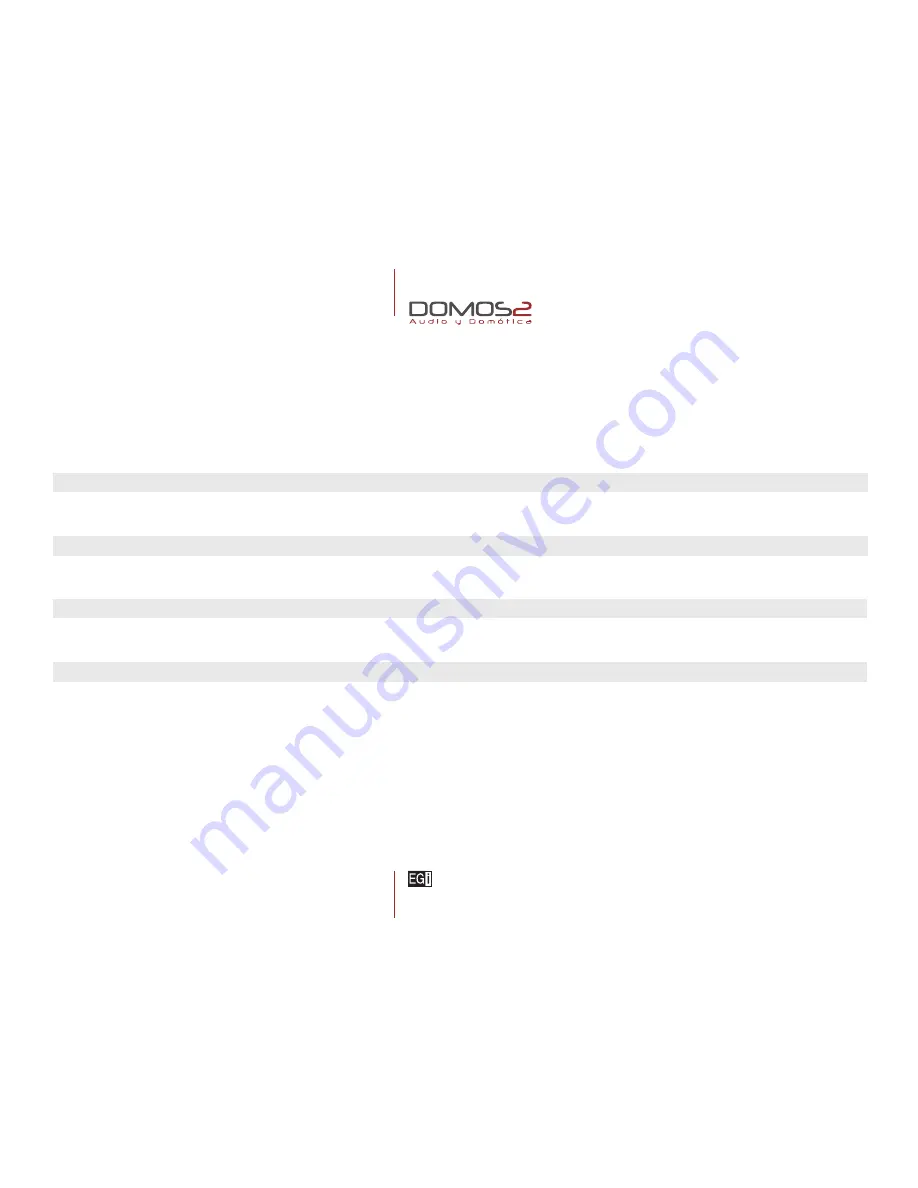
www.egiaudio.com
Simbols
3
Information
4
40010, 40020, 40040, 40050, 40060
Central units for DIN rail mounting
6
40070, 40080, 40090, 40200
Central units for Ø60 mm box
17
40230, 40240, 40250, 40260, 40270, 40280, 40620
Controls units
24
40410, 40420, 40520
Interface modules
61
40140, 40150, 40160, 40610, 40510
Auxiliary modules
68
Accessories
78
index
5
Summary of Contents for DOMOS2
Page 1: ...english user s manual ...