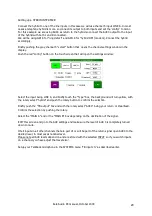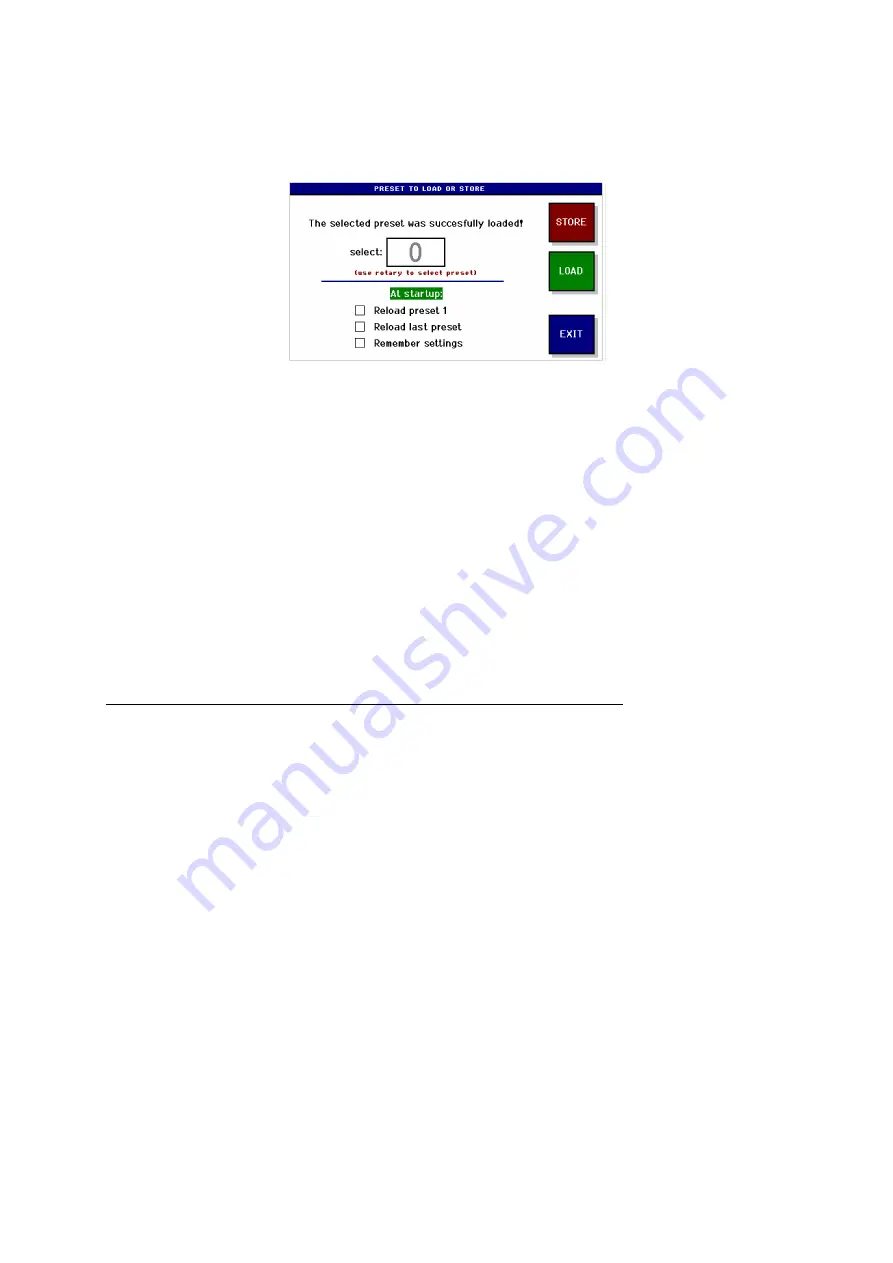
Eela Audio D3 manual, October 2009
9
PRESETS: (MAIN SCREEN)
The bleu
PRESETS
button in the main screen opens the presets window:
You can store / recall up to 32 presets.
ALL SETTINGS ARE SAVED INCLUDING ALL PARAMETERS FOR EACH INPUT SEPARATLY!
You can set all levels, switches for each INPUT individually e.g. for each AUX 3 x 8 = 24 settings are
saved.
With check boxes you can indicate how the unit starts at power-up.
In the SYSTEM / GPIO menu you can assign a GPI to load up to 2 presets with external contact
closures.
PRESET 1 can only be stored / overwritten with the help of a computer and a small program
connected to the USB bus. In this preset you can store your basic settings in a protected way.
All settings are stored in memory with a battery back-up. This battery will last at least 5 years under
normal conditions. The battery is a widely available type CR2032 or equivalent that is commonly used
in PC’s for the same purpose. A qualified technician can change this (internal) battery.
In the event of a firmware upgrade all settings will be lost including PRESET 1. It is recommended to
write down your basic settings and keep these in a safe place.