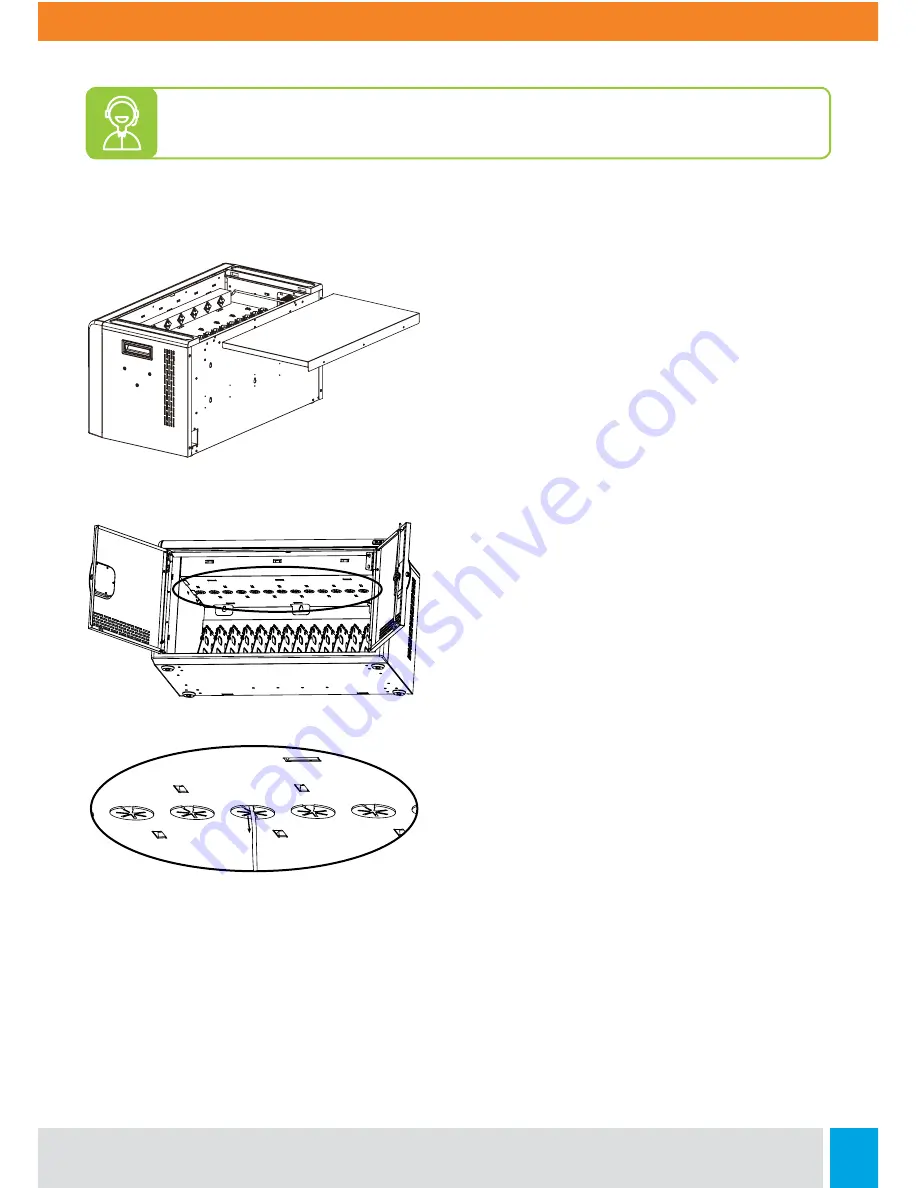
Call:
888.505.8878
Online:
edugear.com
Email:
7
Step 5.1
Pass the DC-end of the adapter to the front
of the cabinet through the holes located at
the top.
Step 5.2
Adjust the length of the cables to provide
enough slack to easily plug into each device
and use the cable hooks or clips to secure
the cable in place.
Step 6
Once all of your devices and cables are properly in place, connect all of your devices
and power on the cabinet to make sure all devices are receiving a charge.
Step 4
Store the AC Adapter brick from your
device in the individual adapter holder
located on the top compartment.
FOR ASSISTANCE CONTACT TECHNICAL SUPPORT LINE AT
888.505.8878





























