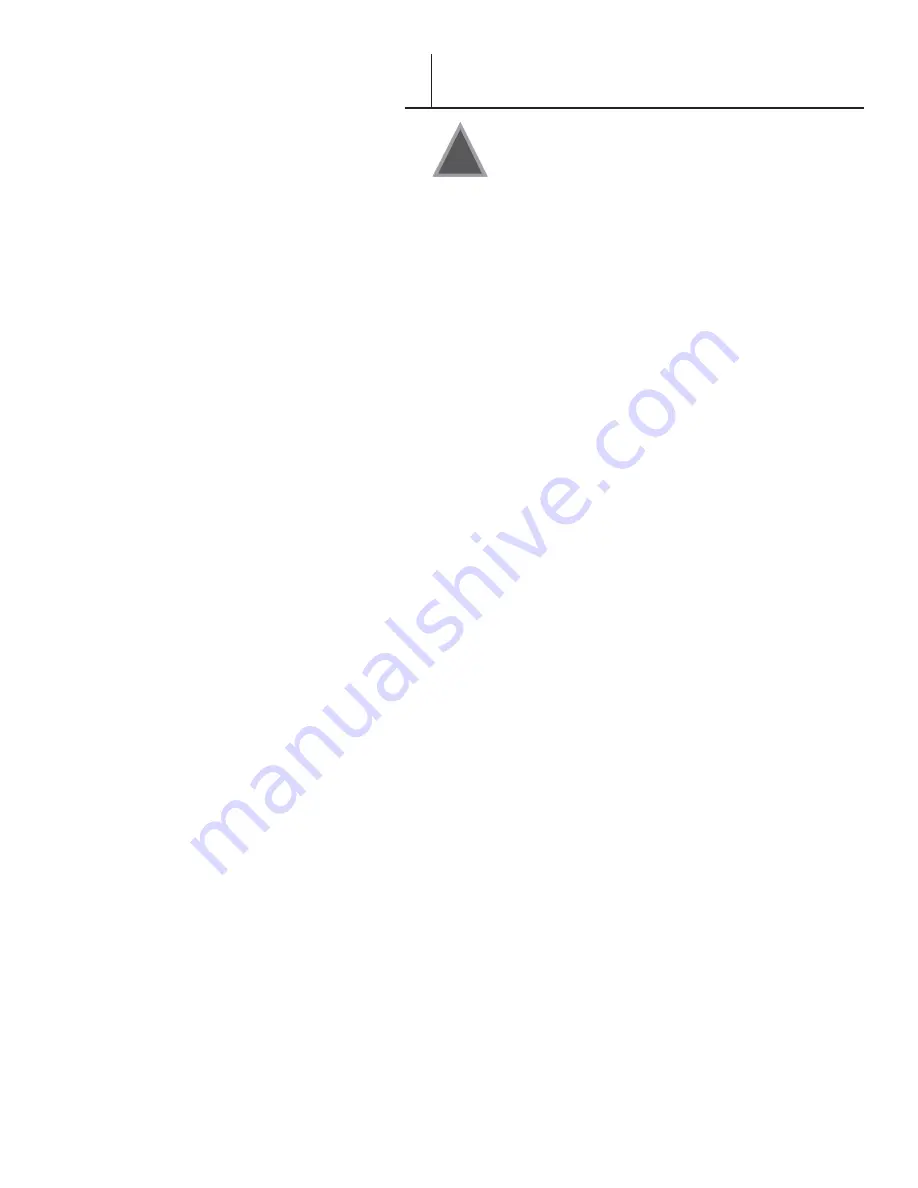
FASTBACK 9 USER’S MANUAL, 203860 Rev . A
3
SAFETY & COMFORT (continued)
I
In recent years, medical attention on occupational injuries has identified
common, seemingly harmless activities as potential causes of a wide range
of problems collectively known as Repetitive Stress Injuries or Cumulative
Trauma Disorders . It is now recognized that any repetitive motion may
contribute to these health problems . Depending on how it is used, the
prolonged or repetitive use of almost any machine might have a potential
for discomfort or injury. As a user of this binder, you might also be at risk.
The most commonly accepted causes of this type of disorder are
repeated, forceful actions, usually in an awkward position or posture,
without sufficient rest to allow the body to recover. These repetitive
actions may cause nerves, tendons, ligaments, and other soft body parts
to become irritated and inflamed.
By paying attention to the way you perform your work, and do other
activities, you can identify the behaviors that could put you at risk .
The precautions outlined below are examples you can take to help
reduce the likelihood of developing these problems and work more
comfortably with your new binder . Keep in mind, however, that these are
only suggestions. Comfort is personal and only you may be able to judge
what works best for you .
• You may find that your body will be most comfortable and relaxed
with the binder placed directly in front of you . The binder and your
supplies should be within easy reach —avoid excessive stretching .
• The binder may be used in either a standing or seated position.
If you are standing, make sure that the work surface height that the
binder is on does not require you to bend over in a way that would
strain your back or arms .
• If you are seated, adjust the height of your chair to your table so
your body is naturally aligned and make sure you have adequate
legroom . Stay relaxed and relatively upright . Don’t force yourself
into an uncomfortable position .
• Do not bend your wrists unnaturally during use.
• Don’t stay in one position for too long. Try changing hands and
varying your posture .
• Take breaks. Frequent short breaks are probably better than a few
long ones .
Many factors go into creating a comfortable workspace, including proper
placement and adjustment of furniture and equipment. A thorough work
site analysis by a qualified expert is important in order to reduce the risk
of repetitive motion injuries. If you experience pain, throbbing, aching,
tingling, stiffness, a burning sensation, swelling, numbness, or weakness in
your wrists, hands, arms or legs, see your physician immediately .
DO NOT IGNORE THESE WARNING SIGNS.
Even if symptoms occur
when you are not using the binder, they can be associated with painful and
sometimes permanently disabling injuries or disorders of the nerves, muscles,
tendons, or other parts of the body . These symptoms could mean that
you are developing a repetitive stress injury that requires prompt medical
attention . For more detailed information, consult your doctor .
!
EDNord - Istedgade 37A - 9000 Aalborg - telefon 96333500




































