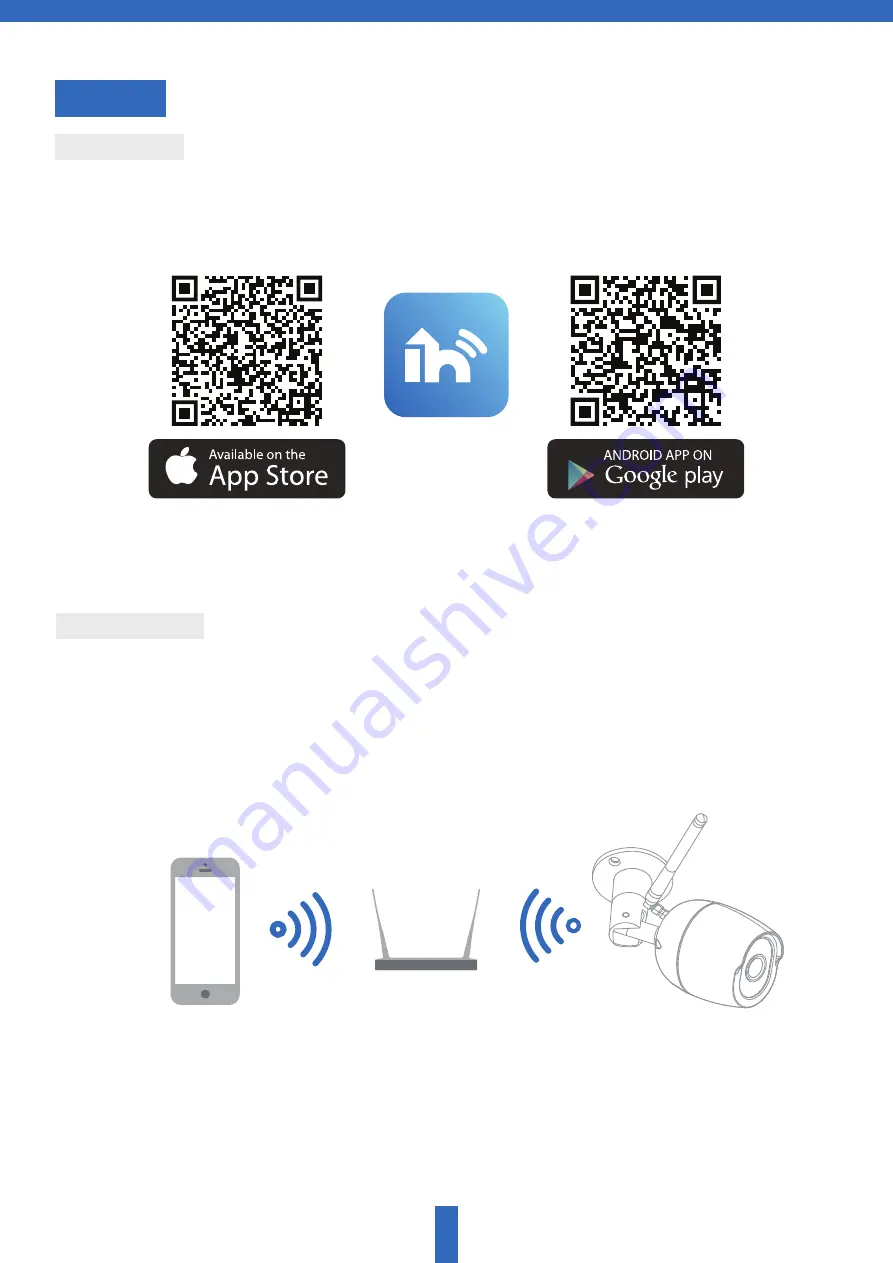
Connect
Please keep network available
Download
Set up router
4
This device only supports 2.4GHz WiFi frequency, it does not support
5GHz frequency or special characters such as !@#$%^&*(). Please set the
relevant parameters of the router before WiFi configuration. When your
router is configured successfully,allow your phone and device to be
within strong WiFi range to ensure a stable connection.
Interactive Home is available for both IOS and Android. Search “Interactive
Home” on the Apple / Google Play Store, or scan the QR-Code below.































