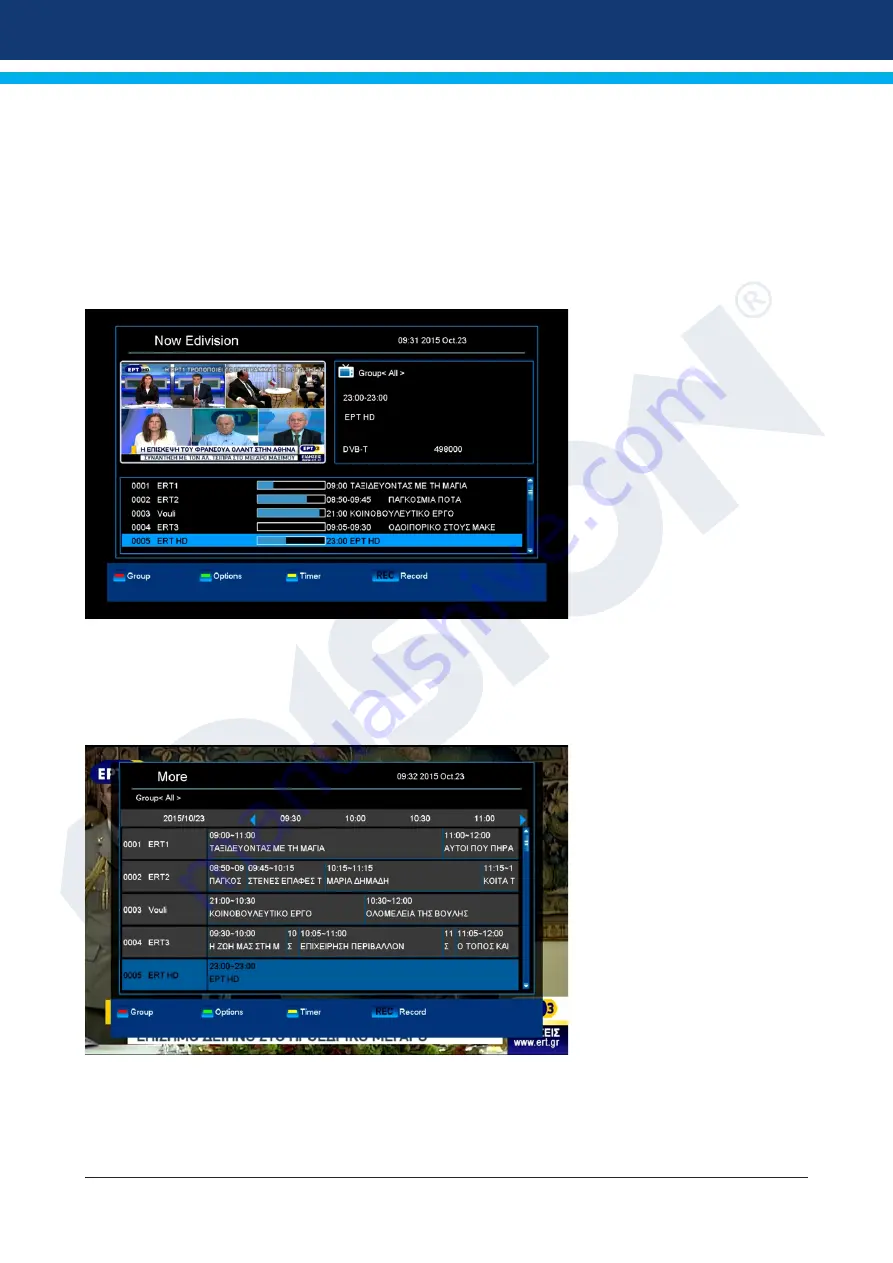
10
Version of 14 June 2016
►EDIVISION - Your electronic program guide
Standard:
EDIVISION is an electronic program guide with its own OSD menu. EDIVISION presents the
information provided by the service provider in detailed views. In addition, up to 8 time-controlled recordings
(Timer) can be programmed from here. Note that not all channels/program providers provide program-related
information.
Use the
EDIVISION button
on the remote control to start your program guide.
Functions and settings:
The window of ‘EDIVISION’ is
structured differently, depending
on in which mode you are.
The mode (now, next, more,
timetable) can be changed with
the
green button
.
Information can be found at the
top left in the modes ‘Now’ and
‘Next’ on the current or next
program and on the channel
in text format, at the top right,
the current TV picture (in TV
mode). In the lower area, the
current program list can be
found which can be navigated
with the
up/down
arrow buttons
and another channel can be
chosen with the
OK button
. If
the channel provides program-
related information, it will be displayed in the list (e.g. duration of the program in form of bars, program title).
Press the
OK button
to display detailed information about the program, if available. Use the
left/right
arrow
buttons to switch between ‘Now’ and ‘Next EDIVISION modes.
The ‘More’ mode displays
program information in chart
form and chronological order.
Use the
left/right
arrow
buttons to navigate between
a channel’s temporal program
information and use the
up/
down
arrow buttons to move
the cursor (yellow marking) in
the channel list. The
OK button
may possibly has to be pressed
if another channel was selected
and the program-related
information should be displayed
(if available). If the cursor is
located on the right-hand side
of a program title, detailed
information about this program
can be displayed by pressing the
OK button
.
The ‘Timetable’ mode displays the currently selected program list in chart form on the left and program
information in weekly format on the right. Use the
left/right
arrow buttons.

























