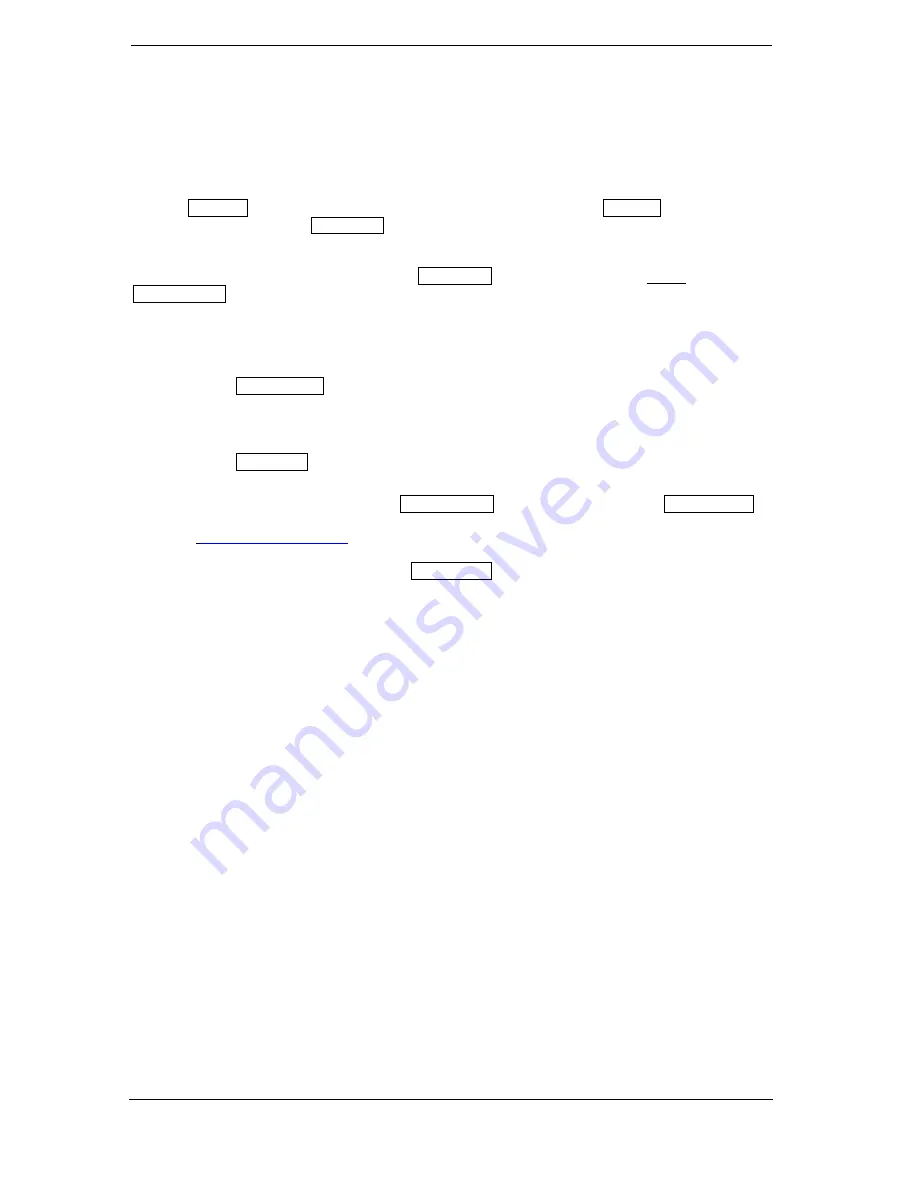
Page 38
RSS Reader
This menu item offers access to brief information from the Internet. The list of the information providers
(RSS channel list) can be found in the left column and in the right column (RSS news list), news
reports and information provided, if available via Internet.
Use the
up/down
arrow buttons to switch line-by-line in the lists and the
left/right
arrow buttons to
switch the column. Use the
OK button
to display more information about the messages in the right
column.
The selected list is updated by pressing the
red button
, the green button adds a new channel, the
yellow button
removes a channel from the list and the blue button edits a channel entry.
How to add an information channel:
1. Make sure that your receiver is connected to the Internet.
2. Press the
green button
on the Internet/RSS Reader menu.
3. Indicate a name for the channel. Use the numbers or letter keys of the remote control.
4. Enter this address (URL) of the channel.
5. Press the
red button
to confirm the information.
Notes:
Use the numeric key 1 to input the following special characters: . , * ? ! @ . Enter the characters
_ - / : via the ZOOM or 0 button. Use the
yellow button
to delete a character, the
green button
to
switch between lower and upper case spelling. RSS information channels can be found on the Internet,
e.g. under
www.rss-verzeichnis.de
Exit the 'RSS Reader' menu by pressing the
EXIT button
.
















