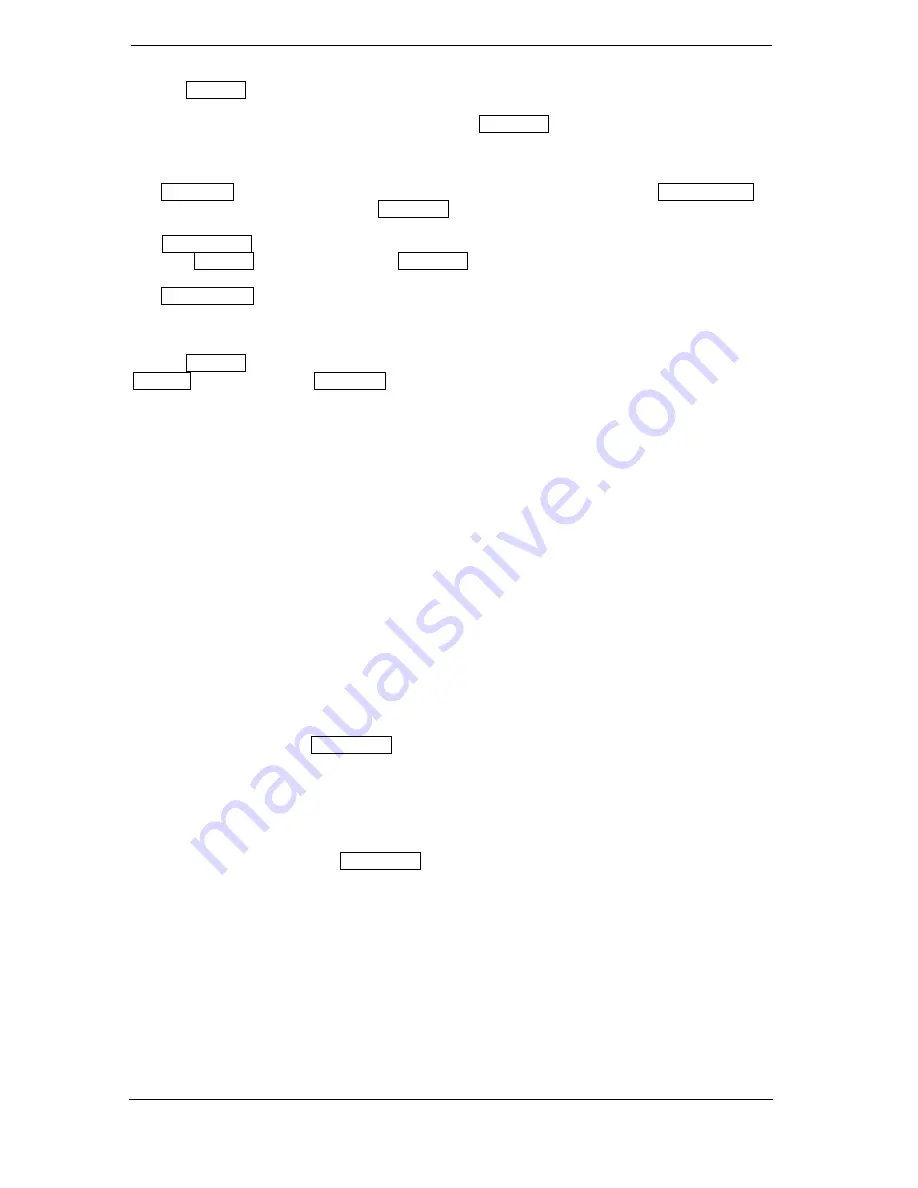
Page 12
Use the
up/down
arrow buttons to navigate between the weekdays in the respective list. If the cursor
is located on the right-hand column side of a program title, even more detailed information about this
program can be displayed (if available) by pressing the
OK button
.
The following functions and buttons can be used in all modes:
The
red button
displays an overview of the existing channel lists (groups). Use the
arrow buttons
to
navigate through this overview and the
OK button
to set the channel list to be used by EDIVISION.
The
green button
calls up a menu allowing to switch between the different views of EDIVISION by
using the
up/down
arrow buttons and the
OK button
.
The
yellow button
calls up a Popup Timer Menu. Select the 'VCR' item to program time-based events
(e.g. recordings). Select the item Timer List to see the programmed events.
If you want to make a recording on a certain date in the future, select the item 'USB/HDD Recorder'.
Use the
up/down
arrow buttons in the following window to navigate between the menu items and the
left/right
arrow buttons and
OK button
to set the values. The following settings can be made in the
menu 'Timer'.
Timer number: Calling up the timer menu automatically switches to the next (available) programmable
timer. Use the left/right arrow buttons the OK button and the up/down arrow buttons to switch between
timers. Up to 8 different events can be programmed.
Timer mode:
Set the recording mode here. Choose whether the recording is carried out once,
daily, weekly or monthly.
Timer service:
Set the service entry 'Recording TV channel' here for a TV recording and 'Recording
Radio channel' for a radio recording.
Station:
Set the channel here.
Date:
Set the start date of the recording here.
Start time:
Set the start time here.
Duration:
Set the duration of the recording here (recording length).
After making changes and in order to keep them, confirm with 'Yes' in the appearing dialogue window.
Exit the timer menu with the
EXIT button
.
Note:
An error message appears under certain circumstances. As a rule, an incorrect start time or start
date was given. Check the information!
Also note that a recording is only possible if a corresponding USB memory device is already connected
to the receiver.
Exit 'EDIVISION' by pressing the
EXIT button
.













































