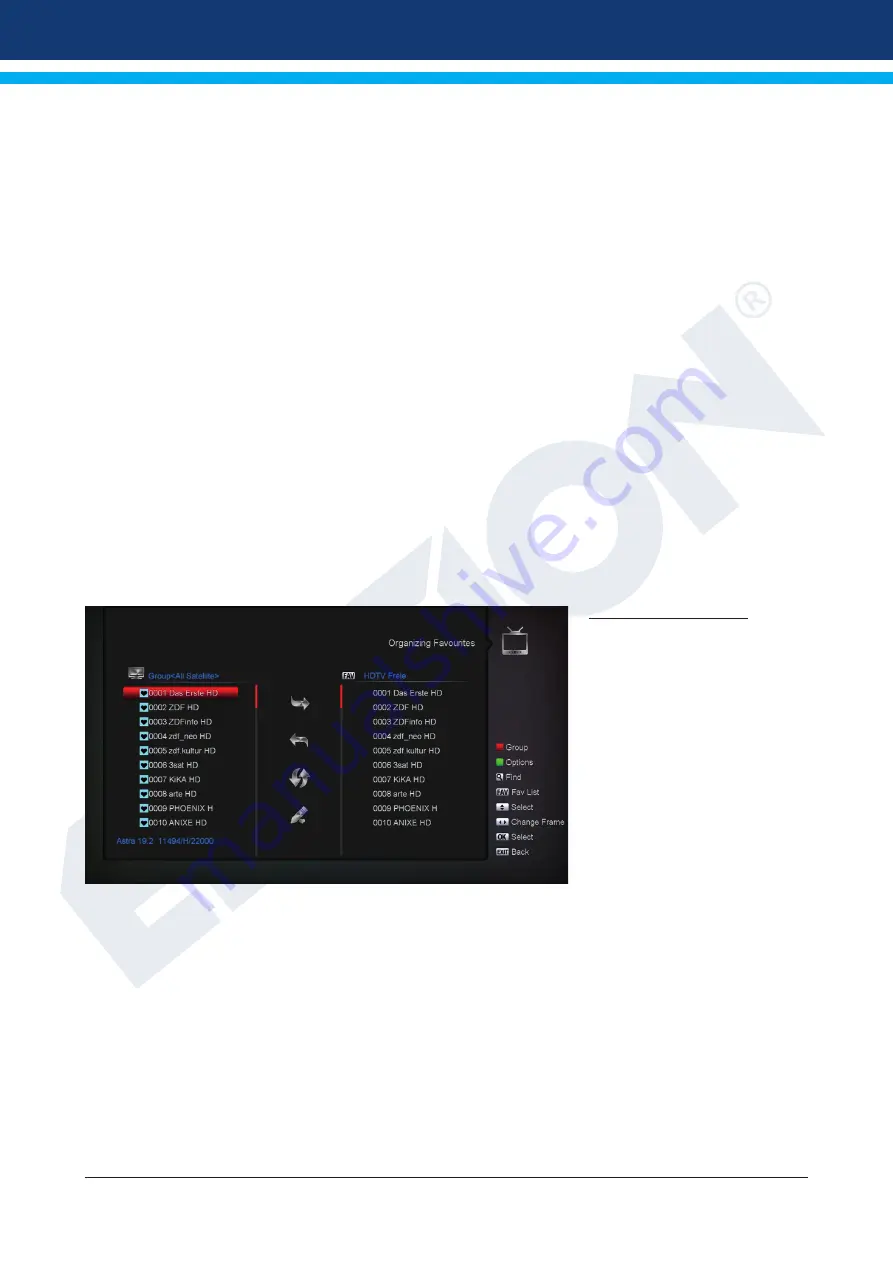
14
Version of 16 April 2018
How to delete a channel:
1. Place the cursor (yellow bar) in the channel list on the channel you wish to delete.
2. Navigate to the right side of the menu using the right arrow button and move the cursor on the ‘Delete’
symbol. The symbol is highlighted in color.
3. Press the
OK button
. The channel is removed from the list.
Note:
You can delete multiple channels simultaneously, selecting initially the respective channels from the
channel list (left side of the menu) using
the OK button,
and then following steps 2-3 above.
How to rename a channel:
1. Place the cursor (yellow bar) in the channel list, on the channel which you want to rename.
2. Navigate to the right side of the menu using the right arrow button and move the cursor on the ‘Rename’
symbol. The symbol is highlighted in color.
3. Press the
OK button
.
4. A window appears with an input field. Use the
arrow buttons
and the
OK button
to select the desired
characters and letters. You can delete the last character (of your entry), by moving the cursor inside the
letter field, to the ‘<-’ symbol. You can add a space using the arrow buttons to move to the ‘--’ symbol.
Confirm your choice using the arrow buttons to get to the ‘OK’ field. The new name is entered in the
channel list. You can exit the input window at any time using the
EXIT button
, and thus stop the process.
Exit the ‘Edit Channel’ menu pressing the
EXIT button
. If you have made any changes, a dialog box
appears, prompting you to confirm the changes. If you select ‘Yes’, the changes in the settings will be stored.
Note:
Channels are deleted, moved, and/or locked only if you confirm the action with ‘Yes’. If you select ‘No’,
NONE of the changes will be saved.
Organizing Favourites
In this menu, you can configure
lists of your favourite TV and
radio programs. Within the
favourite lists, you can organise
your favorite channels, which
can be very convenient.
Tip:
This menu is structured
into three columns. On the left
side there is a list of available
channels, according to the
summary list selected. The
right side displays the currently
selected favourite list. In the
middle appear symbols in order
to ‘Add’, ‘Remove’, ‘Move’ and ‘Rename’ items on the lists.
Menu functions and settings:
Use the
left/right arrow buttons
to switch from one column to another, and the
up/down arrow buttons
to
move the cursor up or down in the lists.
You can select one or more channels pressing the
OK button
.
While on the left column, you can use the
red button
to view a summary of all lists (except the favourite lists)
and select another group/list using the arrow buttons and the OK button. The list currently displayed appears
in the title of the left column.
Summary of Contents for OS mini DV3 S2
Page 31: ...Version of 16 April 2018 31 ...





























