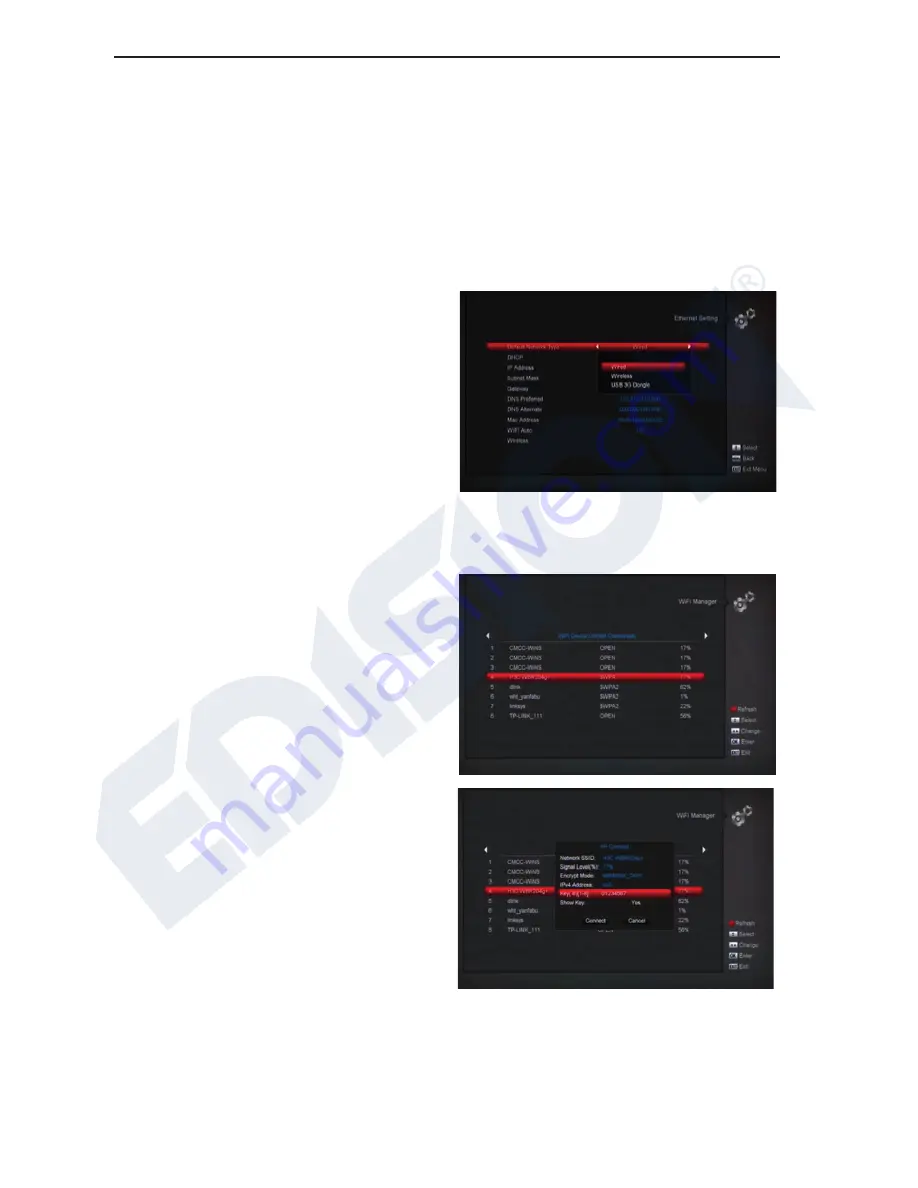
20
Source means system will set the video output
resolution according to the program it’s playing,
different resolution programs switching perhaps
will makes TV screen flickering. By Native TV
means system will be according to the HDMI TV’s
max supported resolution to set its resolution, if
system is not connected to a HMDI TV, it will set
resolution to be default
Aspect Mode is for switching the screen aspect
ratio mode. Now we provide below options: 4:3
PS / 4:3 LB / 16:9/Auto. You can press [Left/Right]
key to select each mode circularly. 16:9 will
provide user pillar box mode it means user use
16:9 TV to display but need to see a 4:3 full display
picture. System will force press wide screen
picture to be narrow and there’re black band on left
and right site. Auto means system won’t do any
aspect ratio translation, 16:9 picture source will be
good display on a 16:9 TV but will be too narrow
on a 4:3 TV, and 4:3 picture source will be too
wide in a 16:9 TV but will be good display in a 4:3
TV.
Digital Audio Out is for setting the both SPDIF and
HDMI’s digital audio output mode, it has options
LPCM Out, Auto, You can press [Left/Right] Key to
select each modes circularity. LPCM Out means
system will decode no matter AC3 or PCM audio
track data to be LPCM, digital audio decoder or
HDMI TV will get LPCM digital audio data. Auto
means system will detect which the connected
HDMI TV can decode and then output that data. If
HDMI TV can decode AC3, system just output
RAW data, if HDMI TV can decode LPCM only;
system will just decode AC3 or LPCM to be LPCM
and then output.
Brightness/Contrast/ Saturation: You can adjust
the parameter about the Video image by using the
[OK] button or press [Volume Up/Volume Down]
key; the default value is Level 10...
OSD Transparency: Besides the setting of “OSD
Menu Style”, you also can set the transparency of
OSD. You can press [Left/Right] key to select the
values. There are 5 levels of transparency, 10%,
20%, 30%, and 40% and “NO” (means no
transparency function).
Press [Menu] key to draw back from “TV System”
menu.
11.3 Ethernet Setting
1
Select your Network Type as Wired , Wireless or
3G Dongle , if you select Wireless, can configuring
Wi-Fi (wireless) as the following step:
a) Select Wireless on Default Network Type
item.
b) Press [red] button the wireless LAN network
list will appear, Select you Wi-Fi network and
press [ok] button, at last input password.
c)
Press [OK] button on Connect item to start
connecting.






























